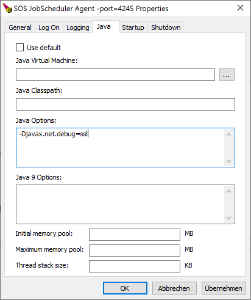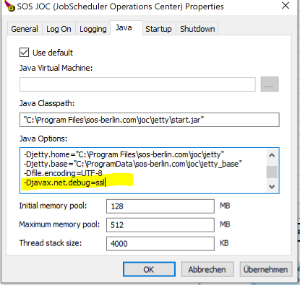Page History
...
from the Windows command line or from the Controller instance start script
controller_<instance>.cmd:Code Block language bash title Windows example to run the Controller start script with debug options @rem Set debug options before running the Controller start script set JAVA_OPTIONS="-Djavax.net.debug=ssl" .\controller.cmd start @rem Alternatively set debug options when running the Controller start script .\controller.cmd start --java-options="-Djavax.net.debug=ssl" @rem For use with a Controller Windows service add this line to the Controller instance start script controller_<instance>.cmd set JAVA_OPTIONS="-Djavax.net.debug=ssl"
from the Windows command line or from the Agent instance start script
agent_4445.cmd(assuming that port4445is used for the Agent):Code Block language bash title Windows example to run the Agent instance start script with debug options @rem Set debug options before running the Agent start script from the command line set JAVA_OPTIONS="-Djavax.net.debug=ssl" .\agent.cmd start @rem Alternatively set debug options when running the Agent start script .\agent.cmd start --java-options="-Djavax.net.debug=ssl" @rem For use with an Agent Windows service add this line to the Agent instance start script agent_<port>.cmd set JAVA_OPTIONS="-Djavax.net.debug=ssl"
- Alternatively, when operating the Controller or Agent as a Windows Service then from the .
\servicedirectory of the installation run- for a Controller:
sos_jobschedulerjs7_controller_<port>w.exefor an Agent:sos_jobscheduler_agent_<port><controller-id>w.exe- where
<port><controller-id>corresponds to the port that Controller ID the Controller or Agent has been installed for. - Example:
C:\Program Files\sos-berlin.com\js7\agent_4445\controller\my-controller\service\sosjs7_jobschedulercontroller_agent_4445w.exemycontrollerw.exe
- where
- for an Agent:
js7_agent_<port>w.exe- where
<port>corresponds to the port that the Agent is operated for. - Example:
C:\Program Files\sos-berlin.com\js7\agent_4445\service\js7_agent_4445w.exe
- where
- This brings up This brings up a utility that allows Java options to be specified:
- Note that the Controller or Agent Windows Service has to be restarted to apply changes to Java options.
- for a Controller:
...
Code Block language bash title Unix example to run the Controller start script with debug options # Set debug options before running the Controller start script export JAVA_OPTIONS="-Djavax.net.debug=ssl" ./controller.sh start # Alternatively set debug options when running the Controller start script ./controller.sh start --java-options="-Djavax.net.debug=ssl" # For use with a Controller daemon add this line to the Controller instance start script controller_<instance>.sh export JAVA_OPTIONS="-Djavax.net.debug=ssl"
Code Block language bash title Unix example to run the Agent start script with debug options # Set debug options before running the Agent start script export JAVA_OPTIONS="-Djavax.net.debug=ssl" ./agent.sh start # Alternatively set debug options when running the Agent start script ./agent.sh start --java-options="-Djavax.net.debug=ssl" # For use with an Agent daemon add this line to the Agent instance start script agent_<port>.sh export JAVA_OPTIONS="-Djavax.net.debug=ssl"
- Alternatively the
JAVA_OPTIONSenvironment variable can be set with the JS7 - systemd Service Files for automated Startup / Shutdown with Unix Systems.
...
For Windows, the JAVA_OPTIONS environment variable can be set before running the JOC Cockpit start script like this:
When Only when JOC Cockpit is not installed as Windows Service then the start script
C:\Program Files\sos-berlin.com\js7\joc\jetty\bin\jetty.cmdis available.Code Block language bash title Windows example to run the JOC Cockpit start script with debug options @rem Set debug options before running the JOC Cockpit start script set JAVA_OPTIONS="-Djavax.net.debug=ssl" .\jetty.cmd start
- When operating the JOC Cockpit as a Windows Service then from the .
\servicedirectory of the installation run- for JOC Cockpit:
sos_joc_<port>w.exe
where<port>corresponds to the port that the JOC Cockpit has been installed for.js7_jocw.exe- Example:
C:\Program Files\sos-berlin.com\js7\joc\service\sosjs7_joc_4446wjocw.exe
- Example:
- This brings up a utility that allows Java options to be specified:
- Note that the JOC Cockpit Windows Service has to be restarted to apply changes to Java options.
- for JOC Cockpit:
...
Code Block language bash title Unix example to run the Jetty start script with debug options # Set debug options before running the Jetty start script export JAVA_OPTIONS="-Djavax.net.debug=ssl" ./jetty.sh start
When running JOC Cockpit as a daemon then the following line can be added to the
/etc/default/jocfile (requires root permission). This file will be the$HOME/.jocrcfile of the JOC Cockpit run-time account. This file is created by the installer is used if it exists and is executable. The$HOMEdirectory is identified from the/etc/passwdfile during installation.Code Block language bash title Unix example to use /etc/default/joc $HOME/.jocrc with debug options export JAVA_OPTIONS="-Djavax.net.debug=ssl"
When running JOC Cockpit as a daemon the following line can be added to the
$HOME/.jocrcfile. This file then the/etc/default/jocfile can be created (requires root permission) by the user. This file is not created by the installer, it will be used if it exists and is executable. This file will not be used if the$HOME/.jocrcfile is present, see above.Code Block language bash title Unix example to use $HOME/.jocrc /etc/default/joc with debug options export JAVA_OPTIONS="-Djavax.net.debug=ssl"
- Alternatively the
JAVA_OPTIONSenvironment variable can be set with the JS7 - systemd Service Files for automated Startup / Shutdown with Unix Systems.
...