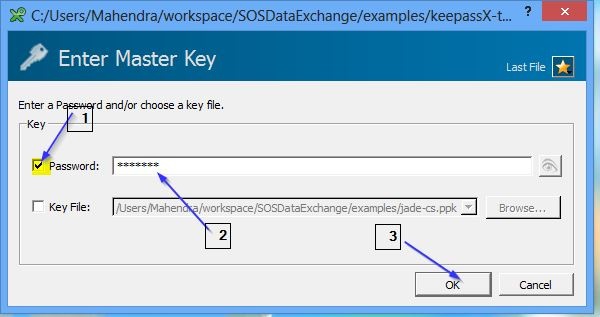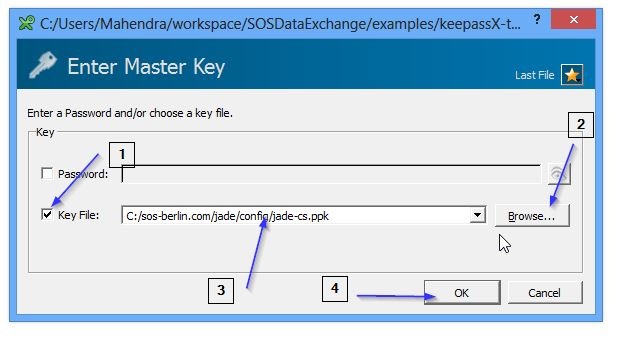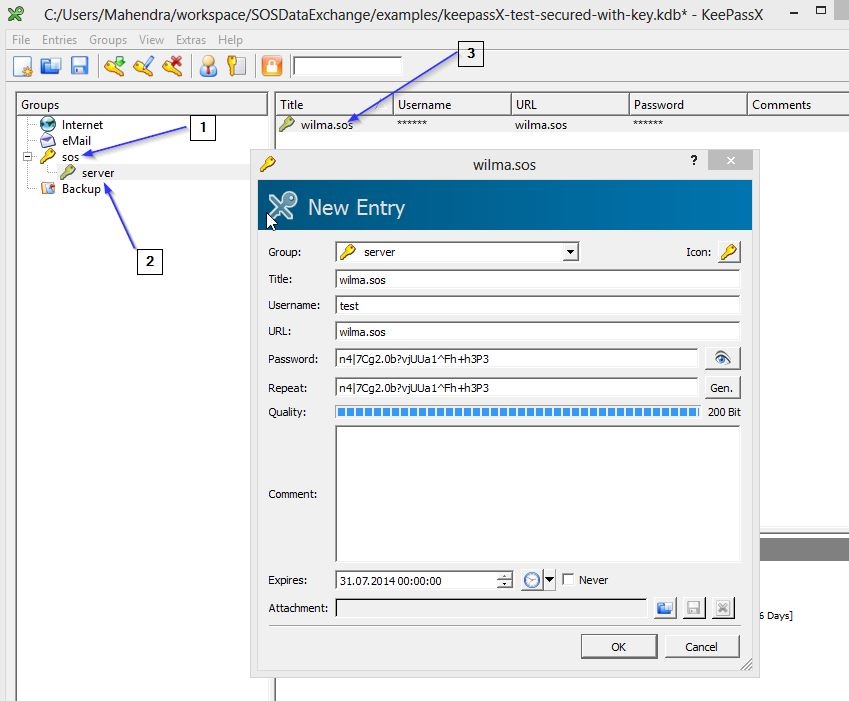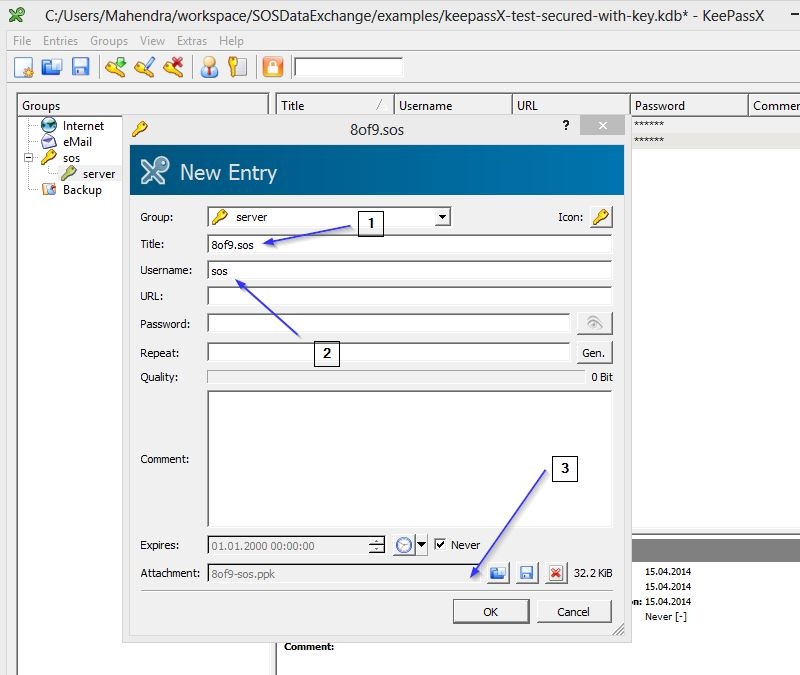| Table of Contents | ||||||||||
|---|---|---|---|---|---|---|---|---|---|---|
|
YADE Credential Store
See more More information about the Credential Store can be found in the following articles:
- YADE Credential Store
- Using Credential Store to securely store authentication, connection and other parameters
...
Setting up a Credential Store
Download
...
KeePass and create kdb file
- YADE Credential Store (CS) supports KeePassX DB version 1.0
- One can download the KeePassX desktop utility from https://www.keepassx.org/downloads/
...
YADE will use the Master Key, i.e. the password specified during the creation process as access password of the KeePassX database.
Set-up Credential Store with PPK key
- Start KeePassX utility
- Click on Key File as Master Key
- Browse for pre-generated SSH key as Master Key
- Click ok and KeePassX will open and will be ready to add new entries.
Create Credential Store entries
...
- Create new top group i.e.
sos - Create new sub group i.e.
server - Create new entry
wilma.sosfor settings- Title : Will be used as key in the hierarchy to access the credentials.
- Username : Field is used to specify the username, i.e. FTP, SFTP user name
- Password : Field is used to specify the password, user can use the KeePassX's password generation feature to specify strong passwords or can provide existing password.
- Comment : Can contain extra parameters for YADE along with credentials, any YADE parameter can be specified in the comment section.
- Expires : Expiry date is used to enforce a password and SSH key expiration policy. The user can define the expirarion period, e.g. 90 days, or check option
never. YADE will raise an error if a KeePassX DB entry is expired. - Attachment : Can contain private key file used for file transfer
Create Credential Store entry for SFTP server
YADE profiles with Credential Store
...