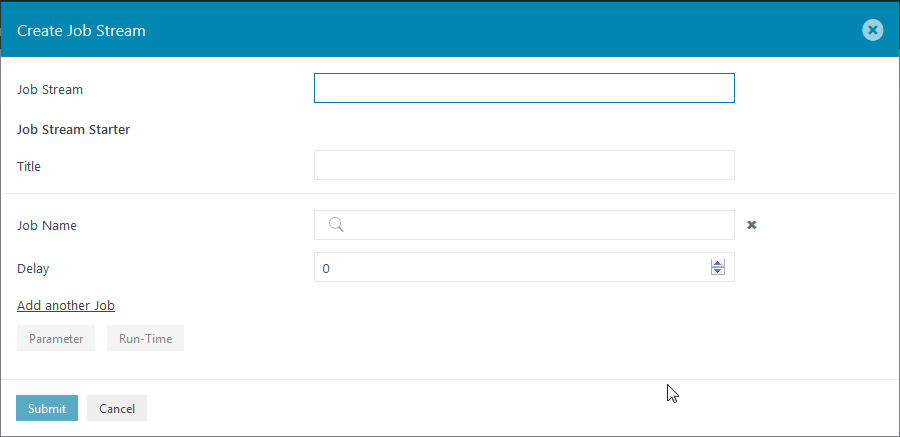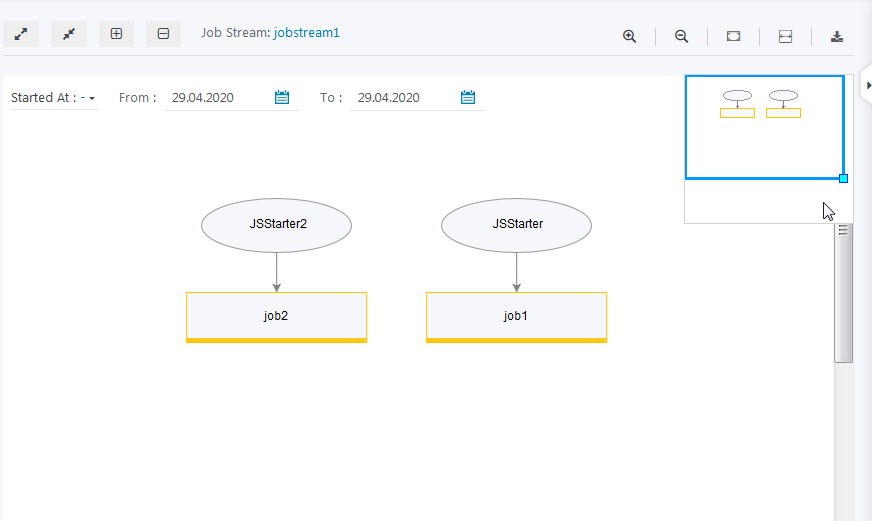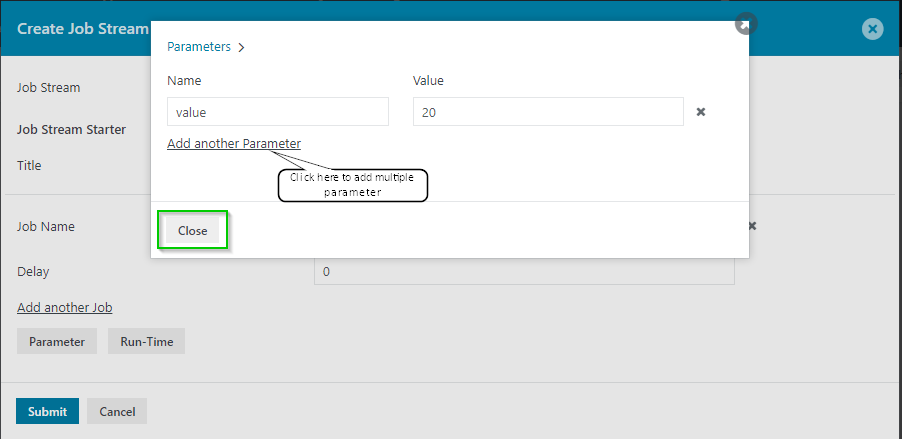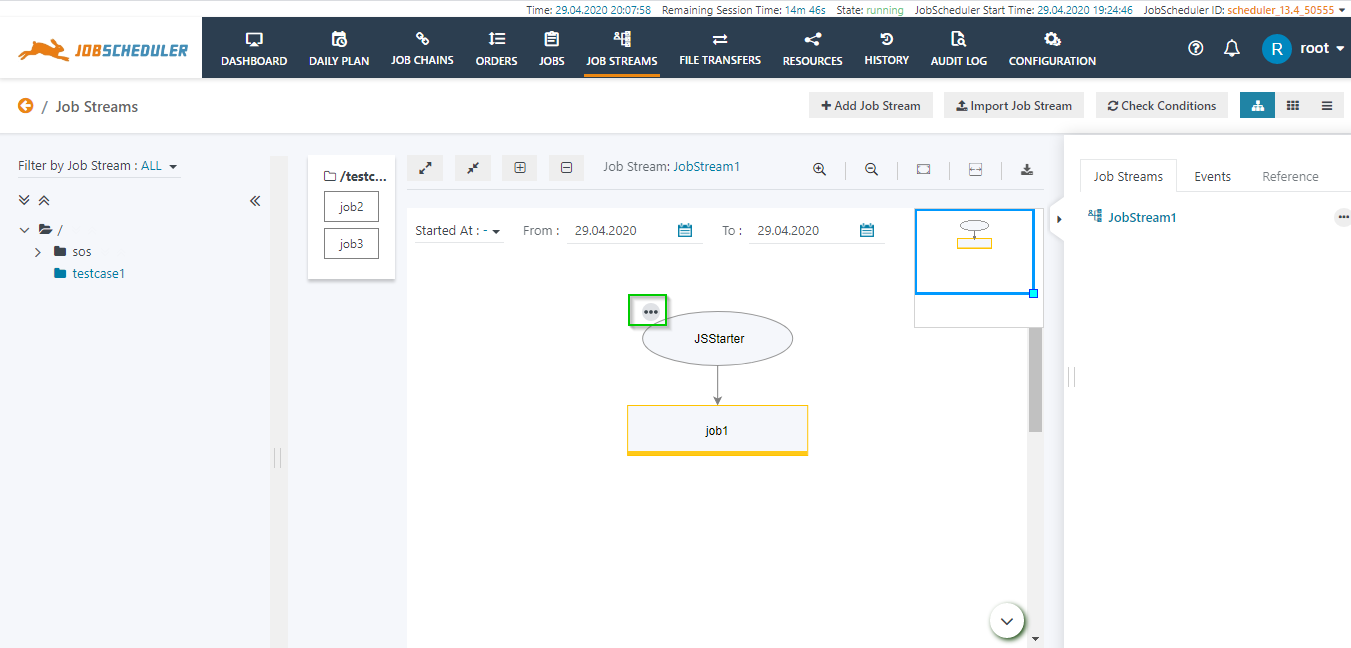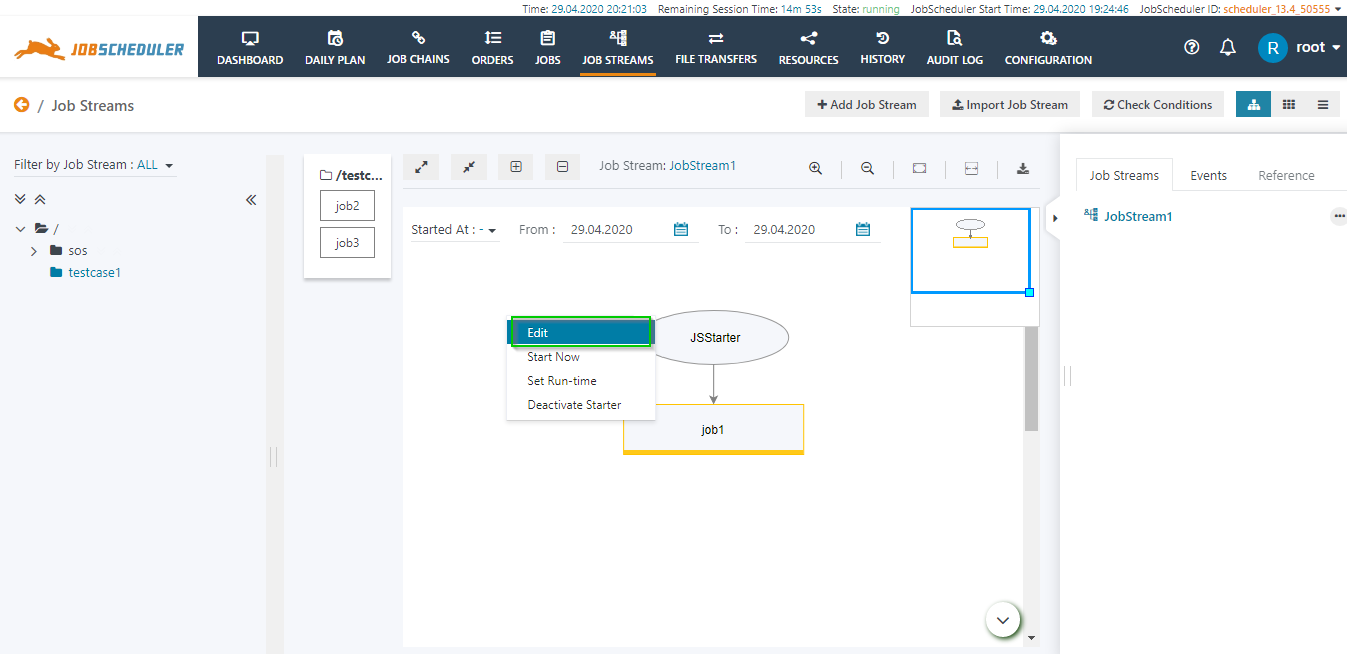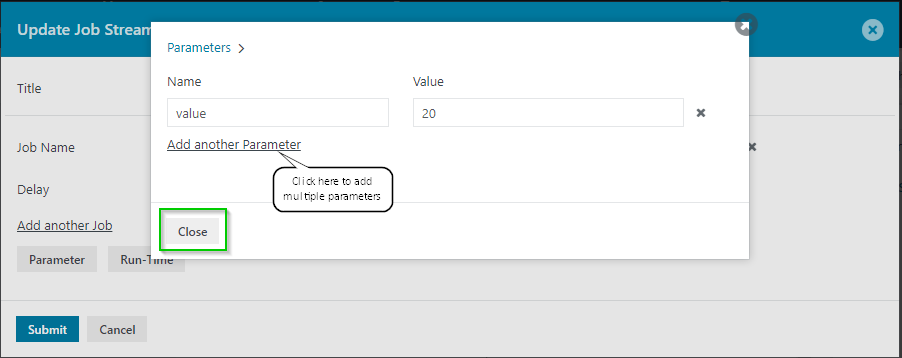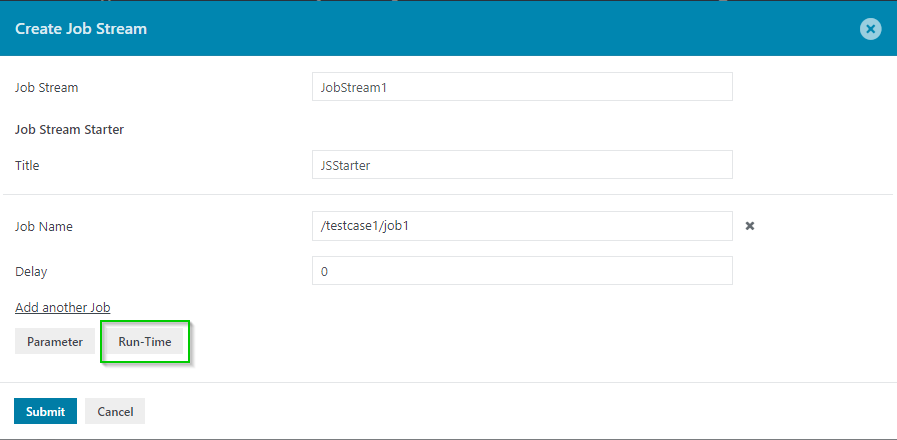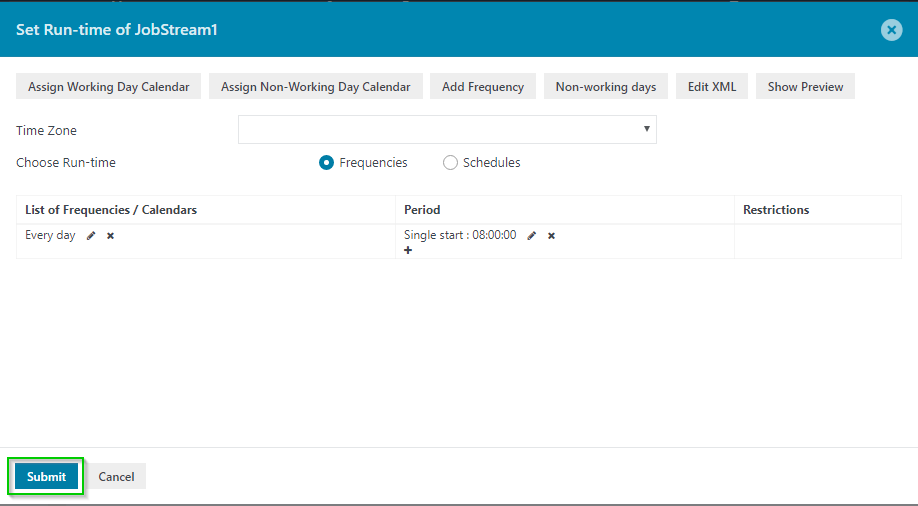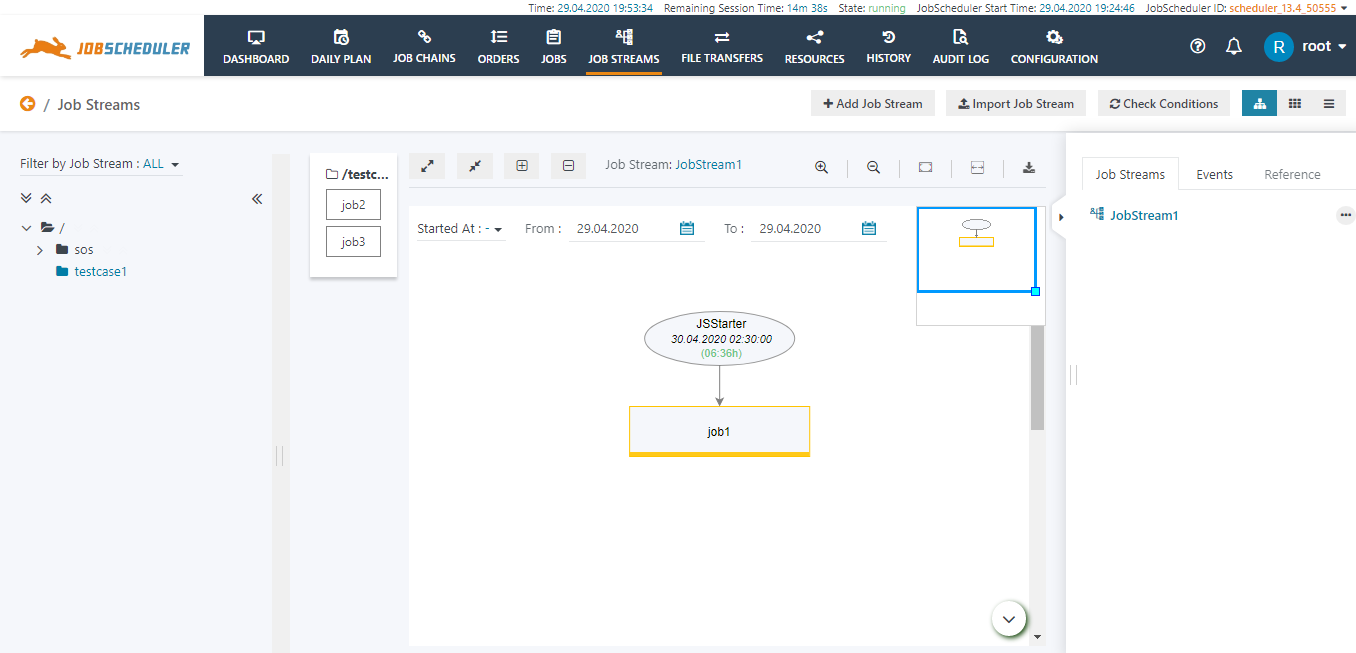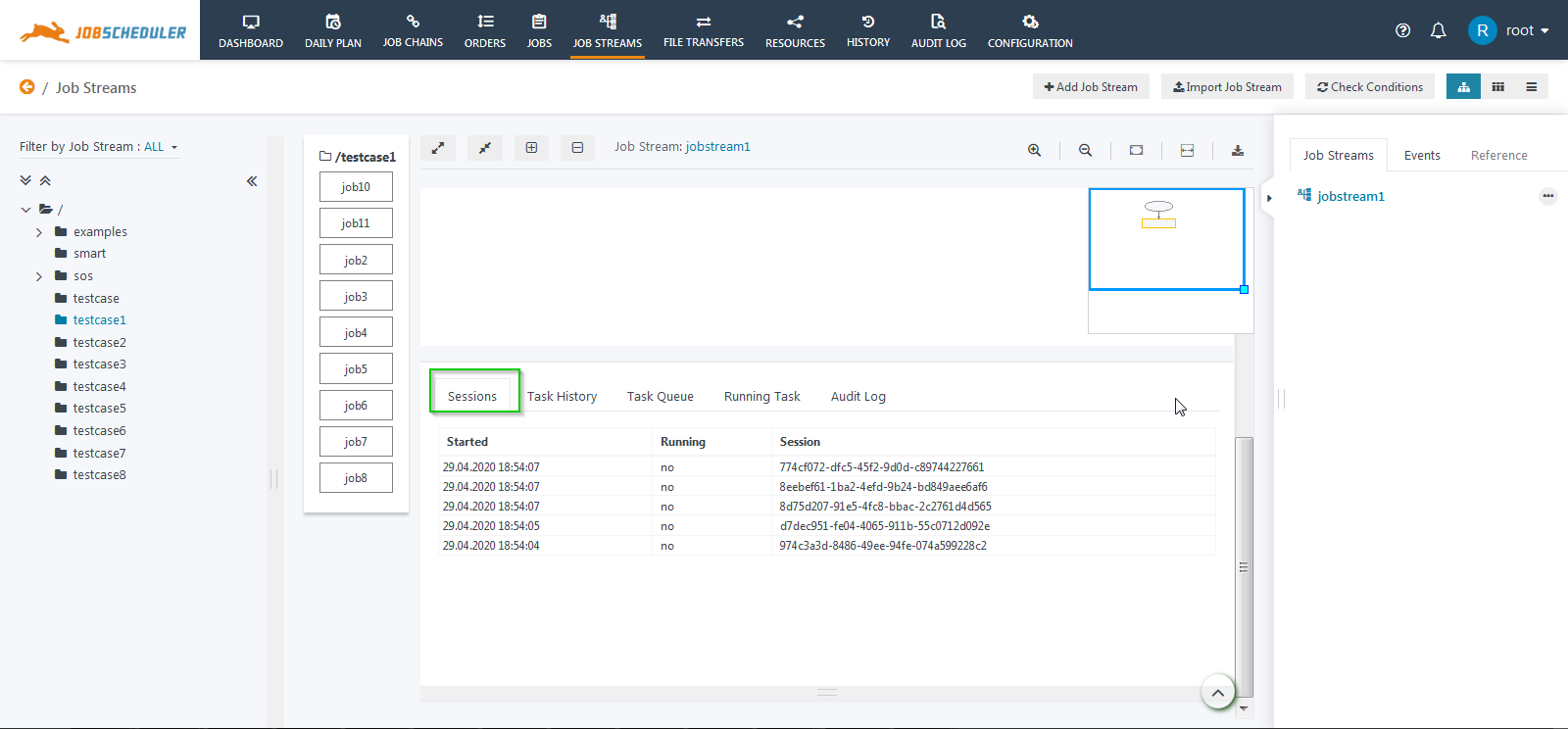| Table of Contents |
|---|
Scope
The Starter means is used to start a Job Stream. The Starter starts the a Job Streams Stream based on the basis of run-time provided to it (the starter Starter can also be started manually also using the "Start Now" operation from it's action menu). The Starter when it starts the Job Stream it creates an instance of the Job Stream called Session. Each session of the Job Stream instance has its own Instance ID. The events Events are now created on a session basis. The created per instance. An event created with Session e.g. Instance A does not have access to Session Instance B, the two -session instances are independent even if they are of used in the same job StreamsJob Stream.
Status subtle true colour Green title FEATURE AVAILABILITY STARTING FROM RELEASE 1.13.4
Advantages of Job
...
Stream Starter
The Starter adds new a number of advantages to the Job Streams:
Assigning Run-time to the
starterStarter
The Job Stream Starter allows assigning a run-time to the Job Stream. Earlier it was not possible to run a Job Stream more than once without using the "Reset Job Stream but now " operation. Now we can run the Job Stream more than once for , e.g. every 5 minutes. From release 1.13.4 we We don't need to specify the run-time to with the first job of the Job Stream and then to make other jobs in the Job Streams Stream start accordingly.
A Job Stream can even have more than one Starter and can have different run-time times assigned to each starterStarter.Assigning Parameters to the
starterStarter
The Job Stream Starter can have carry a set of parameter parameters, i.e. we can assign parameters to the Starter and that the parameters will be available to each job in the Job Stream. The parameter parameters can only be accessed by the job in the Job Stream instance which is created by this Starter. For example, a parameter [name': 'value1'] will be available for each job of the Job Stream if it is assigned to the Starter. Without the Starter, we need to define the parameters for each job in the Job Stream.Starting more than 1
jobJob at a specific time
The Job Stream Starter is assigned to the first of job in the Job Stream. If there is more than one job that starts should start at begin of the Job Stream at the same time then we need to assign Run-Time on each job differently. But with the Starter, we can assign the starter to jobs and all the jobs can assign the Starter a number of jobs that will be executed in parallel at the specified run-time.Specific Job Stream
historyHistory for each run
The Job Stream when now executed with the Starter creates an instance of Job Stream called the session. Each created session has with its own Session Instance ID. The Job Stream now stores the history of each session, so from the release 1.13.4 Job Stream has a specific history for each run which was earlier not possibleinstance run is stored individually.Access
to the event for one complete run of Job StreamEvents within the scope of a Job Stream run
The Job Stream starter when creates a session then the Starter instance is the scope for which events are created for this session. And the events . Events can be accessed until as long as the Job Stream execution is not completed, i.e. we can access the event for the lifetime of one job stream run. Earlier the events for the Job Streams where only accessible for today i.e. the event cannot access with the expression <event_name> once the period gets completed.a Job Stream run.
Please refer to Scope of Events for reference.Accessing
the eventsEvents from another Job Stream
The Until release 1.13.3 the event eventA, when created in a Job Stream jsstreamA jsStreamA, can be consumed by all the InConditions all In Conditions in all the Job Streams using the expression eventAtill the release 1.13.3. To access the events from another Job Stream in release 1.13.4 we need have to address reference the Job Stream, i.e. from 1.13.4 when using the eventA created in jsstreamA need jsStreamA it has to be accessed with the expression jsstreamAjsStreamA.eventA.
How to create a Job Stream Starter
The Starter can be added either in two ways. It can be created either at the time of added either when creating the Job Stream or it can be added to the an existing Job Stream.
Adding
...
the
...
Starter when creating the Job Stream
- Login to the JOC Cockpit, switch to the Job Streams tab.
- Click on the button Add Job Stream to add a new Job Stream.
- A Create Job Stream Window opens . to create the Job Stream
- Add the details for the Job Stream.
- Job Stream: Enter the Job Stream name
- .
- Enter the Job Stream Starter detail:
- Title: Enter the Starter title.
- Add the job details
- :
- Job Name: Select
- :
- a job from the drop-down menu
- that will be assigned the Starter.
- Delay: This accepts
- a value in seconds. The delay refers to the time
- after which the job will be executed when the Starter is started.
- Add another Job: A Job Stream starter can have more than one job. Click Add another job to add details of another job that will be
- assigned the
- Starter.
- Parameter: Click on Parameter to add
- Job
- Stream parameters. Refer to How to add parameters to the Job
- Stream Starter for reference.
- Run-Time: Click on Run-time to add a run-time to the Job Stream. Refer to How to add
- a run-time to a Job Stream Starter for reference.
- a run-time to a Job Stream Starter for reference.
- Click on the Submit button to add the Job Stream.
- For example: When we click on the submit button , with the below details then a Job Stream will be created with a name jobstream1 with a starter name JSStarter. The Starter includes on job /testcase1/job1 with a delay of 10 seconds i.e. when the starter Starter is started then the job /testcase1/job1 will be executed after 10 seconds later.
Note: The A Job Stream requires a minimum of one Starter. We cannot create a Job Stream without a Starter.
Adding
...
a Starter to an existing Job Stream
- Click on the action menu of the job stream name from the right panel and select Add New Starter.
- A Create New Job Streams Starter Menu opensA window opens to create a new Starter.
- Add the details for the starter Starter and click on submitthe Submit button.
- For example, if we added add another starter Starter to the an existing Job Stream jobstream1 which we created in the above example with the details Title: JSSTarter2JSStarter2, Job Name: /testcase1/job2 then the starter Starter will be added to the Job Stream like this.
Note: We can add two or more starters Starters to the same job also.
How to start the Job Stream
...
Starter
Whenever When a Job Stream starter Starter is started then it creates a new sessioninstance. This session instance has its own events, i.e. if the same Job Stream is run executed twice then two sessions instances will be created with a timestamp (say session instance A and session instance B). If any event is created in session instance A then it this does not reflects session affect instance B.
Selecting
...
an Instance from the
...
List
The Starter when started it creates a session. Every session is stored and each session has its own execution of Job Streamcreates an instance. You can view the session by clicking on the Starter Atsee the instances when using the Started At date range. It will display the list of session instances created between the dates specified in by From and To.
How to add parameters to
...
a Job Stream Starter
The parameters added in the starter to a Starter are accessible by to all jobs in the whole Job Stream. Every Job in that session used all Each job in an instance can access the parameters assigned to the starter Starter throughout the Job Stream run.
The parameter parameters can be added in two ways. It : they can be created either at the time of when creating the Job Stream or they can be added to the an existing Job Stream.
Note: If the a job contains its own parameter than both the parameters(starter and job) are parameters then both parameter sets (from Starter and from job) can be used by the job at the time of execution.
Adding
...
parameters when creating a Job Stream Starter
- Login to the JOC Cockpit, switch to the Job Streams tab.
- Click on the button Add Job Stream to add a new Job Stream.
- Create A window to create a Job Stream Window opens. After adding the details for Job Stream, Starter, Job Name, Delay (if requirerequired) click on the parameter Parameter button.
- A new pop-up window will open. Add the parameters as per requirement required and click on the Close button.
- The parameter is added to the starterStarter. Click on the Submit button.
Adding
...
Parameters to an existing Starter
If you want to add parameters in the existing starter which does not have any parameter or you want to modify the existing parameter in the starter to an existing Starter then please follow the below steps.
- Login to the JOC Cockpit, switch to the Job Streams tab.
- Click on JobStream in the Job Stream for which the starter Starter is already createdavailable.
- On hover, a mouse on the starter (JSStrater) When hovering with the mouse over the Starter (JSStarter) the action menu will appear.
- Click on the action menu will drop-down will appear. Click on Edit to open an edit windowand select the Edit operation.
- A pop-up window will open. Click on the parameters Parameter button to add parameters in to the Job Stream.
- A pop-up window will open to add parameters for the JobStream add the parameters as per requirements and click on to the Job Stream. Click the Close button.
- Click on the Submit button to save changes to add the parameters in the JobStreamthe Job Stream.
...
How to add
...
a Run-time to the Job Stream Starter
The Runtime added in the starter run-time added to a Starter is used to start the JobStream Job Stream automatically at the given time or at any period. The parameter can be added in two ways. It can be created either at the time of creating the Job Stream or can be added to the existing Job Stream.
Note: If the a job in a Job Streams Stream contains its own runtime run-time and the starter Starter starts the execution then it waits for the runtime run-time of the job. But as the job will be executed by JobScheduler so it Master its execution will not be unknown for known to the Job Streams Stream instance, i.e. the event events created by this job cannot be accessed in a sessionby this instance.
Adding
...
a run-time when creating a Job Stream
- Login to the JOC Cockpit, switch to the Job Streams tab.
- Click on the button Add Job Stream to add a new Job Stream.
- Create A window opens to create a Job Stream Window opens. After adding the details for Job Stream, Starter, Job Name, Delay (if requirerequired) click on the runtime Run-Time button.
- A new pop-up window will open to add a run-time for to the Job Stream. Add the runtime as per requirement run-time as required and click on the Submit button.
- The runtime run-time is added to the starterStarter.
...
Add run-time to existing Starter
If you want to add runtime in the existing starter which does not have any runtime or you want to modify the runtime of the starter a run-time to an existing Starter please follow the below steps.
- Login to the JOC Cockpit, switch to the Job Streams tab.
- Click on Job Stream in for which the starter is already createda Starter is available.
- On hover, a mouse on the starter (JSStrater) When hovering with the mouse over the Starter (JSStarter) the action menu will appear.
- Click on the action menu will drop-down will appear. Click on and select the Set Run-time operation.
- A pop-up window will open to add a run-time for to the Job StreamStarter. Add the runtime as per requirement and click on the Click the Submit button to save your changes.
- The runtime run-time is added to the starterStarter.
Note: Runtime The run-time works in the same as the Jobs, Orders view. But if way as for jobs and orders. If a calendar is assigned without a period to a job in a Job Stream for the job at the point in time when the Job Stream is running then the job will not be on days that are not part of the calendar. But the out-condition be skipped. The Out Condition will be executed as it will be done with an "rc:0"if the job had completed with exit code 0. Refer to the article Runtime to the Run-time for jobs in a JobStreamJob Stream for further reference.
History of
...
Instances
The new tab Sessions are added to the history view of the Job Streams. This includes the history of sessions with the session name, the current status of the session (running or completed), and the session ID. From the session tab, you can check whether the current session is still running or it has executed the Job Stream completely. If the value of Running=yes it means that the job Streams is still running for that session and has not been completed yettab Instances displays Job Stream instances that are executed for the selected date range. Clicking on an instance will open the Task History tab for that instance.