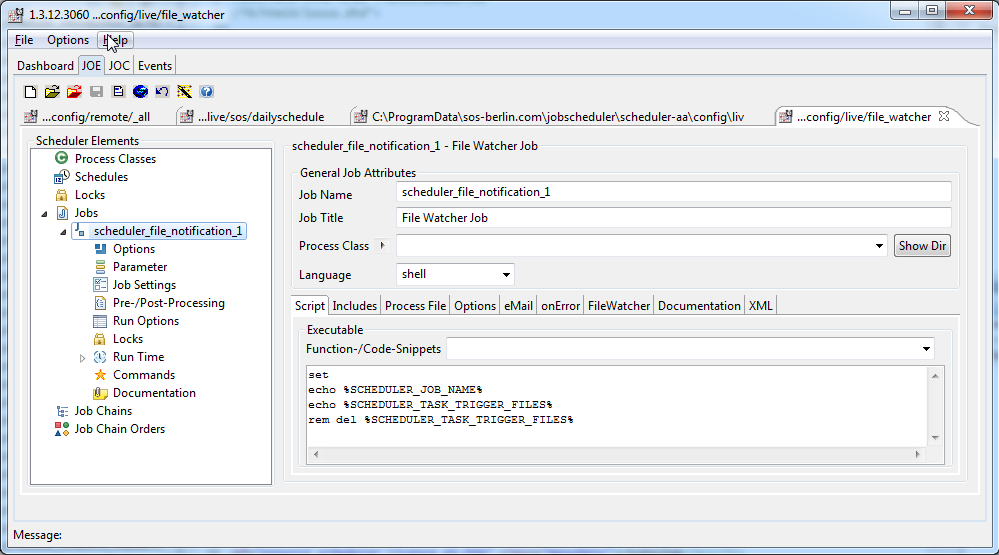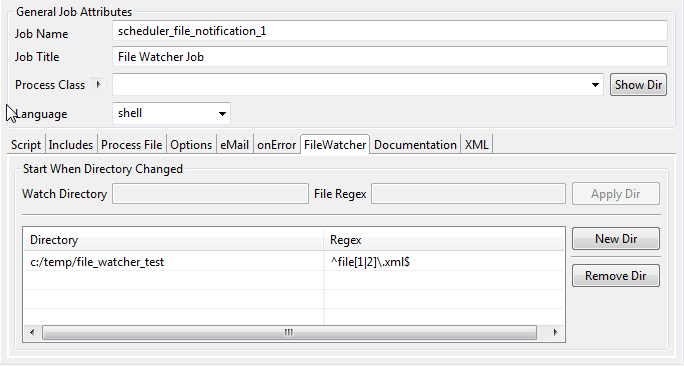| Table of Contents |
|---|
...
Directory Monitoring
| Excerpt |
|---|
JobScheduler can monitor file creation |
with a (standalone) job and with an order (and a job chain). |
For further information on how to use file events watching with a job chain we recommend to read the reading Directory Monitoring with File Orders.
This job can then start a job chain or job group.
An example configuration for monitoring a "file-watcher"directory:
| Code Block | ||
|---|---|---|
| ||
<job name = "scheduler_file_notification_1">
<script language="shell">
<![CDATA[
set
echo %SCHEDULER_JOB_NAME%
echo %SCHEDULER_TASK_TRIGGER_FILES%
rem del %SCHEDULER_TASK_TRIGGER_FILES%
]]>
</script>
<start_when_directory_changed directory = "c:/temp" regex = "^file[1|2]\.xml$"/>
</job>
|
This job will watch monitor the folder c:/temp on a Microsoft Windows ® Windows® operating system. The regular expression (regex) is is used to define which file(s) JobScheduler has to watch. In this example the regex means that every event involving regular expression means that on a directory change (deleting, renaming, adding any file) the job will be startet when the files file1.xml and/or file2.xml will fire the execution of the embedded script (which in this case will echo values for JobScheduler-Environment Variables to stdout).Every change of files in the folder c:/temp which is matched by the filter ^file1\.xml$ starts a task for the job. is in content of the directory.
The SCHEDULER_TASK_TRIGGER_FILES environment variable contains the names of all the filtered files in the c:/temp folder that matches the regular expression at the time when the task directory was started changed- it doesn't just does contain the name of the file that triggered the embedded script .
The only in the case the file matches the regular expression. The file names are held maintained in the form of a semicolon separated list.
Note that this behaviour could be critical when two files (e.g. file1.xml and file2.xml) are changed created at the same time.
- Two tasks will then be started for the job.
- In the first task the environment variable SCHEDULER_TASK_TRIGGER_FILES will have the value
c:/temp/file1.xml;c:/temp/file2.xml. - In the second task the environment variable SCHEDULER_TASK_TRIGGER_FILES will have a value that depends on what the first task has done with the files.
- If, for example, the first task deletes the files in
c:/tempthen SCHEDULER_TASK_TRIGGER_FILES will be empty for the second task.
Set up as a standalone job in the JobScheduler Editor JOE the script will look like this:
The directory settings and regular expression settings are entered in the 'FileWatcher' tab in JOE as follows:
For further information on how to use file events watching with a job chain we recommend to read the reading Directory Monitoring with File Orders.
See also
...
- Environment variable (JS JobScheduler Reference handbook)
- Directory Monitoring (JS JobScheduler Reference handbook)