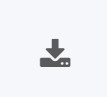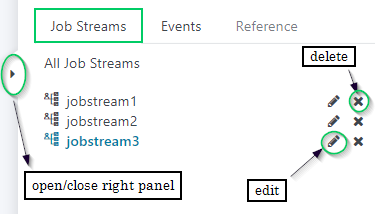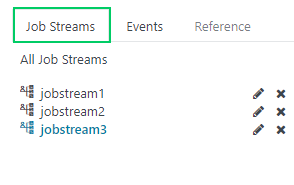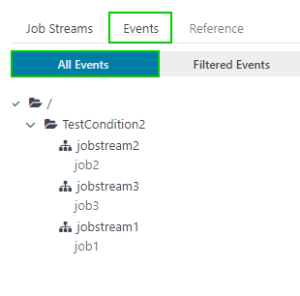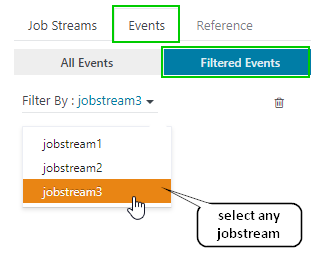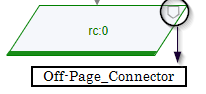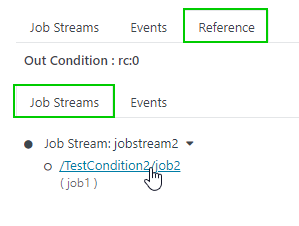...
To export all the job streams present in the current folder you have selected, click on the Export button like below
Right Panel
Job Streams
You can see the list of all the Job Streams exists in the current folder by clicking on the Job Streams button in the right-hand side panel like below
Edit
...
You can edit the name of any job stream by click on edit (pencil) icon like
Delete
You can delete any job stream from the list of job streams by clicking on the delete (cross) icon like
This delete operation will permanently delete the job stream from the database also.
Events
You can see the list of all the events created in all job streams of your current folder by clicking on the Events button where you will have two options to select i.e. All Events or Filtered Events.
All Events
If you want to see the list of all the events created in your current folder then click on the All Events button under Events like below
Filtered Events
If you want to see the list of all the events created in a particular job stream then you can filter them accordingly by clicking on the Filtered Events button under Events like below
Reference
You can click on the Off-Page-Connector icon (as shown above) and then go to the Reference menu in the right-hand panel like below where you can see the list of referenced jobs and events.
Show History
You can click on the Show History button available on the bottom right corner of the Job Streams view like below to see the Task history and its state.
Cancel
Events
Reference
...