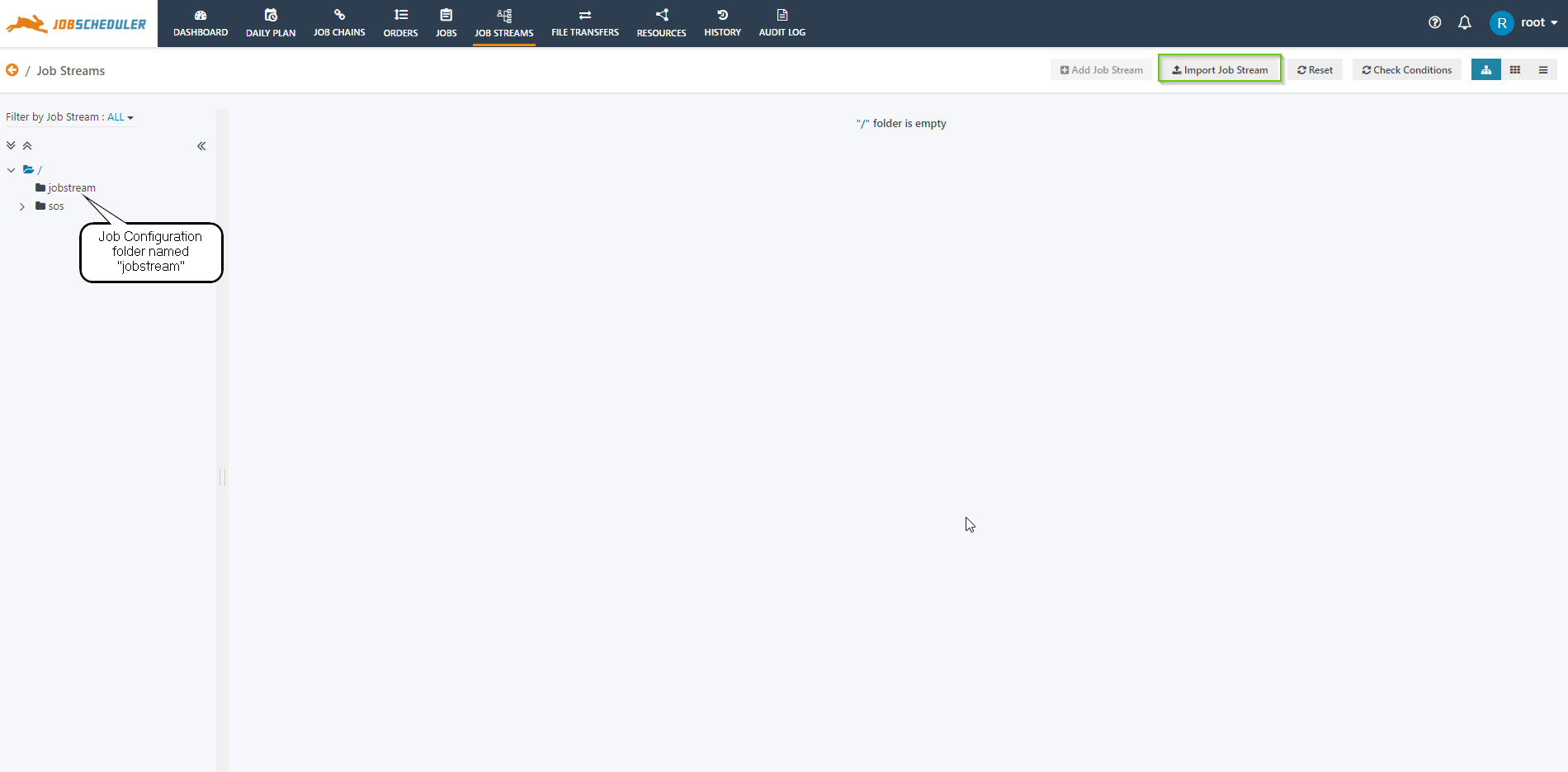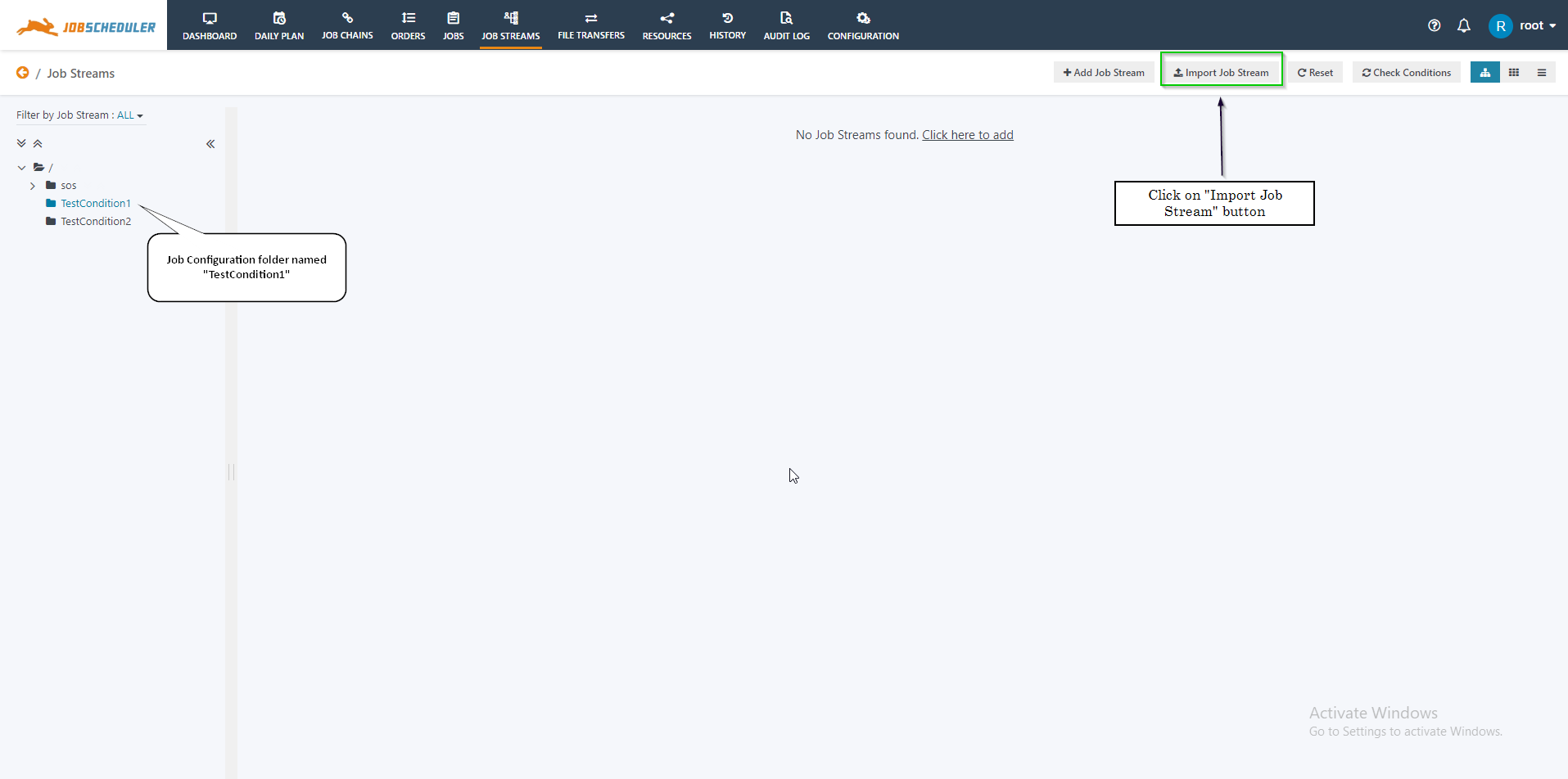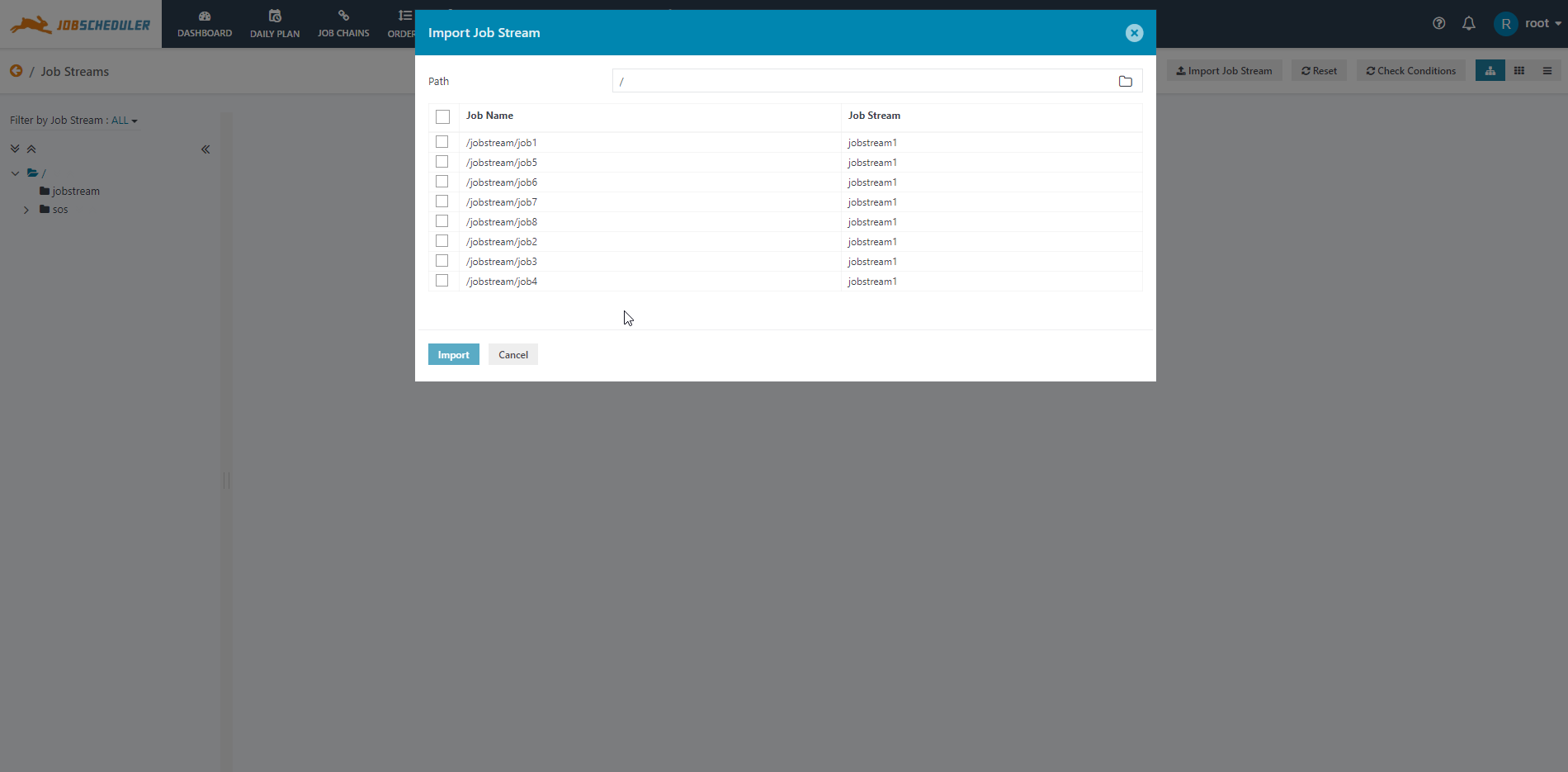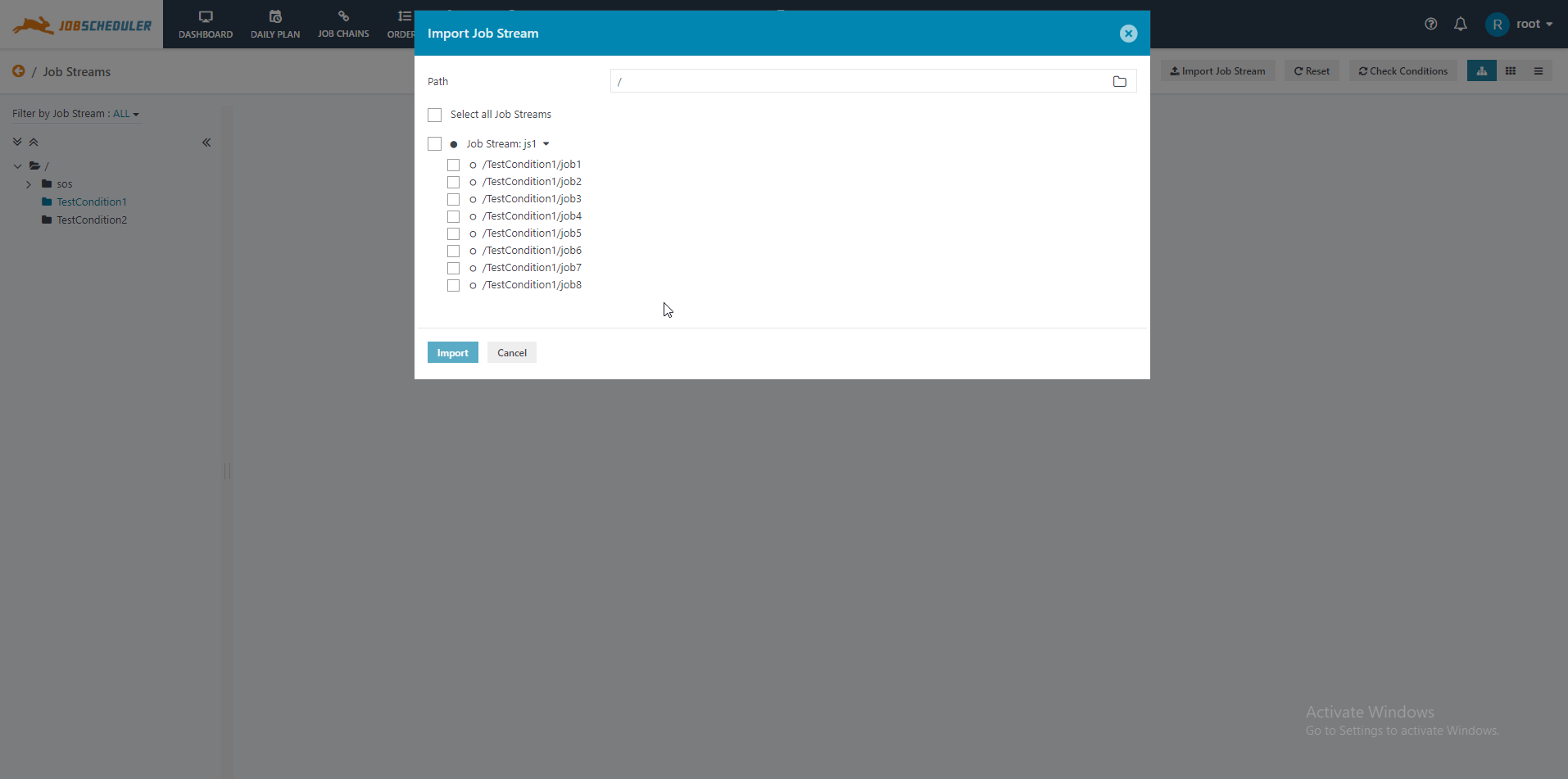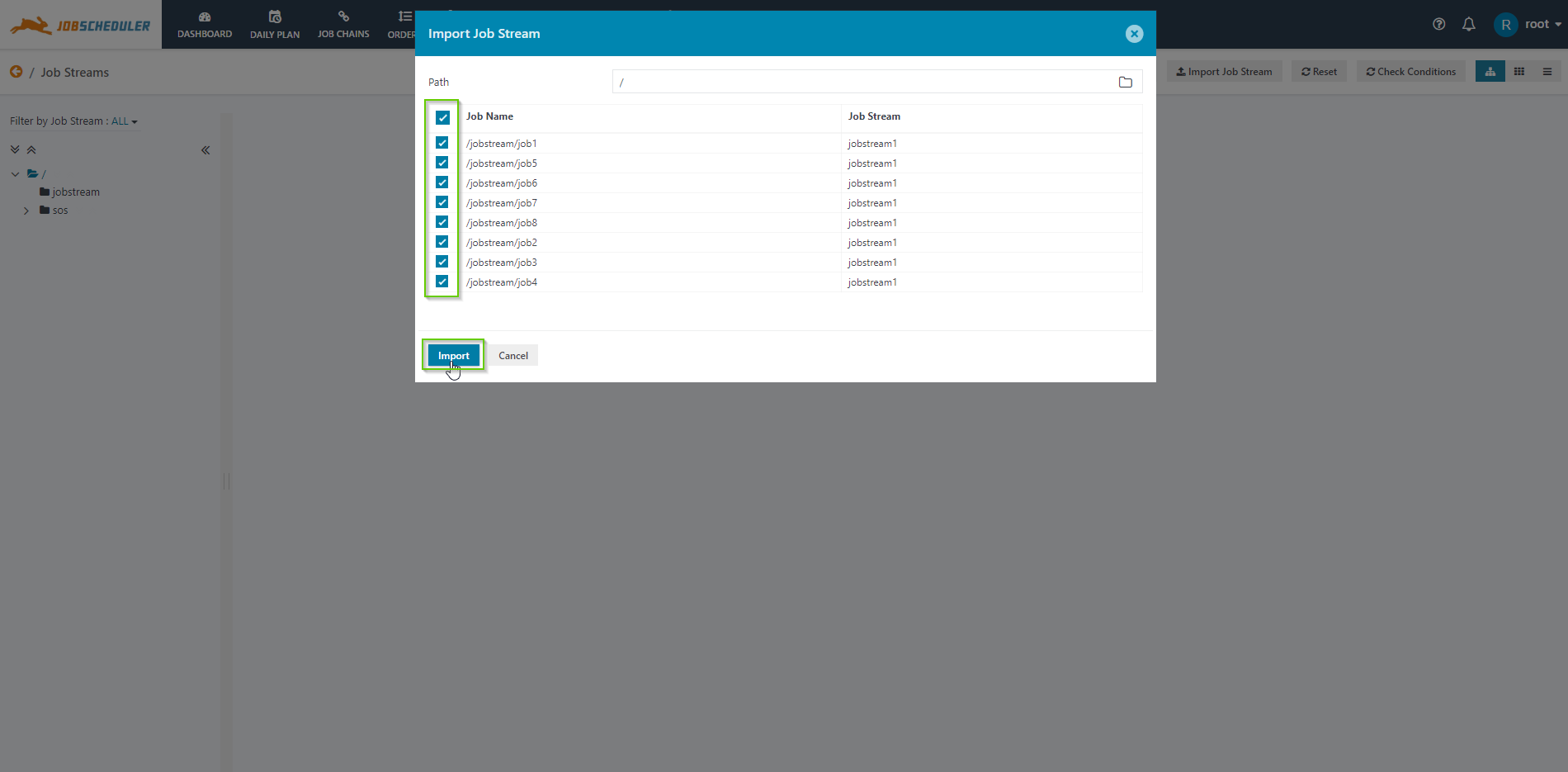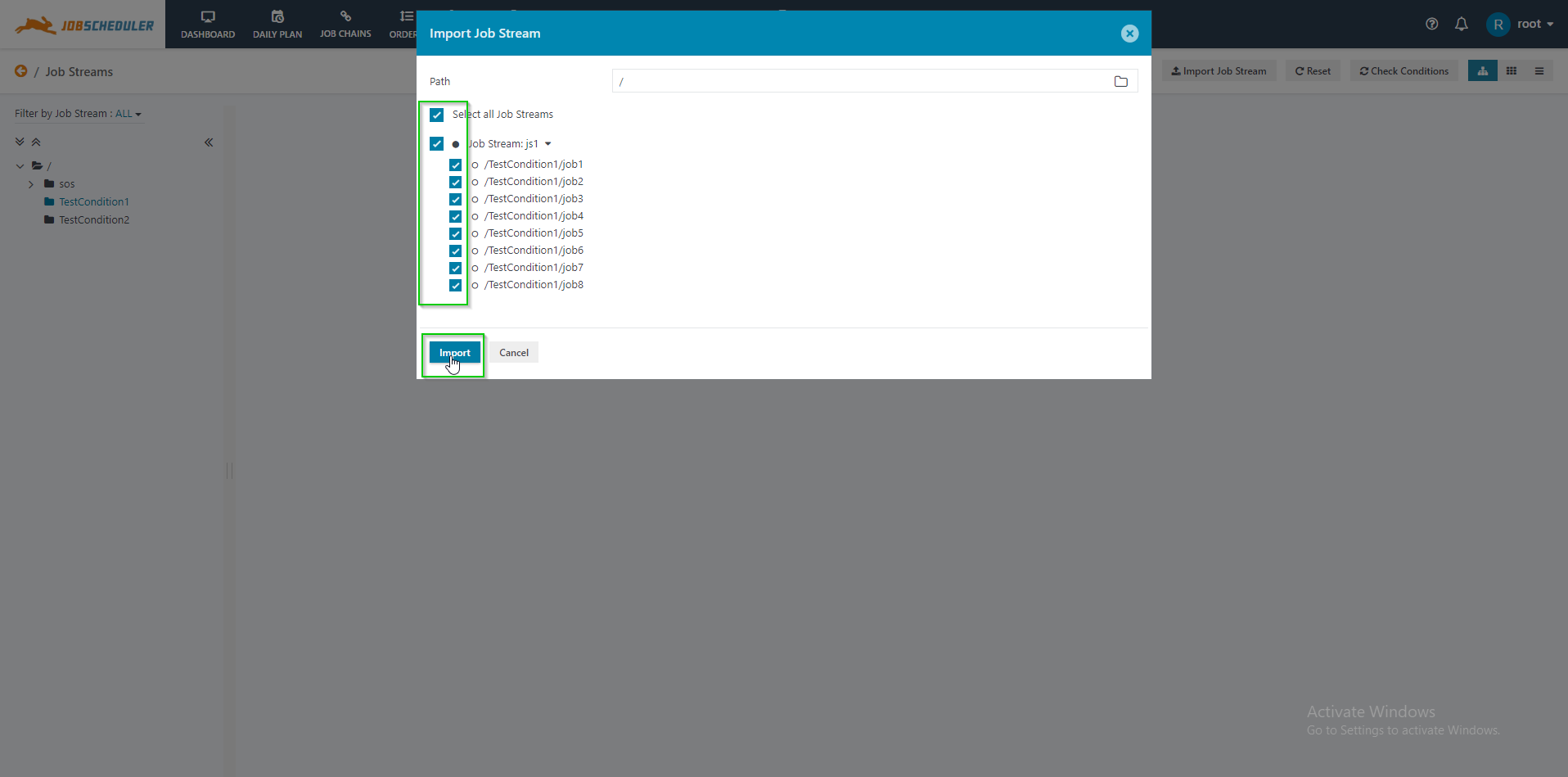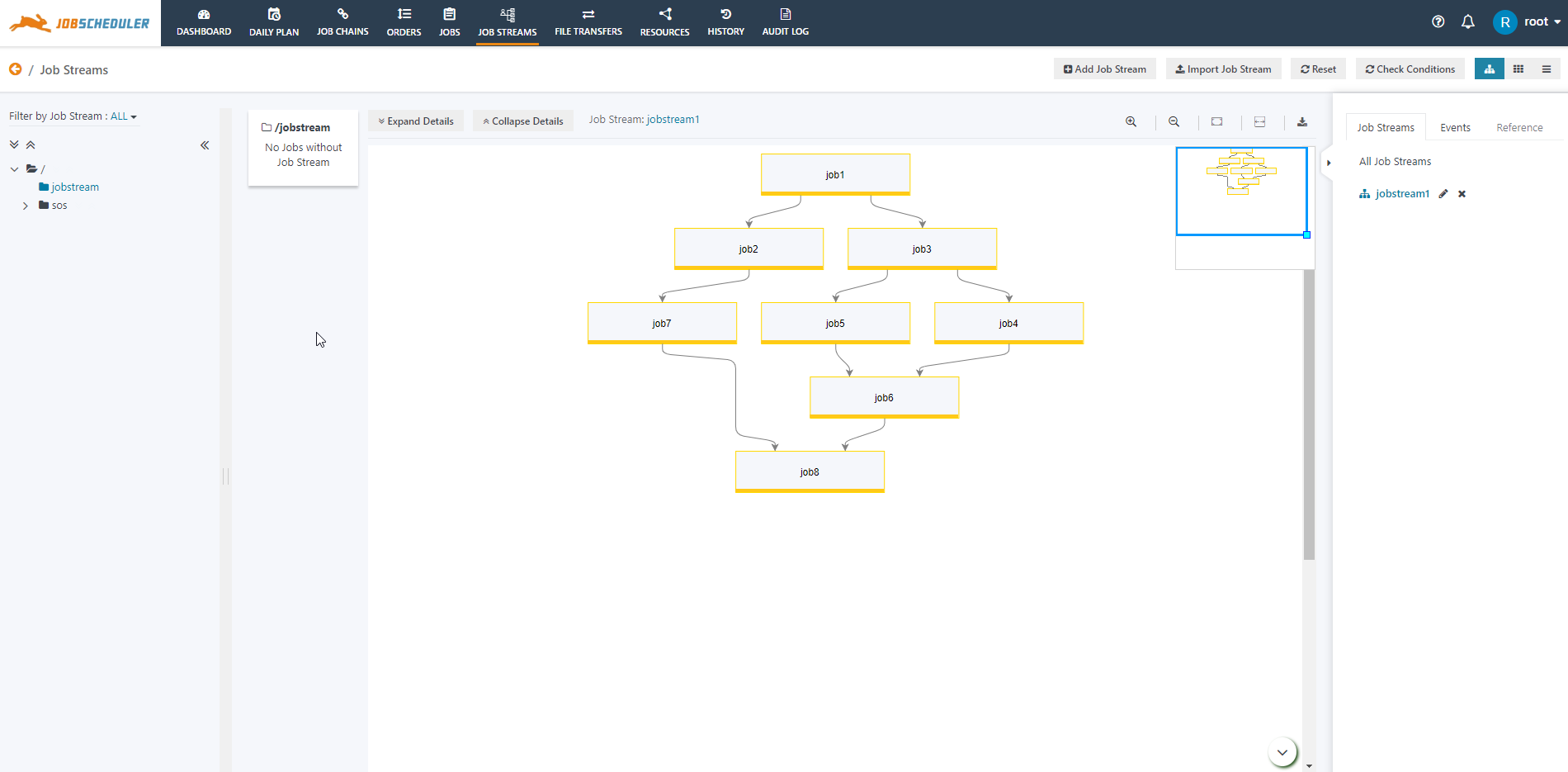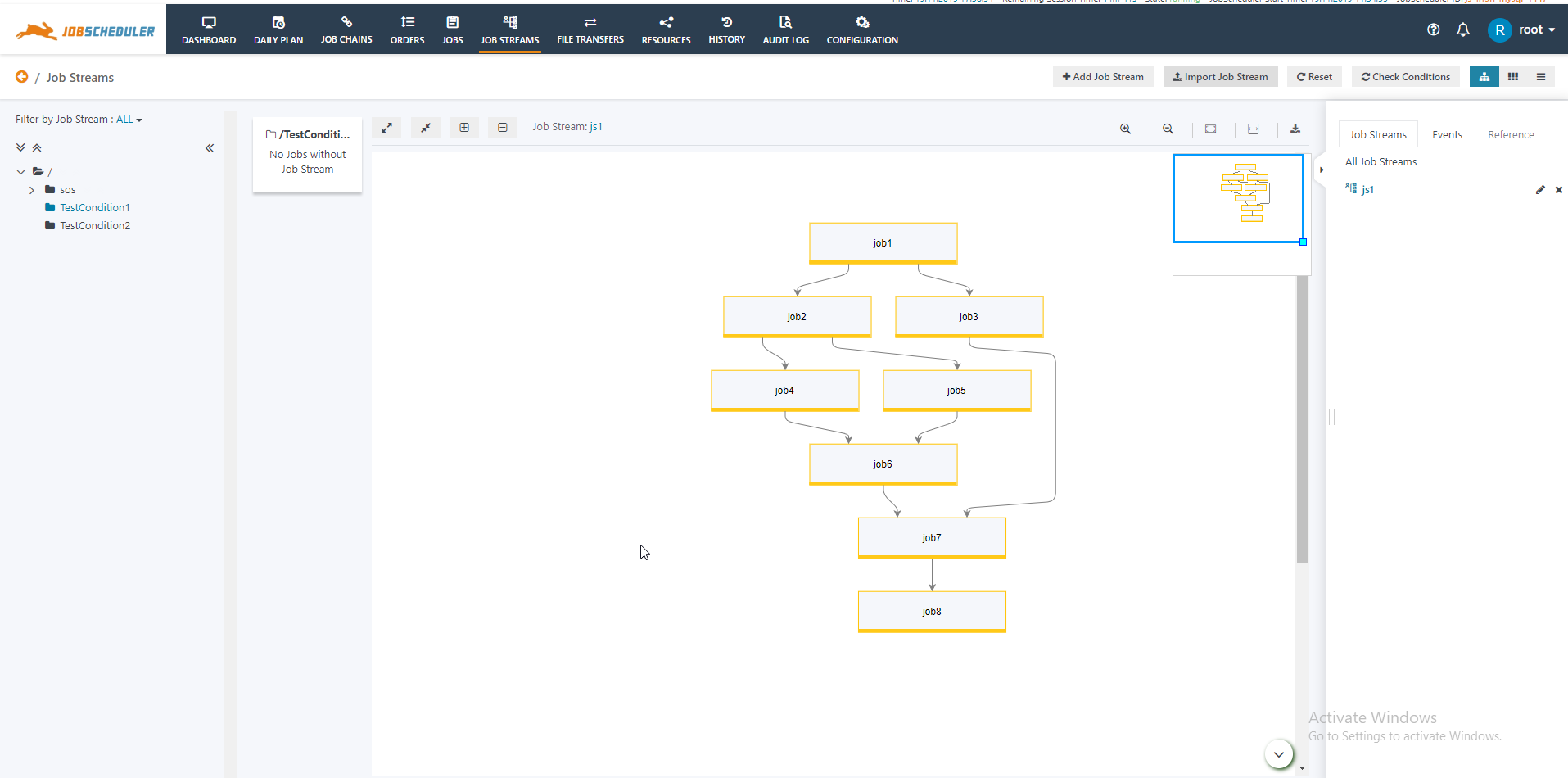...
- Login to the JOC Cockpit, switch to the Job Streams tab.
- Note: Make sure that you enable the Job Streams plugin while or after the installation of JobScheduler. Refer to the knowledge base article How to enable Job Streams Functionality for reference.
- Click on Import Job Stream.
- Note: Before you import the Job Stream unzip the attached job configuration to the live folder.
- This opens a browser-based file import procedure which allows file selection. Import the attached JSON file. An Import Job Stream modal window opens as shown in the screenshot below:
- Select all the jobs from the Import Job Stream modal window and click import. Refer to the article on How to import and Job Streams for details.
- Select the folder jobstream from the left tree structure. The graph for the Job Stream jobstream1 opens as shown in the screenshot below:
- Click on Expand Details button to display the In Condition and Out Condition for the job.
- Note: Click on the Collapse Details button to collapse the In Conditions and the Out Conditions for the job.
...