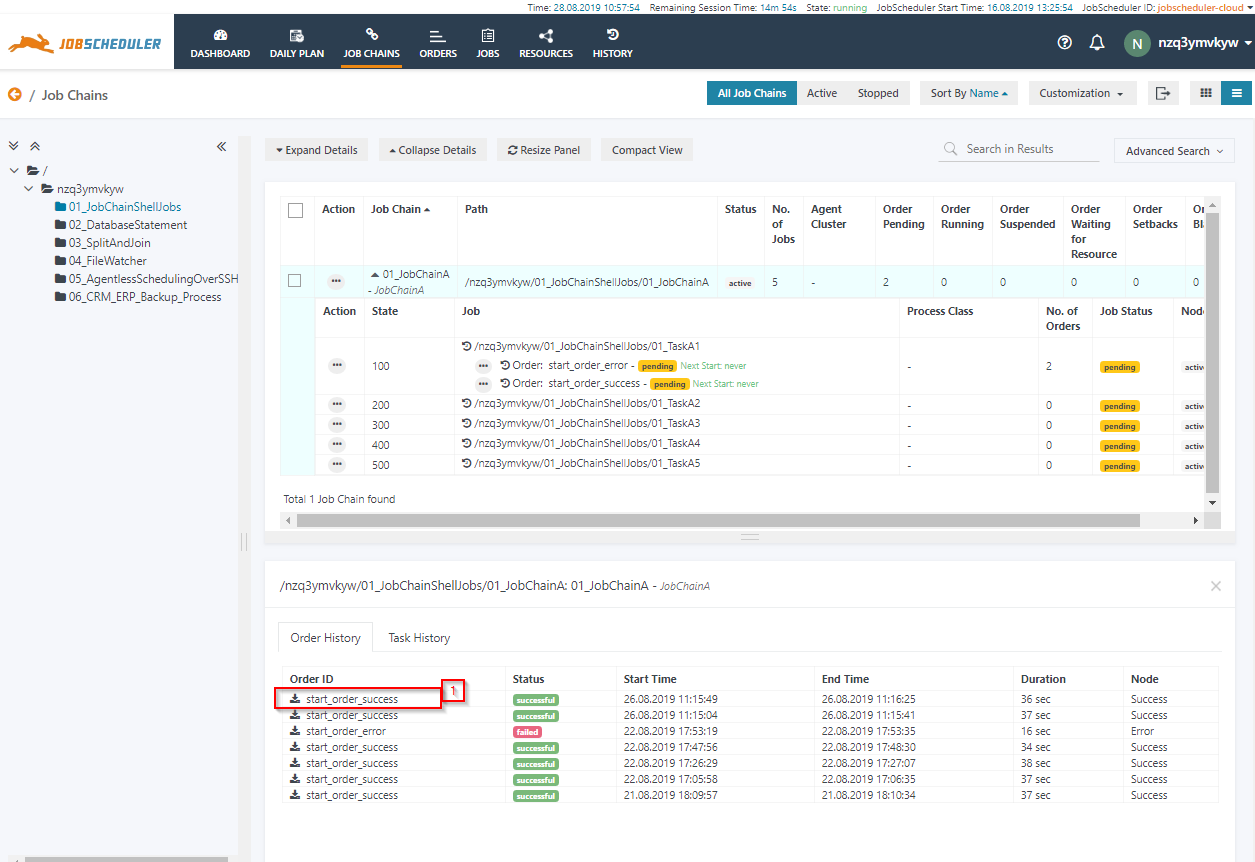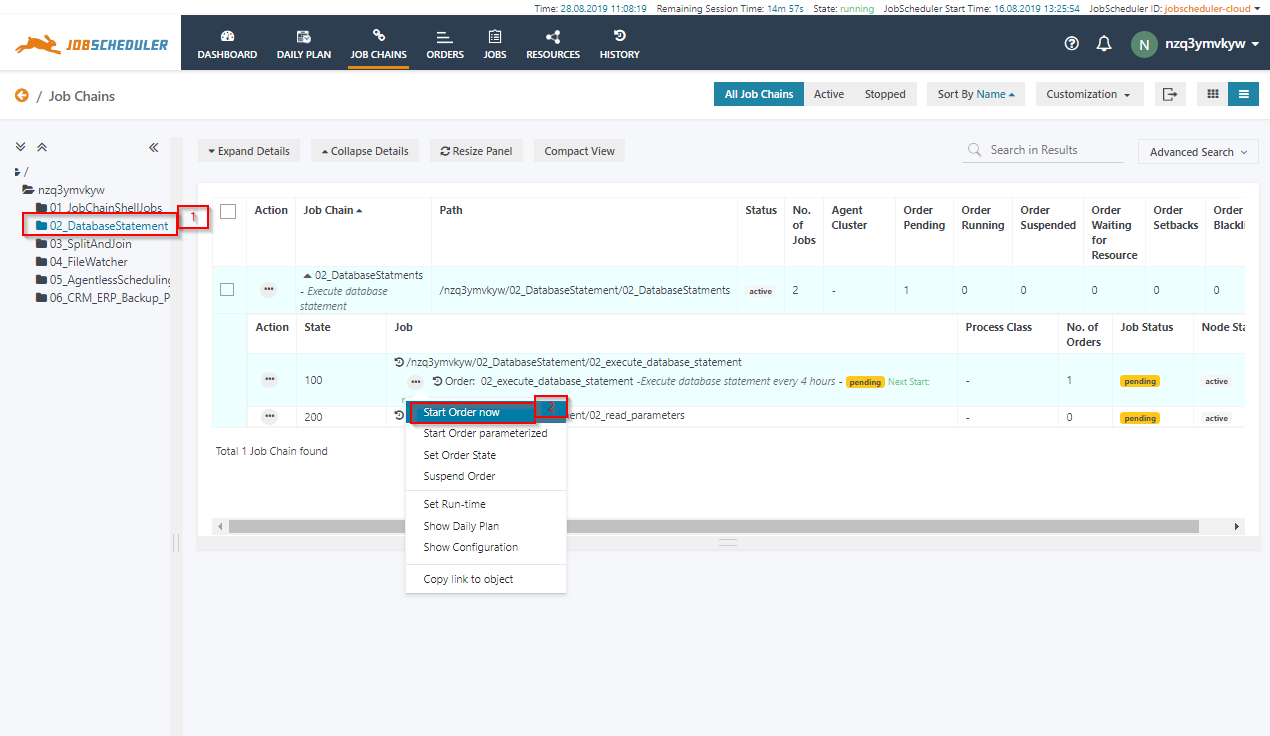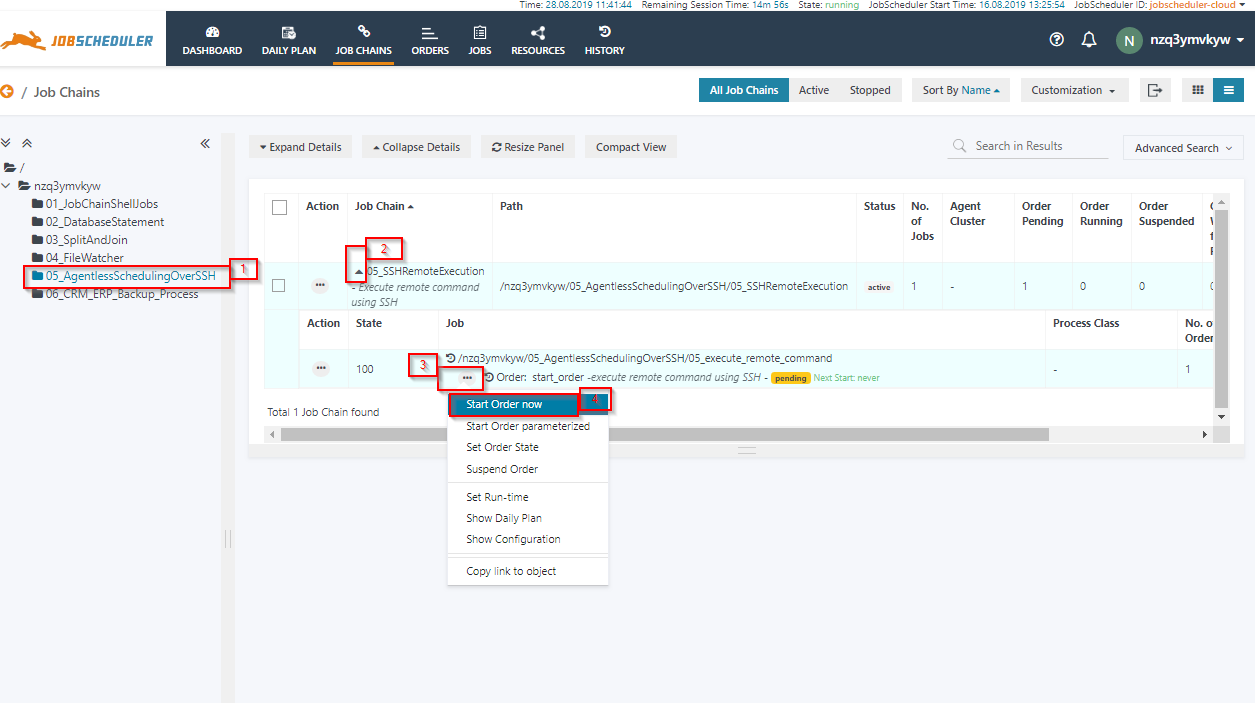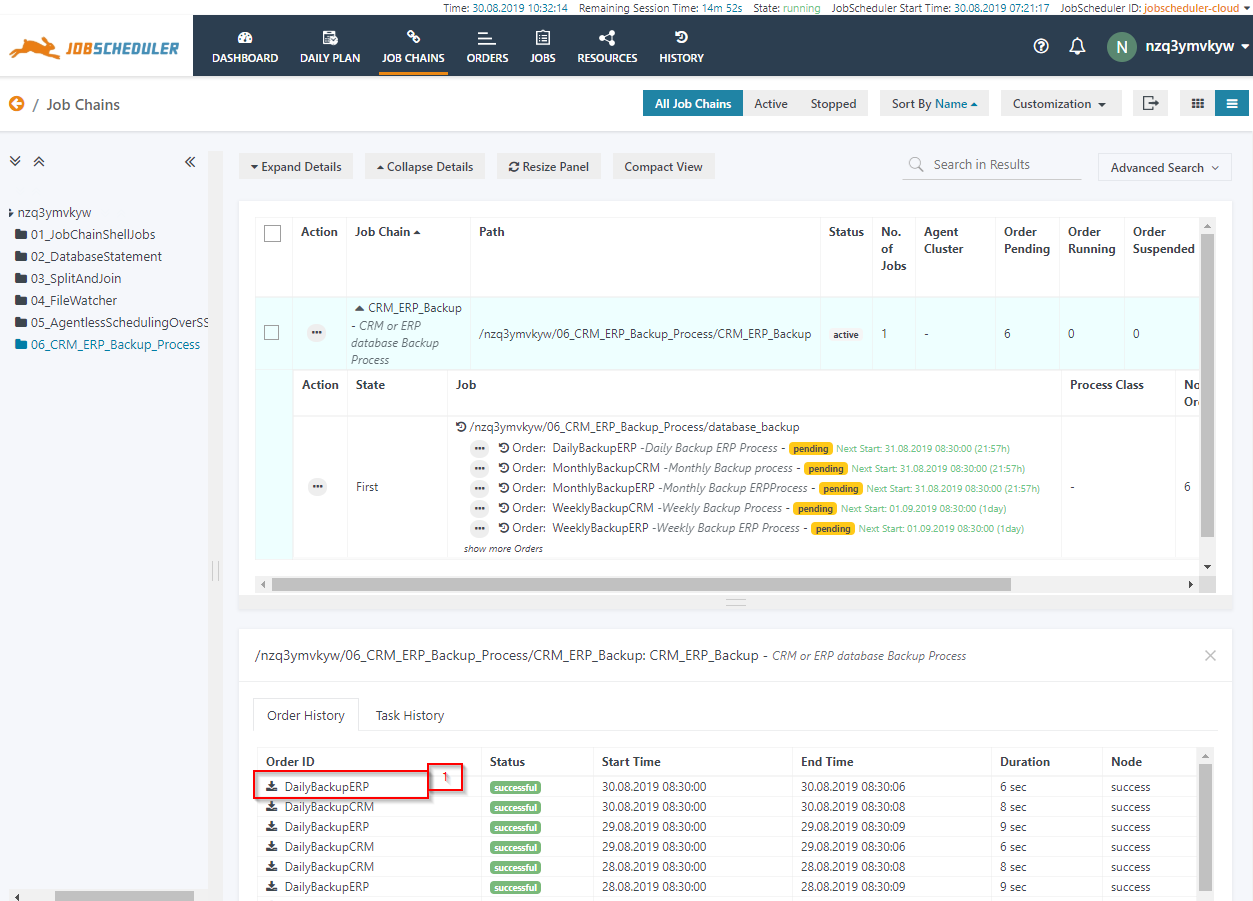...
The job chain 01_JobChainShellJobs includes 5 job nodes with 2 orders to demonstrate successful and failed execution.
The order start_order_success will simulate successful execution, the order start_order_error will raise an error during execution.
To run any of the orders
- click on the action menu of the order, a drop-down menu will appear like this:
- click on the Start Order now option to run the order immediately. The order will start, you can see the order passing from one job node to then next.
- click on the action menu of the order, a drop-down menu will appear like this:
To check the status of the order
- click on the job chain name 01_JobChainShellJobs, the Order History panel will open at the bottom section of the page.
- the Order History panel shows the execution history of past and current job chain runs..
- The Order History panel shows the last few executions of a job chain, you can use the HISTORY view for a full report. The Order History offers to view the log of past and running orders:
- Click on the most recent entry of the start_order_success order to access the log of the order's last run.
- A log window will open and the order log will be displayed. The order log contains log output from all jobs executed by the order.
- You can download the log file by clicking the Download button from the upper right upper corner of the log window.
- Click on the most recent entry of the start_order_success order to access the log of the order's last run.
...
The JobschedulerManagedDatabase is a JITL job, it can be used to execute SQL statements or SQL scripts on a number of RDBMS database systemsproducts. The JobSchedulerManagedDatabase job abstract abstracts the complexity of executing SQL statements/scripts on any RDMBS systemdatabase systems. The JITL job uses the Java hibernate interface to connect to the database and to execute the SQL statements.
In this example, we you are executing a simple SQL statement on the JobScheduler Database to get the JobScheduler Host and URL. The JobSchedulerManagedDatabase job has the capability to convert results of SQL statement into statements to order parameters which can be read by successive jobs in the job chain. This example demonstrates the feature where results from an SQL statement will be become available to the next job step steps as order parameters, e.g. JobScheduler Host and URL values
To run the job chain.
- Click click on the job chain name 02_DatabaseStatement to expand the job chain details. A , a single order 02_execute_database_statement should be displayed:
- Click click on the job chain name 02_DatabaseStatement to expand the job chain details. A , a single order 02_execute_database_statement should be displayed:
To run the order.
- click on the action menu of the order. A drop-down menu will appear.
- click on Start Order now option to run the order immediately.
- To check the status of the order
- click on the job chain name 02_DatabaseStatements,
- the Order History panel will open to show the past and current executions of the job chain.
- From the log output you will see that the SQL statement was executed for the database and the results were transferred to the next job as order parameters.
...
JobScheduler has feature-rich Agent Scheduling capability using capabilities using the JobScheduler Universal Agent. Along with JobScheduler universal agentthe Agent, JobScheduler also supports the agentless scheduling over SSH.
This example demonstrates the simple example of executing a shell command on a remote server over SSH. The JobScheduler JITL JITL job JobSchedulerSSHJob is an inbuilt uses a built-in interface to execute tasks over SSH. Read more about JobSchedulerSSHJob parameterization on KB article Example job parameterization from the before-mentioned link. Find the following example for the JobScheduler SSH Job:
Start Run the Job
- Start the order “startstart_order” order which will start the job 05_execute_remote_command job.
- The job 05_execute_remote_command will connect with the remote host and will execute a simple shell command “env “env | sort”, the results from of the command will be stored in with the log filesfile.
- To open the log file.
- Click click on the job chain name "05_SSHRemoteExecution", new order history , the Order History panel will open like this:
- Click click on the order "start_order" to open the log window.
- Click click on the job chain name "05_SSHRemoteExecution", new order history , the Order History panel will open like this:
Multiple
...
Orders and Order
...
Parameters
This example demonstrate demonstrates the JobScheduler feature of multiple orders assigned to a single job chain and order parameters. JobScheduler job chains can be reused by assigning multiple orders consist of using different parameter set, which in turn sets. This will reduce the number of identical job configuration. the job chain, "06CrmErpBackupProcess" one single job accept parameters is configured with multiple orders in itconfigurations that you run for similar tasks. The job chain 06_CRM_ERP_Backup_Process includes a single job that accepts parameters. A number of orders are configured to run the job chain.
The JobScheduler feature can be used in a classic database backup process, One of the most a common use case is the database backup job chains, for example to backup two databases, e.g. , ERP and CRM databases, with the a frequency of Dailydaily, Weekly weekly and Monthlymonthly backups. A job chain can be configured to reuse the database backup job by applying parameters from the individual orders. When the order will start then the parameters from order order will be available to the the job as environment variables. 06CrmErpBackupProcess
In the job chain “06CrmErpBackupProcess” the multiple order is used with multiple parameters. Which run on the Daily, weekly and Monthly basic to CRM_ERP_Backup_Process multiple orders are used with different parameter sets. The orders are intended for daily, weekly and monthly execution.
- DailyBackup orders: The orders executed are running daily according to runtime time of ordersthe order's run-time.
- WeeklyBackup orders: The orders run weekly according (mostly executed in free time Saturday or Sunday) to the runtime of orders run weekly, e.g. outside of business hours on Saturday or Sunday, according to the order's run-time.
- MonthlyBackup orders: The orders will execute on the last day on the month of month.
To run the job chain.
- Click click on job chain “0606_CRM_ERP_Backup_Process” Process and expand the job chain details details like this:
To add run the job chain manually
- Click click on the action menu of any order, e.g. “DailyBackupERP”. A DailyBackupERP, a drop-down menu will open.
- Click click on Start Order now to start the order.
...
To check the status of the order
- Click click on JobChainjob chain name "CRM_ERP_Backup" ,
- New the Order History panel will open to show display the order history. execution history for past and current job chain runs.
You can also review the log of the running order . like this:
- Click on “DailyBackupERP” order on the DailyBackupERP order to open logs from order history the log from the Order History tab.
- The log window will open , and the complete Order order log will be shown displayed.