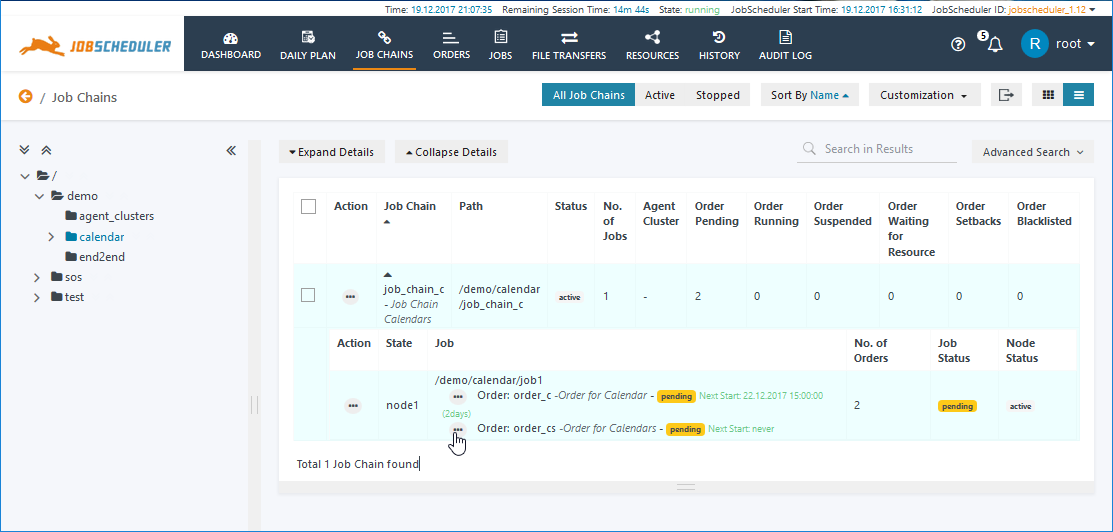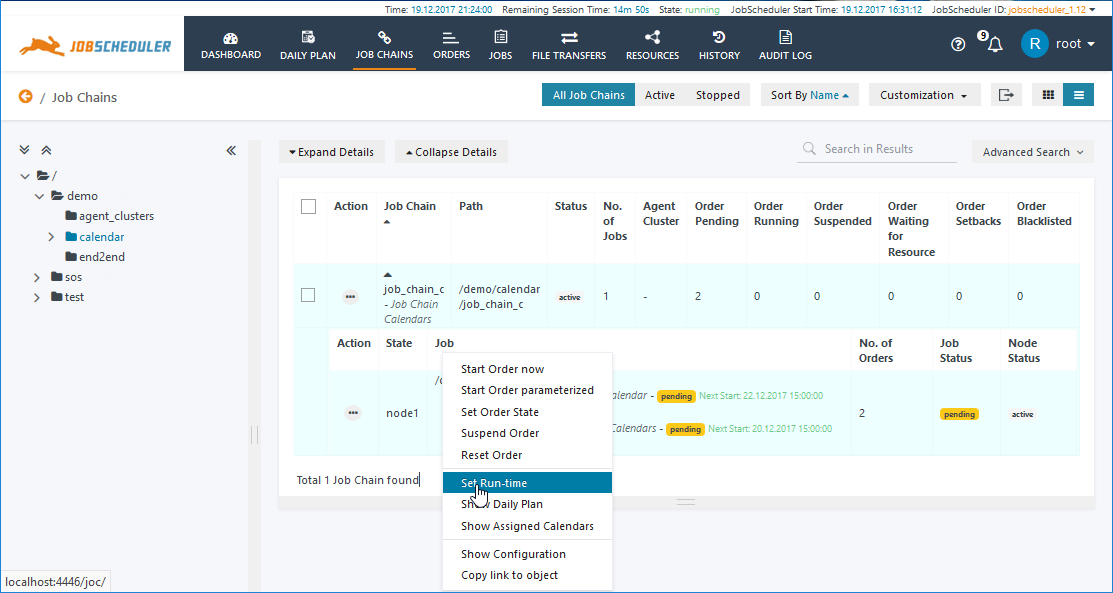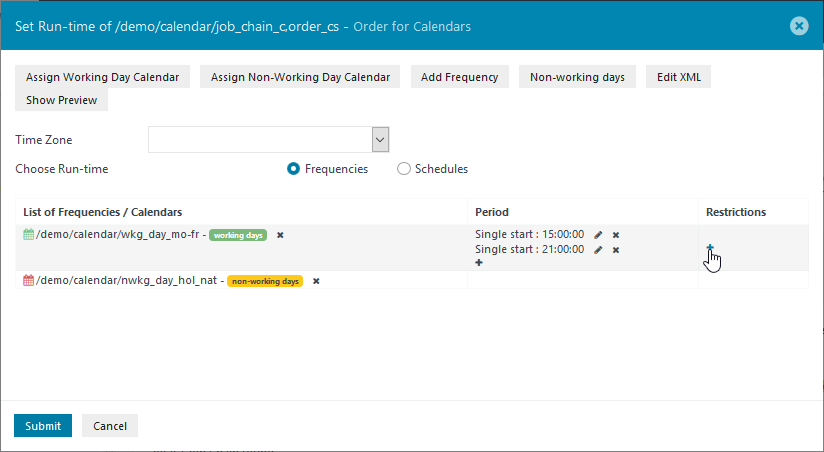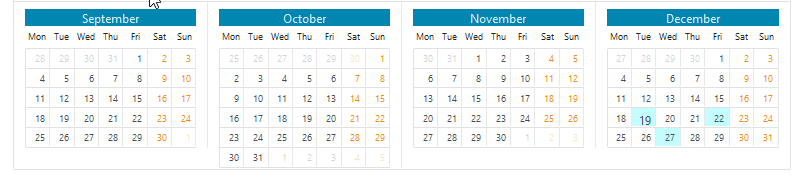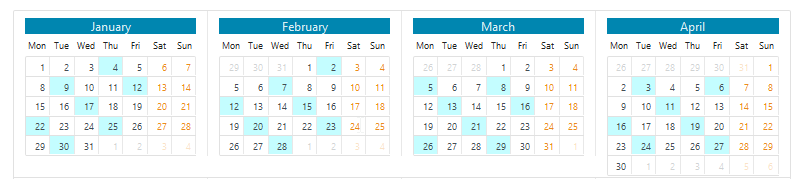...
- It is easier to see which Calender or Calenders apply for a particular Job or Order (Show assigned CalendarAssigned Calendars function)
- Irregularly occurring non-working days such as national, regional and company holidays can be included in a Calendar on a yearly basis without the assignment of the Calendar to Orders needing to be changed.
...
Then specify the National Holidays. Note that in contrast with the Calendar described in the Calendar Use Cases - Managing Working Day Calendars article, in which Holidays holidays were configured as Excluded Working Days, in this use case they will be configured as Included Non-Working Days.
Configure the Calendar as shown in the next screenshot, ensuring that the Calendar Type is Non-Working Days and and that the Included Frequencies tab is selected (the default setting).
...
Now configure the Frequency for the National Holidays for 2017 - in this Use Case use case we will be using Holidays holidays from the United Kingdom and selecting all the days.
...
| Info | ||
|---|---|---|
| ||
This approach to Calendar configuration simplifies administration as individual Frequencies can be deleted from, edited and added to a Calendar without the necessity of a new Calendar having to be assigned to Jobs or Orders. For example, the National Holiday Frequency can be deleted in January 2018, and the Holiday Frequency for 2019 added in Autumn 2018. |
Once the Holiday Non-Working Day Calendar has been configured the Resources / Calendars folder should look similar to the following screenshot:
...
Now go to the Job Chains View to assign the Working Days Day and Non-Working Days Day Calendars configured in the first part of this article.
For the purpose of this demonstration a second Order - order_cs - has been configured alongside the original Order that was configured for the Managing Working Day Calendars use case.
Now click on the Additional Options menu for the order_cs as shown and select Set Run-time.
Assign the wkg_day_hol_nat and nwkg_day_hol_nat Calendars by opening the relevant Assign Working Day Calendar and Assign Non-Working days links Day Calendar links in the Set Run-time modal window.
The Assign Non-Working day Working Days Calendar link will open the following selection window:
...
The Edit XML function in the Set Run-time window can be used to inspect and - if necessary edit - the configuration for each individual day as shown below. Note that in contrast to the configuration described in the Calendar Use Cases - Managing Working Day Calendars article, Non-Working Days can be readily identified as such in the XML.
...
In addition, the Show Assigned Calendars item in the Order's Additional Options menu allows the assigned calendars to be checked.
...
The Show Daily Plan item in the Additional Options menu the menu for the order_cs Order can be used to show how the configuration described above comes together:
The screen shot screenshot shows the Monthly view for December 2017, with Christmas and Boxing Day (2nd Christmas Day) holidays clearly indicated:
...
Reopen the Set Run-time modal window for the order_cs Order and then click on the + symbol for the Working Day Calendar in the Restrictions column:
This will open the Add frequency Frequency : Recurring Days modal window as shown in the next screenshot:
...
The regular pattern is only changed when the execution date falls on one of the holidays non-working days specified in the Non-Working days Days Calendar. The behavior on Non-Working days was defined for the Order in the Period modal window and described in the Period section above. For both run-times (15:00 and 21:00) the On Non-Working daysDays setting was left at the default suppress execution.
...
- execute on the last preceding day that is not in a Non-Working Day Calendar
- execute on the first succeeding day that is not in a Non-Working Day Calendar
- (the default) suppress execution and
- ignore the non-working day
| Info | ||
|---|---|---|
| ||
The reason for the inelegant "not in a Non-Working Day Calendar" expression in the preceding and succeeding definitions can be demonstrated with the Consider the following example:
|
...
The last execution date in 2017 is the Wednesday, 27th of December and the last Working day the 29th. The execution for the Monday, 1st January 2018 will be moved to the Sunday, the 31st December, as can be seen in the next two screenshots below showing parts of the Daily Plan for 2017 and for 2018 respectively. Note that a detailed explanation for the logic behind this behavior is given in the Info Box above.
2017
2018
Behavior with "Execution
...
after non-working day"
With this setting the Order will be executed, for example, on the day after the first of January as shown in the next screenshot:
...
Note that the screenshots shown here have been generated after changing the On Non-Working Days behavior for both the 15:00 and 21:00 Periods. It could be readily conceived that there would be a use case for one Period in a Working Day that would be suppressed on Non-Working Days and another Period where execution took place, regardless of the whether or not a day was Non-Working. In this case the day will be marked in the Daily Plan as an execution day and there will be no indication that not all Periods will be executed on that day.
...
The behavior described in this article around irregularly occurring non-working days such as holidays - where execution is moved forward or postponed - is only possible when separate Working Day and Non-Working day Day Calendars are used. With the slightly simpler approach described in the Calendar Use Cases - Managing Working Day Calendars article, in which a single Calendar is used, execution on non-working days can only be suppressed.
...