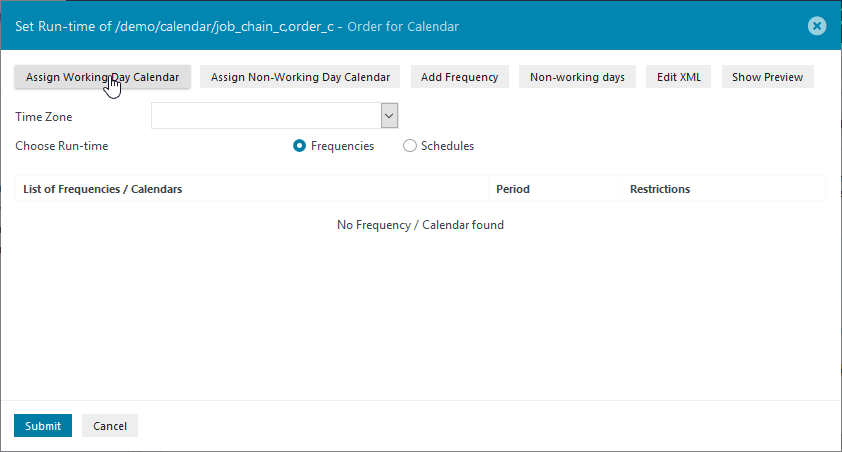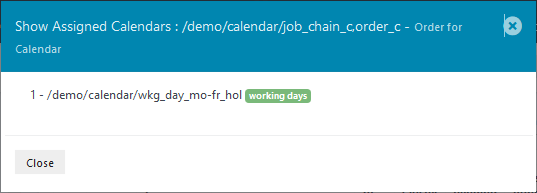...
This will open the Set Run-time modal window for the Order as shown:
Use the Assign Working Days CalendarDay Calendar button to open the Calendar selection window.
...
It is probably a good idea at this stage to save the assignment by clicking on Submit which will also close the Set Run-time window. Reopen the window using the Set Run-time menu item as described at the start of this section.
...
Enter a Start Time - here a 'Single Start at 15:00 . Clicking the Save button now will cause the Period configuration to be added to the Order.
Note that the On HolidayNon-Working Day setting - will not function with the calendar configured in the first half of this article. On Holiday only works Non-Working Day only becomes effective when a Non-Working Day calendar is used to configure holidays. Such a configuration will be is described in the Calendar Use Cases - Managing Working Day and Non-Working Day Calendars article.
...
Clicking the Submit button will close the Set Run-time modal window and return to the Job Chains view.
...
Inspecting the Configuration
The Show Assigned Calendars menu (ellipsis symbol shown in the previous screenshot) can be used to show which calendar(s) has or calendars have been Assigned assigned to an Order as shown in the next screenshot:
The Show Calendar item in the same menu can be used to show either Monthly or Yearly views of the calendars.
...
The situation where Jobs and Orders are not to run on every working day can be readily configured in a number of ways.
This section of the article describes how to extend the configuration so that the Order only runs on every 3rd working day.
Note that in the current calendar configuration (described in the first part of this article), Working Days were defined as being Monday to Friday, less the excluded National Holidays. Holidays Non-working days were not specifically defined. This means that every 3rd Working Day will be quite rigidly interpreted and that more complex handling of holidays non-working days (such as execution on the preceding or succeeding day) is not possible. A more flexible configuration using separate Working Day and Non-Working Day Calendars will be is described in the Calendar Use Cases - Managing Working Day and Non-Working Day Calendars Article article.
Configuration Procedure
...
In the Add Frequencies modal window which will now open, select the Recurring Days tab, complete the fields as shown in the next screenshot and click Add Frequency.
...