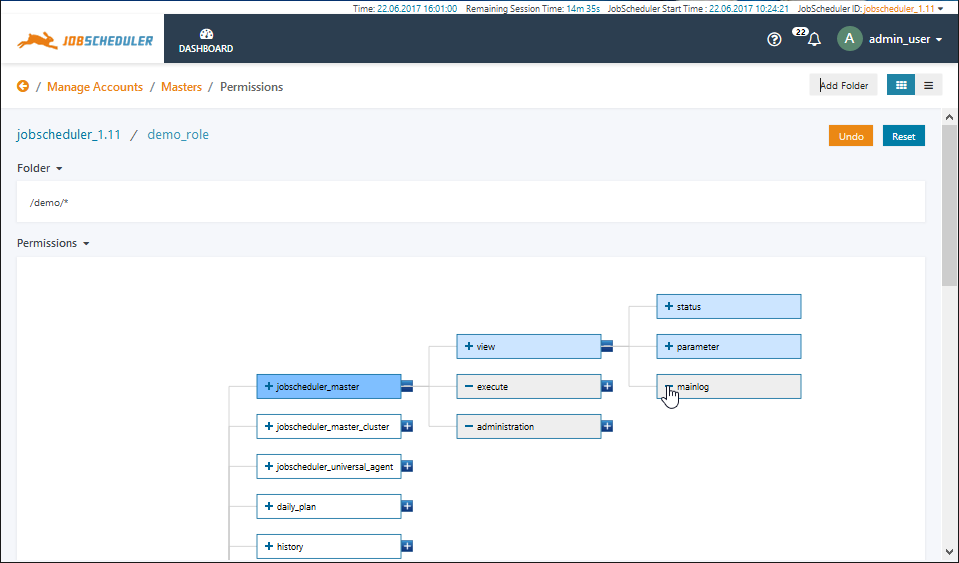...
Two editors are available for the configuration of the Permissions granted for a Role:
- A graphical editor as shown in the next screenshot:
- Changes to the Permissions tree are saved to the
shiro.inifile in near real-time. - The Undo button stores allows the last 10 changes made to be undone.
- The states saved in the Undo button will deleted when the Permissions tab is left.
- The Reset button button stores changes the Permissions tree back to the initial state when the Permissions Tab is opened.
- The
- state stored in the
- Reset button will be deleted when the Permissions tab is left.
- Clicking on the middle of a Permission icon will grant the Permission for the current Role.
- Granted Permissions have a blue background and are by default recursive.
- The "+" and "-" symbols at the right of each Permission icon open and close child branches.
- The "+" and "-" symbols at the left of each Permission icon are used to revoke a higher Permission and are by default recursive.
- Permission icons affected by revoked Permissions are shown with a gray background
Status subtle true colour Green title Feature available with Version 1.11.4
- Permission icons affected by revoked Permissions are shown with a gray background
- Changes to the Permissions tree are saved to the
- A list editor as shown in the next screenshot, which shows the default permissions for the administrator Role:
- Individual Permissions can be modified and removed from the Role using the pencil and X symbols that are blended in when the user's mouse is moved over a Permission:
...
Note that as the default administrator Role is granted a limited Permissions set, the Main Menu Bar in the JOC Cockpit will only contain a link to the Dashboard view as can be seen in the screenshot below. In contrast, the root User Account (shown in the screenshots above) has links for a further seven views (shown in the screenshots above).
By default the administrator Role is granted Permissions for the Manage Accounts view and therefore the configuration of the User Accounts will continue using this Account rather than root.
...
- A Role with the Permission
sos:products:joc_cockpit:jobscheduler_master:view'only' allows a User to view JobScheduler Masters, while a User with the 'higher'sos:products:joc_cockpit:jobscheduler_masterPermission is able not only to view JobScheduler Masters but able to carry out all other operations - view, execute and administrate.
...