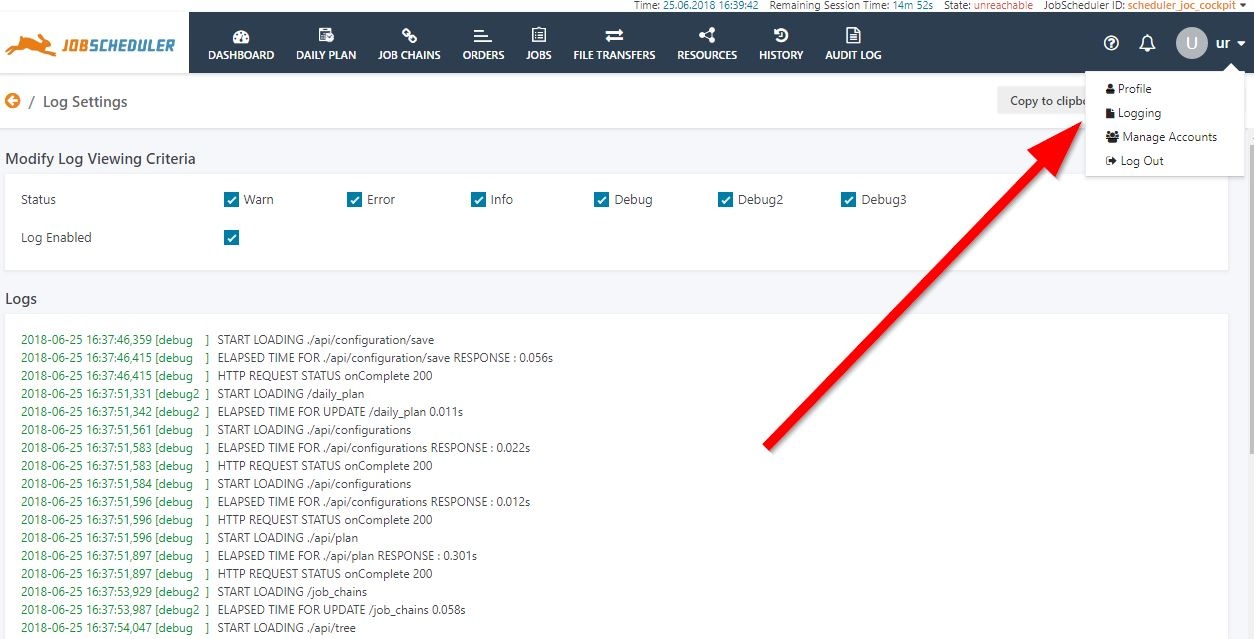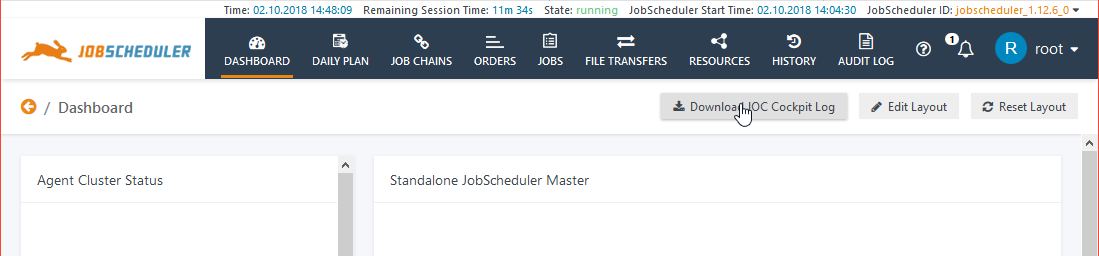| Table of Contents |
|---|
Introduction
| Excerpt |
|---|
The JOC Cockpit Web Services provide extensive logging, including the compliance-conform Audit Log. Logging can be configured for a number of different operating areas independently, allowing logging performance to be optimized in line with administration requirements. |
The Apache Log4j logging utility is used in the web services. In addition to the logging of the Web Services, the JOC cockpit can also be used to access JobScheduler log files.
...
YYYY_MM_DD.stderrout.log- This log rotates per restart of the JOC Cockpit and per day. It shows startup messages and error messages. This file should not grow in a considerable way as it is used mainly for error messages.
sos_joc-stderr.YYYY-MM-DD.logand sos_joc-stdout.YYYY-MM-DD.log- This log is used on Windows systems and contains messages about the Windows Service start/stop.
start.log- This log is used on Linux systems.
Audit Log
-
JOCAuditLog.log- This file includes the same information that is visible in the JOC Cockpit from the Audit Log View. All interventions that modify the status of jobs, job chains and orders are written to this file.
- This file is important for compliance purposes and is not rotated.
- Growth should not be harmful as one line of log output is created per user action.
- This file includes the same information that is visible in the JOC Cockpit from the Audit Log View. All interventions that modify the status of jobs, job chains and orders are written to this file.
...
-
Install*.log- The log output that is created by the installer.
...
Security: Authentication and Session Information
...
| Code Block | ||||
|---|---|---|---|---|
| ||||
#logger for security
log4j.logger.com.sos.auth=debug, shiro
log4j.additivity.com.sos.auth= false
log4j.appender.shiro = org.apache.log4j.FileAppender
log4j.appender.shiro.layout = org.apache.log4j.EnhancedPatternLayout
log4j.appender.shiro.layout.ConversionPattern = %d{ISO8601}{Europe/Berlin} %-5p %m%n
#filename of shiro log
log4j.appender.shiro.File = ${jetty.base}/logs/JOCShiroLog.log |
...
The last line of the configuration above causes the security log file to be generated in the jetty_base/logs/ directory with the name JOCShiroLog.log.
The security logger configuration is included in the log4j properties (and commented out) file from release 1.12.4 onwards.
JOC Cockpit cluster for distributed sessions.
...
The following code block shows the
...
| Code Block | ||||
|---|---|---|---|---|
| ||||
--module=requestlog
## Logging directory (relative to $jetty.base)
# jetty.requestlog.dir=logs
## File path
# jetty.requestlog.filePath=${jetty.requestlog.dir}/yyyy_mm_dd.request.log
## Date format for rollovered files (uses SimpleDateFormat syntax)
# jetty.requestlog.filenameDateFormat=yyyy_MM_dd
## How many days to retain old log files
# jetty.requestlog.retainDays=90
## Whether to append to existing file
# jetty.requestlog.append=true
## Whether to use the extended log output
#jetty.requestlog.extended=true
## Whether to log http cookie information
# jetty.requestlog.cookies=true
## Timezone of the log entries
# jetty.requestlog.timezone=GMT
## Whether to log LogLatency
# jetty.requestlog.loglatency=false
|
...
- Login to the JOC Cockpit
- Click "Logging" in the drop down menu in the upper right corner
- Enable the log levels the log should include
...
Downloading the JOC Cockpit Log
Log files for the current JobScheduler Master can be downloaded from Users with the necessary permissions can download the JOC Cockpit log file from the Dashboard view by all account users with permissions to view the JobScheduler Status widget in the Dashboard.The JobScheduler Main and Debug logs can be downloaded from the Additional Options menu clicking on the "Download JOC Cockpit Log" button as shown in the screenshot below. Note that log files can only be accessed in this way (as opposed to being read from the file system) when the JobScheduler Master in question does not have the status unreachable.
More information about the JobScheduler Log files can be found in the What logging possibilities does JobScheduler provide? article.
Custom JobScheduler Log File Locations
The default location for JobScheduler log files is the ${SCHEDULER_DATA}/logs folder, which is set by the log_dir parameter in the ${SCHEDULER_DATA}/config/factory.ini file.
Administrators are, however, free to specify an alternative location for their JobScheduler log files. In this situation, to ensure that the JOC Cockpit is able to find the alternative log file location, we recommend that administrators do not change the log_dir parameter in the factory.ini file but create a SymLink pointing to the new log directory in place of the default folder specified by the log_dir parameter. The JOC cockpit will then look at the default log file location and follow the SymLink to the new location.
To Configure a Custom Log File location on Windows:
- Stop the JobScheduler Master (to allow the original
logsfolder to be moved/deleted/renamed) - Move/delete/rename the original
logsfolder - Open a command prompt window (with some Windows installations Administrator rights may be necessary)
- Navigate to the current location of the logs folder
- Enter:
mklink /D logs Target- where
Targetis the new name/location (absolute or relative) of the logs directory
- where
- Start the JobScheduler Master
Note that on some Unix systems a SymLink in the ${SCHEDULER_DATA}/logs folder may lead to another location such as /var/logs/sos.
next screenshot.
From version 1.12.6 onwards, users require the permission sos:products:joc_cockpit:joc:view:log before the download button is presented to them.
| Display feature availability | ||
|---|---|---|
|
This permission is allocated to the Administrator role by default.
Viewing JobScheduler Log Files in the JOC Cockpit
Log files for the current JobScheduler Master can be downloaded from the JOC Cockpit Dashboard view by all account users with permissions to view the JobScheduler Status widget in the Dashboard.
The JobScheduler Main and Debug logs can be downloaded from the Additional Options menu as shown in the screenshot below. Note that log files can only be accessed in this way (as opposed to being read from the file system) when the JobScheduler Master in question does not have the status unreachable.
More information about the JobScheduler Log files can be found in the What logging possibilities does JobScheduler provide? article.
Custom JobScheduler Log File Locations
The default location for JobScheduler log files is the ${SCHEDULER_DATA}/logs folder, which is set by the log_dir parameter in the ${SCHEDULER_DATA}/config/factory.ini file.
Administrators are, however, free to specify an alternative location for their JobScheduler log files. In this situation, to ensure that the JOC Cockpit is able to find the alternative log file location, we recommend that administrators do not change the log_dir parameter in the factory.ini file but create a SymLink pointing to the new log directory in place of the default folder specified by the log_dir parameter. The JOC cockpit will then look at the default log file location and follow the SymLink to the new location.