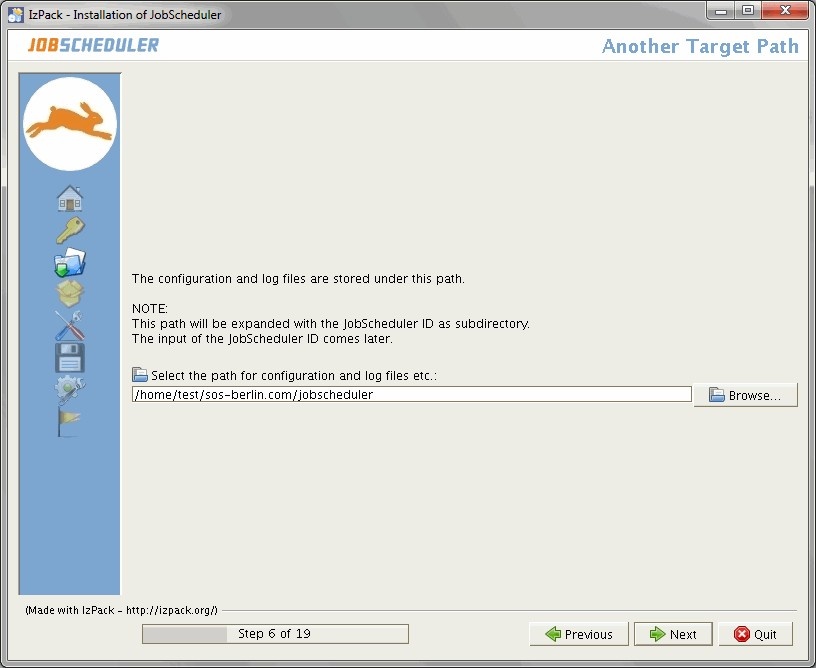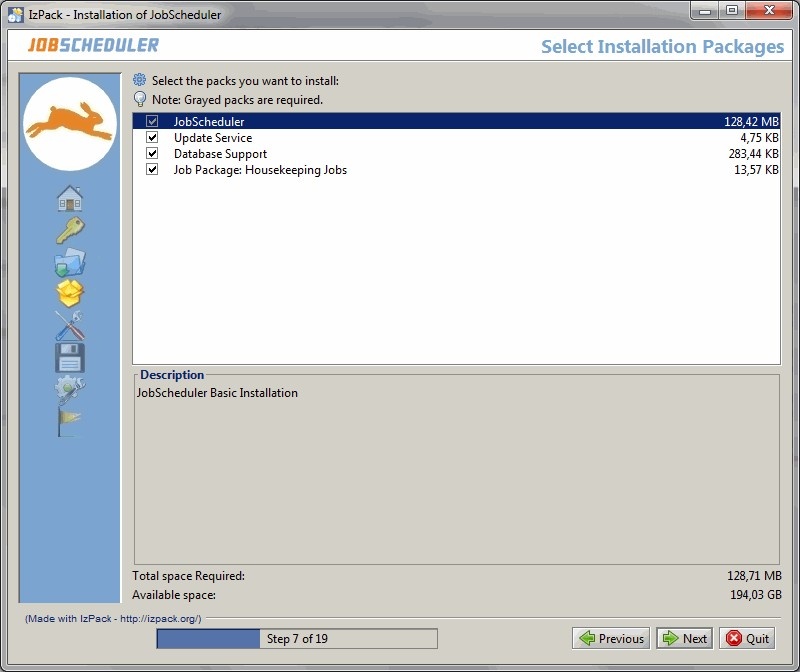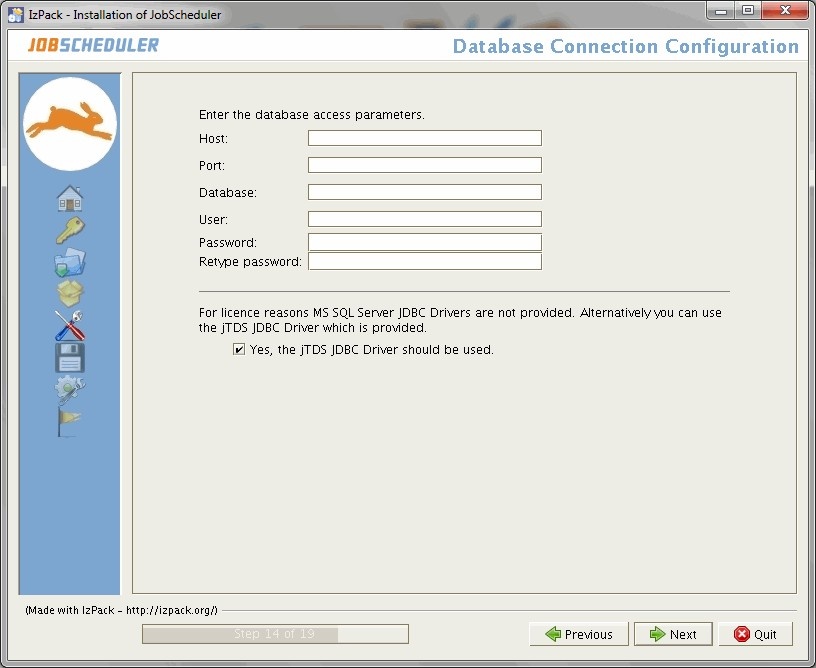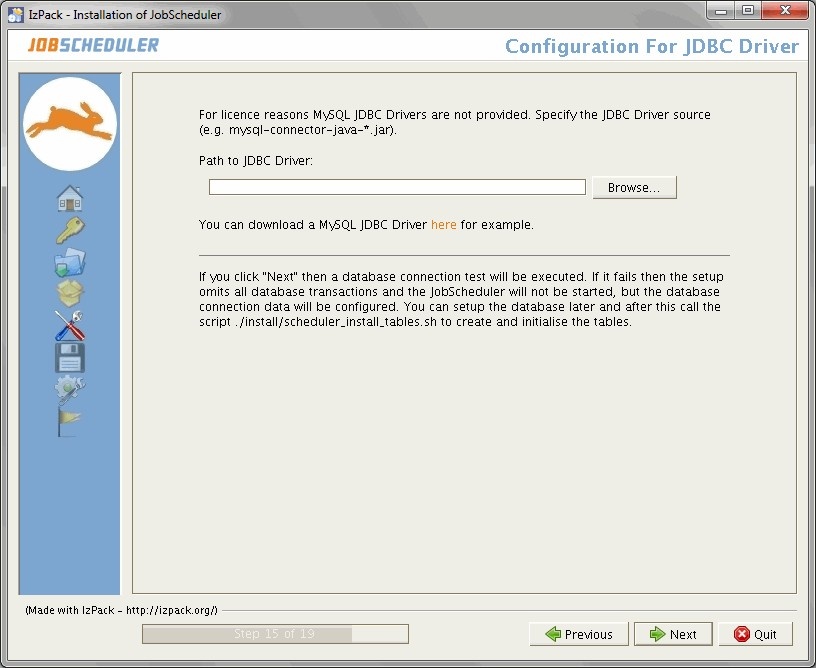...
The JobScheduler is available with a dual licensing model. The GNU GPL 2.0 license is available for Microsoft® Windows® and Linux®, otherwise the commercial license is required.
SCREENSHOT Step 2
If you choose the commercial license then an input field is shown to enter the license key. The license key will be written in the file $SCHEDULER_DATA/config/sos.ini. Even so the license key is invalid you can continue the installation and edit the $SCHEDULER_DATA/config/sos.ini later.
1.4 Installation Paths
The setup knows two paths. Both paths are expanded with the JobScheduler ID as subdirectory. The form to enter the JobScheduler ID will be described later on.
The binaries and libraries are stored in this first path ($SCHEDULER_HOME).The default is:
/opt/sos-berlin.com/jobschedulerfor Unix®. If you use the installer without root permissions then you must choose another folder (e.g./home/[user]/sos-berlin.com/jobscheduler).C:\Program Files\sos-berlin.com\jobschedulerfor Microsoft® Windows®
The configuration and log files are stored in this second path ($SCHEDULER_DATA).The default is:
/home/[user]/sos-berlin.com/jobschedulerfor Unix®C:\ProgramData\sos-berlin.com\jobschedulerfor Microsoft® Windows® Vista/2008/7C:\Documents and Settings\All Users\Application Data\sos-berlin.com\jobschedulerfor Microsoft® Windows® XP/2003
1.5 Setup Packages
The following packages may be selected during setup:
- JobScheduler
- This is the basic package and must be installed. The package contains JobScheduler Operations Center (JOC) which is an Ajax based interface for monitoring and controlling the JobScheduler objects, like jobs, job chains and orders. Further the package contains JobScheduler Object Editor (JOE) to create, edit and maintain the JobScheduler objects and JobScheduler Information Dashboard (JID), which provides an overview of the jobs planned and those that have successfully been completed.
- Database Support
- This package allows the job protocols to be stored in a database. MySql® (5.x ++), Oracle® Database (8.1.x, 9.2, 10g, 11g), Microsoft® SQL Server (2000, 2005, 2012), PostgreSQL (8.x, 9.x), IBM® DB2 (8.x ++) und SybaseASE 15.0. are supported.
- Housekeeping Jobs
- Housekeeping Jobs are automatically carried out by the JobScheduler, for example, resending temporarily stored protocol mails after a mail server failure; deleting temporary files or restarting the JobScheduler automatically. In addition, the Housekeeping Jobs package enables the JobScheduler to be configured as an event handler.
Package selection is made using the following dialog form:
1.6 Setup Forms
The number of forms shown during setup depends on the packages which have been chosen for installation.
1.6.1 The Basic JobScheduler Forms
The JobScheduler ID is entered in the JobScheduler ID input box. Omit special characters like / \ : ; * ? ! $ % & " < > ( ) | ^
The ID is used on Microsoft® Windows® for the name of the service after setup. The service name has the syntax sos_scheduler_[scheduler_id].
The JobScheduler ID must be unique over all installed JobScheduler (except you want to build a cluster). Futher, the JobScheduler ID expands both installation paths as a subdirectory.
The next entry - the JobScheduler Port - is used forTCP communication with the JobScheduler e.g. for JOC.
You can call JOC with Jetty. Jetty needs a unique port for HTTP and HTTPS. See also here for more details about Jetty.
The Allowed Host field is required as a security feature of the JobScheduler, whereby communication can be restricted to particular computers.This is explained in more detail in the JobScheduler documentation.
The Port and the Allowed Host entries are also written to the $SCHEDULER_DATA/config/scheduler.xml file. The JobScheduler ID is written to the $SCHEDULER_HOME/bin/jobscheduler_environment_variables.(cmd|sh) file. The ports for Jetty are written to the $SCHEDULER_DATA/config/jetty.xml file. The configuration files can be changed manually (page 36) later on.
The SMTP Server is specified here along the mail sender, recipient and if required CC und BCC. Multiple addresses are to be separated by commas.
The values entered here configure the $SCHEDULER_DATA/config/factory.ini file, which can also be changed manually (page36) at a later date.
Specify information regarding whether the JobScheduler should automatically forward job log files by e-mail.
The entries made using this form are saved in the $SCHEDULER_DATA/config/factory.ini file, which can also be changed manually (page36).
The lower part is only shown when the housekeeping package was selected. It enables the JobScheduler to be configured as an event handler. Corresponding objects will be created in $SCHEDULER_DATA /config/live/sos/eventsrespectively.This is explained in more detail in the Events documentation.
1.6.2 The Database Support Package Forms
The following forms are only shown when the Database Support package was selected.
The radio buttons in the form shown above determine whether the JobScheduler should be installed "stand-alone" or in a backup system or a load balancing cluster (see also Installation of a Cluster (page 41)). Further information about Backup Cluster can be found here, about Load Balancing look here. You can change the cluster option later (see here).
The database system is specified in the upper selection on this form. It is recommended that the box in the center of the form is checked, so that a script which creates and fills the necessary database tables can be executed. Alternatively, the tables can be created manually (page 28). If you have already installed another JobScheduler with the same database connection then abandon this option.
The database connection information is specified in the input fields. The middle part where you can choose the provided jTDS JDBC® driver is only shown for Sybase and Microsoft® SQL Server. If you selected MySql® then you get a checkbox for alternatively use of the MariaDB® JDBC® driver. If the jTDS JDBC® driver or the MariaDB® JDBC® driver is unchecked then you must enter your own JDBC® driver in a next dialog. This configuration is saved in the $SCHEDULER_DATA/config/factory.ini, $SCHEDULER_DATA/config/hibernate.cfg.xml and $SCHEDULER_DATA/config/sos_settings.ini files. All files can be changed manually (page 36) if required.
This dialog form is offer for:
- ... IBM® DB2.
- ... MySql® and you have unchecked the MariaDB® JDBC® driver for MySql® databases.
- ... Microsoft® SQL Server or Sybase and you have unchecked the jTDS JDBC® driver for Sybase and Microsoft® SQL Server databases.
The script for the creation of the database tables is started by the setup program and requires a JDBC® driver appropriate to the database system being used. The drivers for Oracle® Database and PostgreSQL are included in the setup. However, the relevant IBM® DB2, MySql®, Sybase and Microsoft® SQL Server JDBC® driver must be manually specified here. Note that for Microsoft® SQL Server and Sybase databases the jTDS JDBC® driver and for MySql® the MariaDB® JDBC® driver that is delivered as part of the JobScheduler setup can be used when the appropriate checkbox in the previous form is activated. For IBM® DB2 you have to provide a license file for the driver too. As this driver will also be required by the JobScheduler later on, it is copied by the setup into the $SCHEDULER_HOME /lib/user_lib folder.