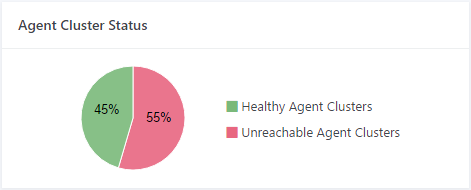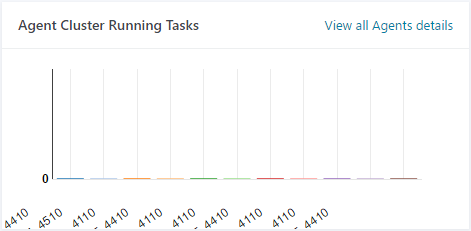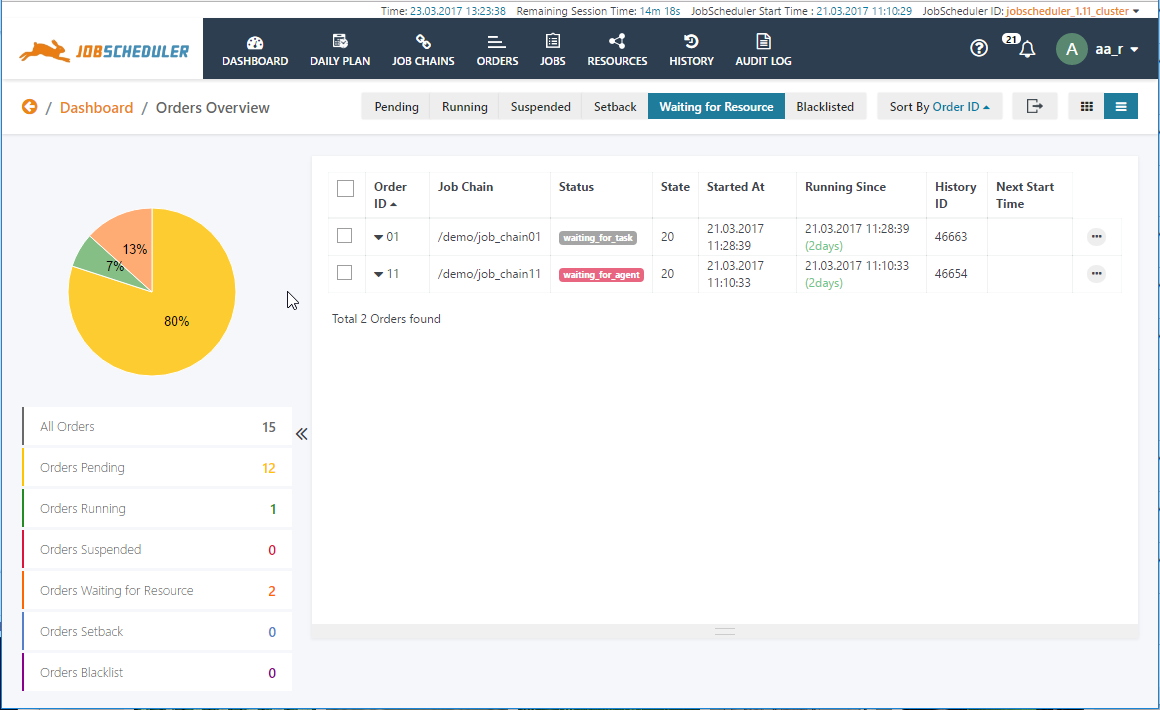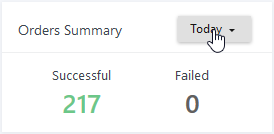...
Agent Cluster Status
This widget shows summary of the status of all the agent and/or agent clusters known to the JobScheduler Master. Three statuses are possible:
Healthy - the agents or clusters that are running ok,
Unhealthy - only applies for a cluster - where one or more agents in the cluster are not working,
Unreachable - where an agent or cluster is not responding.
- Clicking the links in the widget opens the Resources View with the Agent Clusters having the relevant status being shown.
Agent Cluster Running Tasks
- The goal of this widget is to show at a glance the number of tasks that are currently running on each Agent Cluster.
- The View all Agents details link opens the JOC Cockpit Resources tab showing the Agent Clusters view with All Agent Clusters.
- The goal of this widget is to show at a glance the number of tasks that are currently running on each Agent Cluster.
Master Cluster Status
- This widget provides an overview of the operational status and health of a JobScheduler Master or JobScheduler Master Cluster.
It covers the range of JobScheduler architectures e.g. standalone, passive cluster, active cluster etc.
- The widget provides basic information - architecture, distribution, etc. - about a JobScheduler or Cluster on mouse-over.
- The Menu select box at the top right is only shown for JobScheduler Master Clusters and is used to operate all the JobSchedulers in the Cluster, apart from a Supervisor JobScheduler, if any. The functions available include Restarting the whole cluster, Terminating Immediately, etc. The exact meaning of these controls for, for example, a Passive or Backup Cluster can be found in the Backup JobSchedulers Reference documentation.
- Controls are also available for pausing, restarting, terminating and aborting individual JobSchedulers. These controls are available for standalone JobSchedulers or cluster members and are accessed using the Additional Options (ellipsis) icon.
Orders Overview
- This widget show a current summary of the orders being processed by the selected JobScheduler or JobScheduler Cluster and their states e.g. the orders running, setback orders, suspended, etc.
- The functions attached to this widget are dynamicinformation provided in this widget is updated in near real-time. Where orders are noted as having a state - in the screenshot shown below this would only be for the states Pending and Suspended Pending and Waiting for Resource states - a link to is provided to show an overview of those orders with the state in question.
.
- The Dashboard Orders Overview Page provides information about the Orders being run by a particular JobScheduler Master with a given state and is usually accessed from the Dashboard Orders Overview widget.
Orders Summary
- This widget shows a summary of the orders that have been processed and the results they returned, e.g. successful or failed.
- The drop-down menu shown in the screenshot allows selection of the time period.
- The number of Successful and Failed orders shown provide a direct link to the History View, with the number of orders that were either successful or had failed in the last 12 hours being shown by default.
Daily Plan Overview
The goal of this widget is to give users a quick overview of how the Daily Plan is progressing.
The widget can show an overview for the current day or for the next 24 hours.
- Clicking on the text links in the widget opens the Daily Plan view showing the orders for the time period and result specified.
...