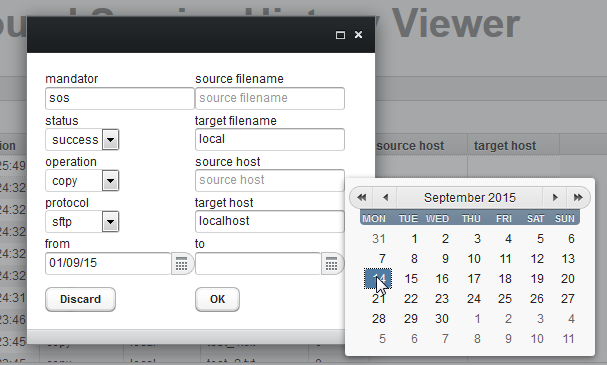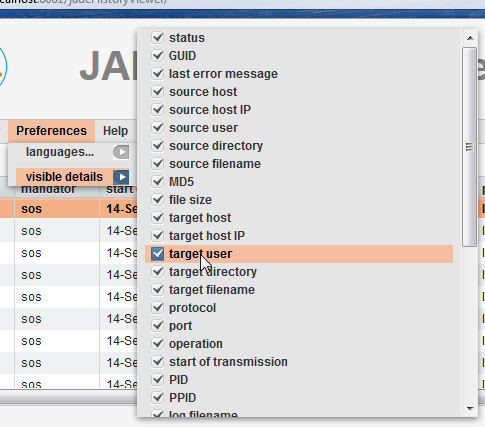| Table of Contents |
|---|
| Excerpt |
|---|
| The JADE YADE Background Service History Viewer is a web front-end for accessing the file transfer history from the file transfer database which is used by the file JADE YADE Background Service. |
Introduction
What is the History Viewer?
The History Viewer is installed on the server alongside the JobScheduler providing the Background Service. It accesses the Background Service database tables containing the file transfer history information and presents this information in a table in the History Viewer interface. This interface comes with a range of filters that can be used to restrict the information being shown to, for example, transfers from a particular source or with a particular status or transfers that have taken place within a given time period or were carried out for a particular mandator.
Intended for use by support personnel, amongst others, the viewer has been localized for four languages, German, British and US English, and Spanish.
Use Cases
The History Viewer is designed to meet the following use cases:
As a Support Team Tool
- The automatic screen update function and clear indicator of file transfer operation end status means that Support Teams can inform themselves at a glance about the status of completed operations and initiate action accordingly.
- The high configurability of the History Viewer allows flexible filtering of the operations shown - for example to follow transfers for particular Mandators or file transfer targets.
- Note that the History Viewer currently does not show file transfer operations that do not start because, for example authentication at the source server is not successful, or because no files for transfer are found, even if these scenarios should cause an error in the JADE client YADE Client operation.
As a Compliance Reporting Tool
- Access records for particular file transfer operations
- Provide information about the jobs that have been run for a particular mandator
As a File Transfer Information Retrieval / Debugging Tool
- Retrieval of detailed information about a particular file transfer
Note
The history viewer currently shows information drawn from the file transfer history. If a file transfer operation does not start because, for example, a connection to the source server could not be made or because no files were found in the source directory, then file transfer information will not be recorded in the history and will therefore not be available for the History Viewer.
The History Viewer Interface
A typical file transfer view is shown in the next screen shot:
...
- The file transfer operation used as a basis for the screenshot is the simple FTP file transfer operation from the SOS test server that has already been used in several tutorials. This operation downloads six files from the SOS test server to a local directory. The six files transferred can be seen in the table in the screenshot above in the six rows shown with a green status bullet and a transfer time of 15:24.
- This operation was repeated a minute later with an incorrect target location that means that none of the six files could be transferred. Only one entry is shown in the History Viewer table as the whole transfer operation was aborted by the JADE YADE Client after the specified target path could neither be found nor generated - i.e. during the attempted transfer of the first file.
Viewer Configuration
Background Service Database
The background Service database is specified during the installation of the History Viewer as described in JADE YADE - Installation - Background Service History Viewer.
Interface Configuration
Configuration of the History Viewer interface has been designed to be intuitive as can be seen in the following screenshots:
Results Filter Configuration
Results can be filtered as shown in the following screenshot using the Filter / filter... menu item.
Detail View Preferences
The Preferences View details menu allows individual items of information in the detailed view to be switched on and off:
Further Information
- Installation:
- Configuration:
- Tutorial