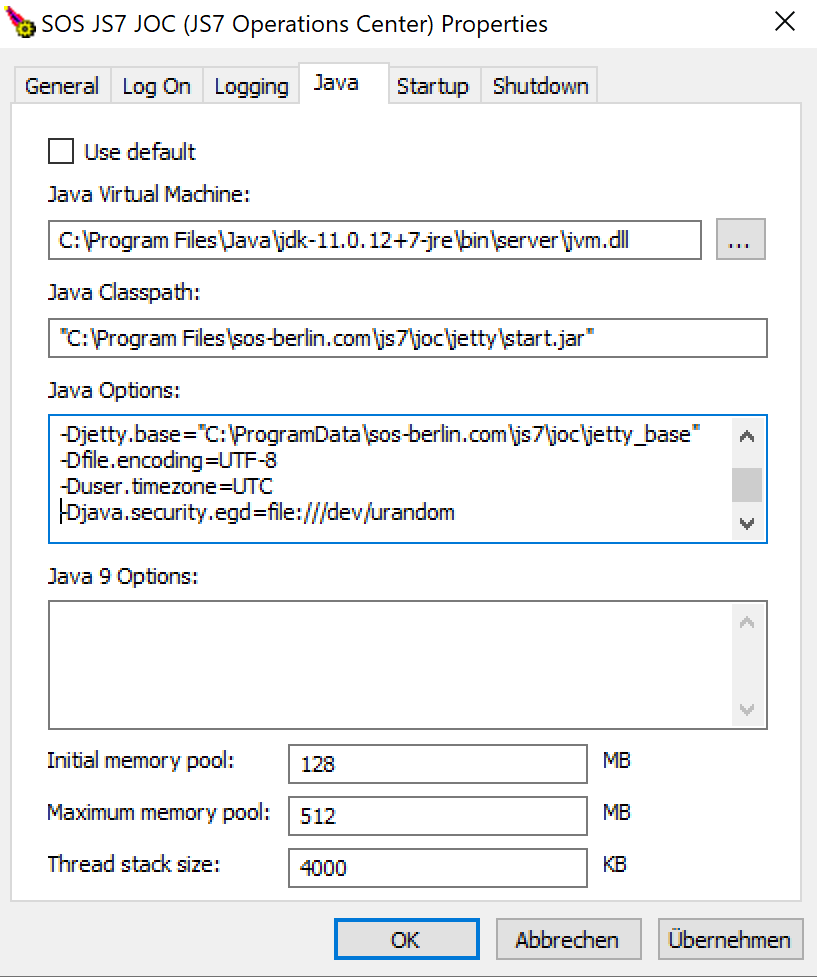Page History
...
From the Windows command line or from the Controller instance
controller_<instance>.cmdstart script:Code Block language bash title Windows example to run the Controller start script with Java options @rem Set Java options before running the Controller start script set JAVA_OPTIONS="-Xms128m -Xmx500m" .\controller.cmd start @rem Alternatively set Java options when running the Controller start script .\controller.cmd start --java-options="-Xms128m -Xmx500m" @rem For use with a Controller Windows Service add this line to the Controller instance start script controller_<instance>.cmd set JAVA_OPTIONS="-Xms128m" "-Xmx500m"
From the Windows command line or from the Agent instance
agent_4445.cmdstart script (assuming that port4445is used for the Agent):Code Block language bash title Windows example to run the Agent instance start script with Java options @rem Set Java options before running the Agent start script from the command line set JAVA_OPTIONS="-Xms128m -Xmx500m" .\agent.cmd start @rem Alternatively set Java options when running the Agent start script .\agent.cmd start --java-options="-Xms128m -Xmx500m" @rem For use with an Agent Windows Service add this line to the Agent instance start script agent_<port>.cmd set JAVA_OPTIONS="-Xms128m" "-Xmx500m"
- Alternatively, when operating the Controller or Agent as a Windows Service then from the .
\servicedirectory of the installation run- for a Controller:
js7_controller_<controller-id>w.exe- where
<controller-id>corresponds to the Controller ID the Controller has been installed with. - Example:
C:\Program Files\sos-berlin.com\js7\controller\my-controller\service\js7_controller_mycontrollerw.exe
- where
- for an Agent:
js7_agent_<port>w.exe- where
<port>corresponds to the port that the Agent is operated with. - Example:
C:\Program Files\sos-berlin.com\js7\agent_4445\service\js7_agent_4445w.exe
- where
- This brings up a utility that allows Java options to be specified:
- Note: The Controller or Agent Windows Service has to be restarted to apply changes to Java options.
- for a Controller:
...
The
C:\Program Files\sos-berlin.com\js7\joc\jetty\bin\jetty.cmdstart script is only available when the JOC Cockpit is not installed as a Windows Service.Code Block language bash title Windows example to run the JOC Cockpit start script with Java options @rem Set Java options before running the JOC Cockpit start script set JAVA_OPTIONS="-Xms128m" "-Xmx500m" .\jetty.cmd start
- When operating the JOC Cockpit as a Windows Service then from the installation .
\servicedirectory run:- for JOC Cockpit:
js7_jocw.exe- Example:
C:\Program Files\sos-berlin.com\js7\joc\service\js7_jocw.exe
- Example:
- This brings up a utility that allows Java options to be specified:
- Note: The JOC Cockpit Windows Service has to be restarted to apply changes to Java options.
- for JOC Cockpit:
...
Overview
Content Tools