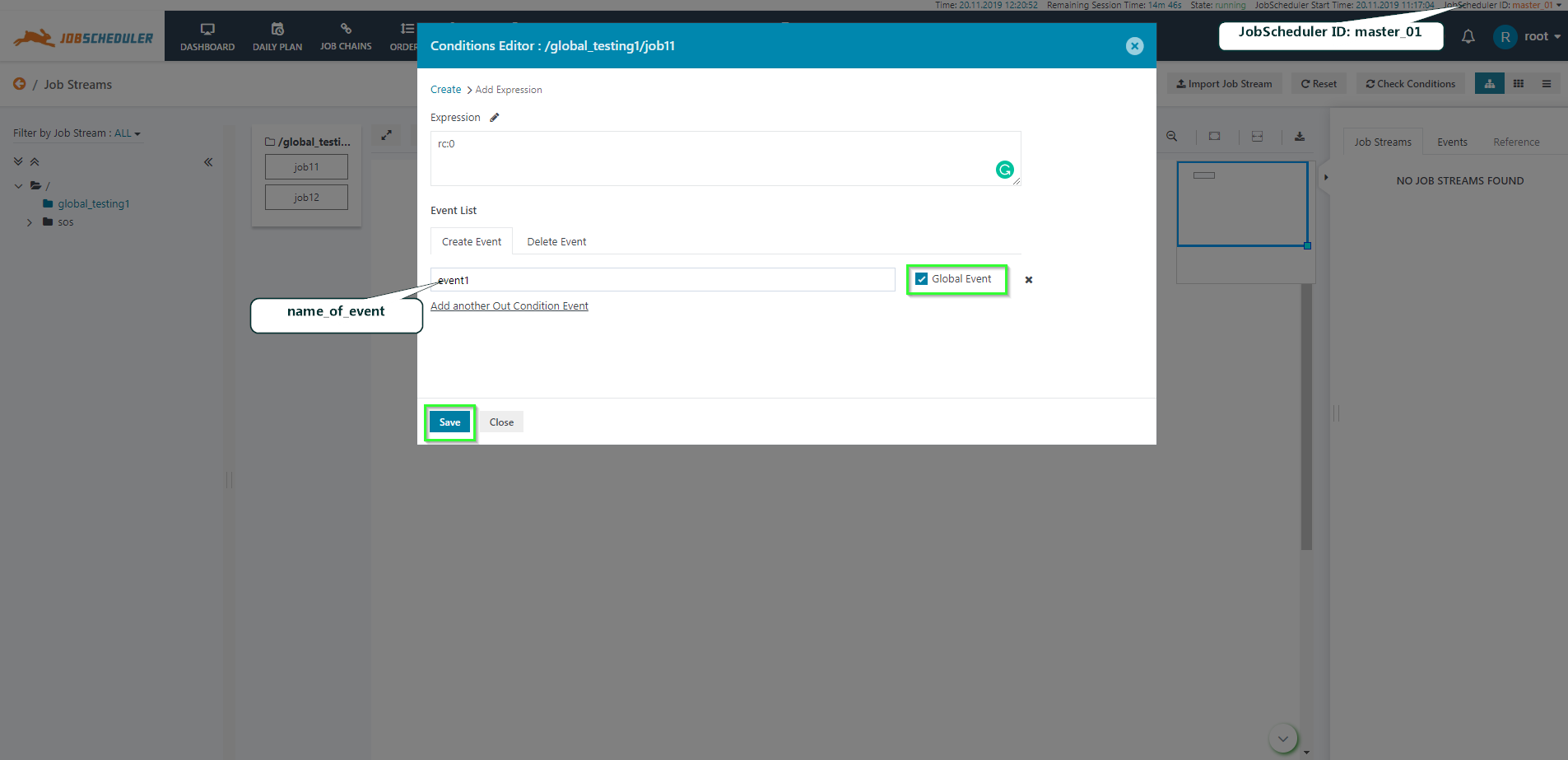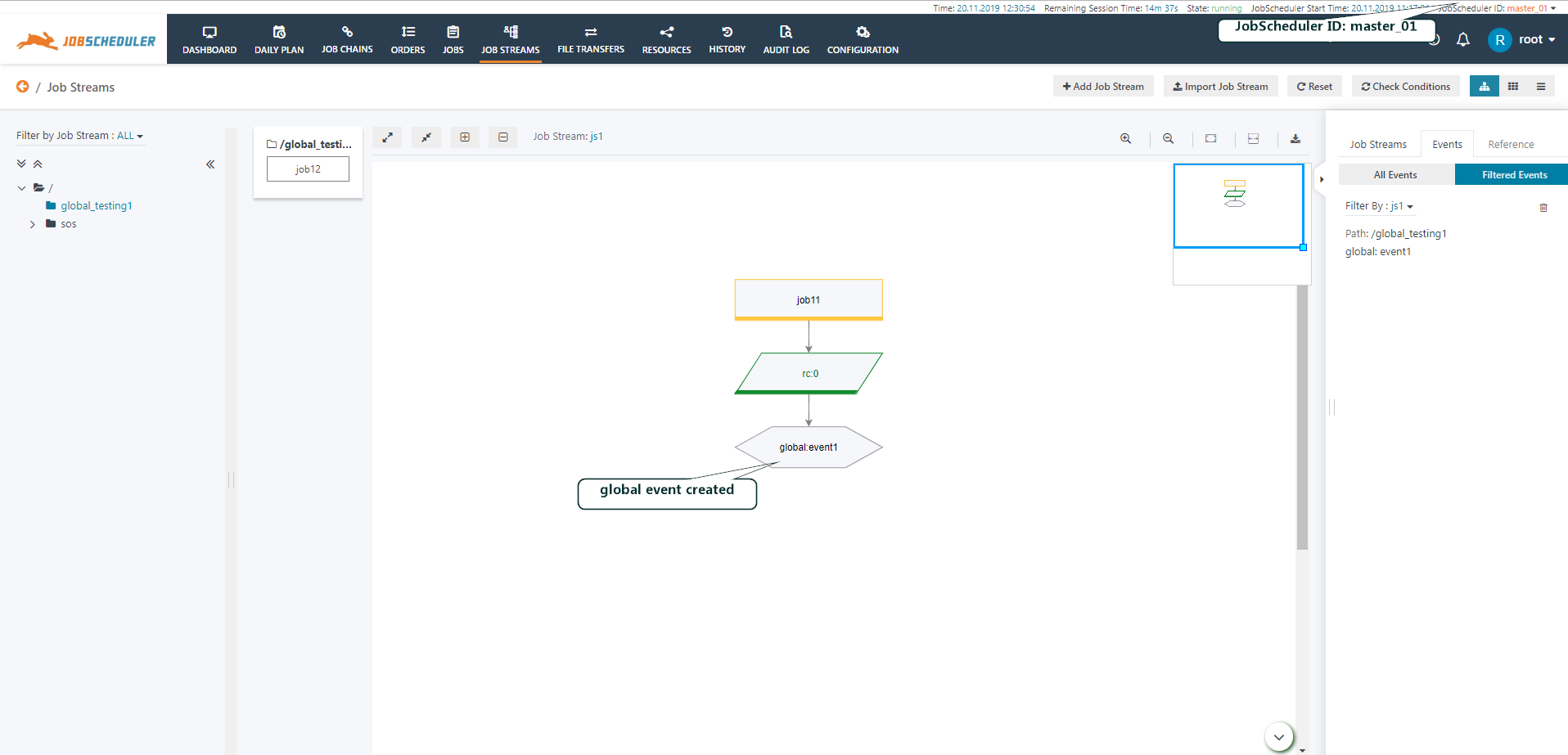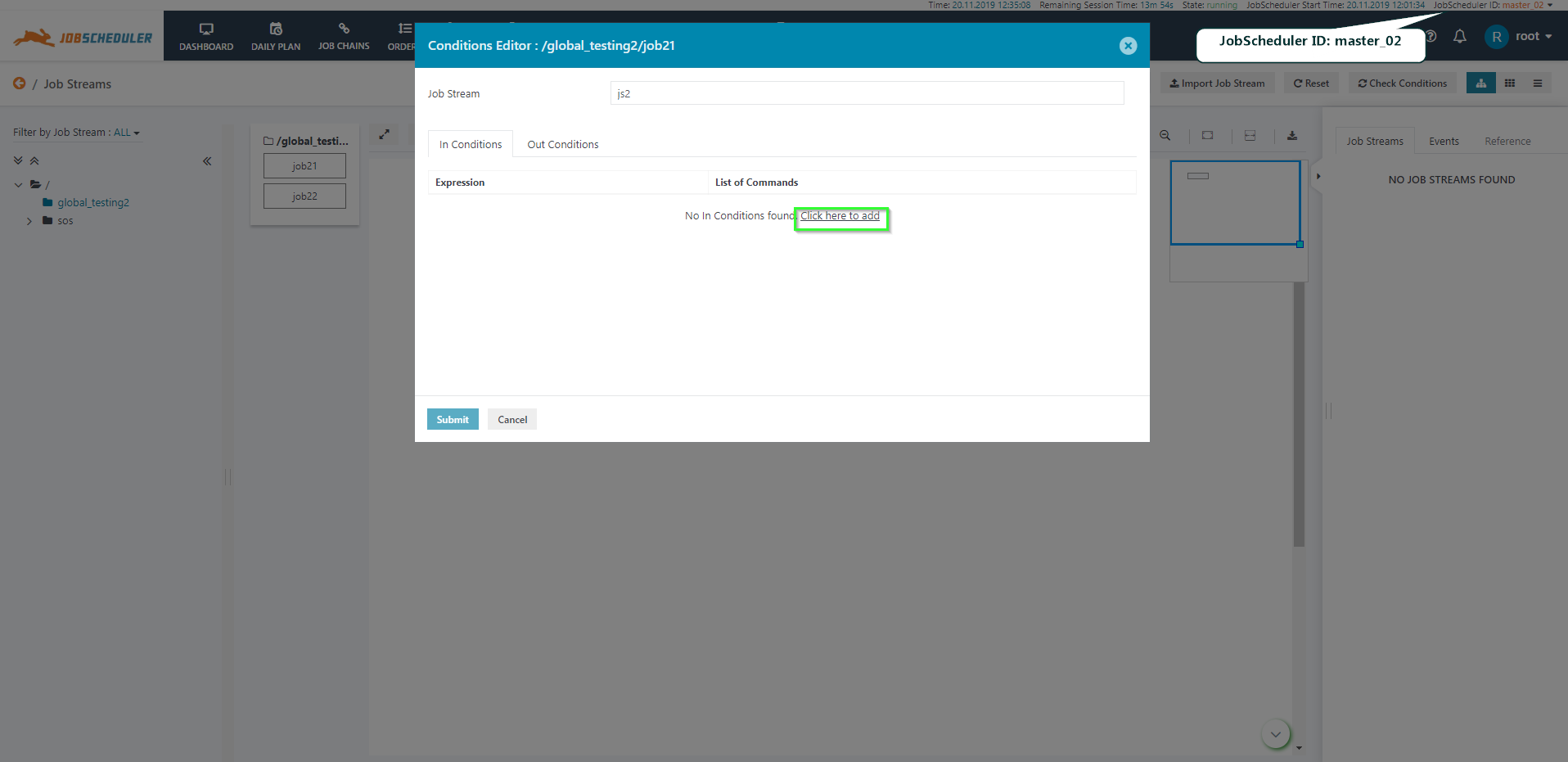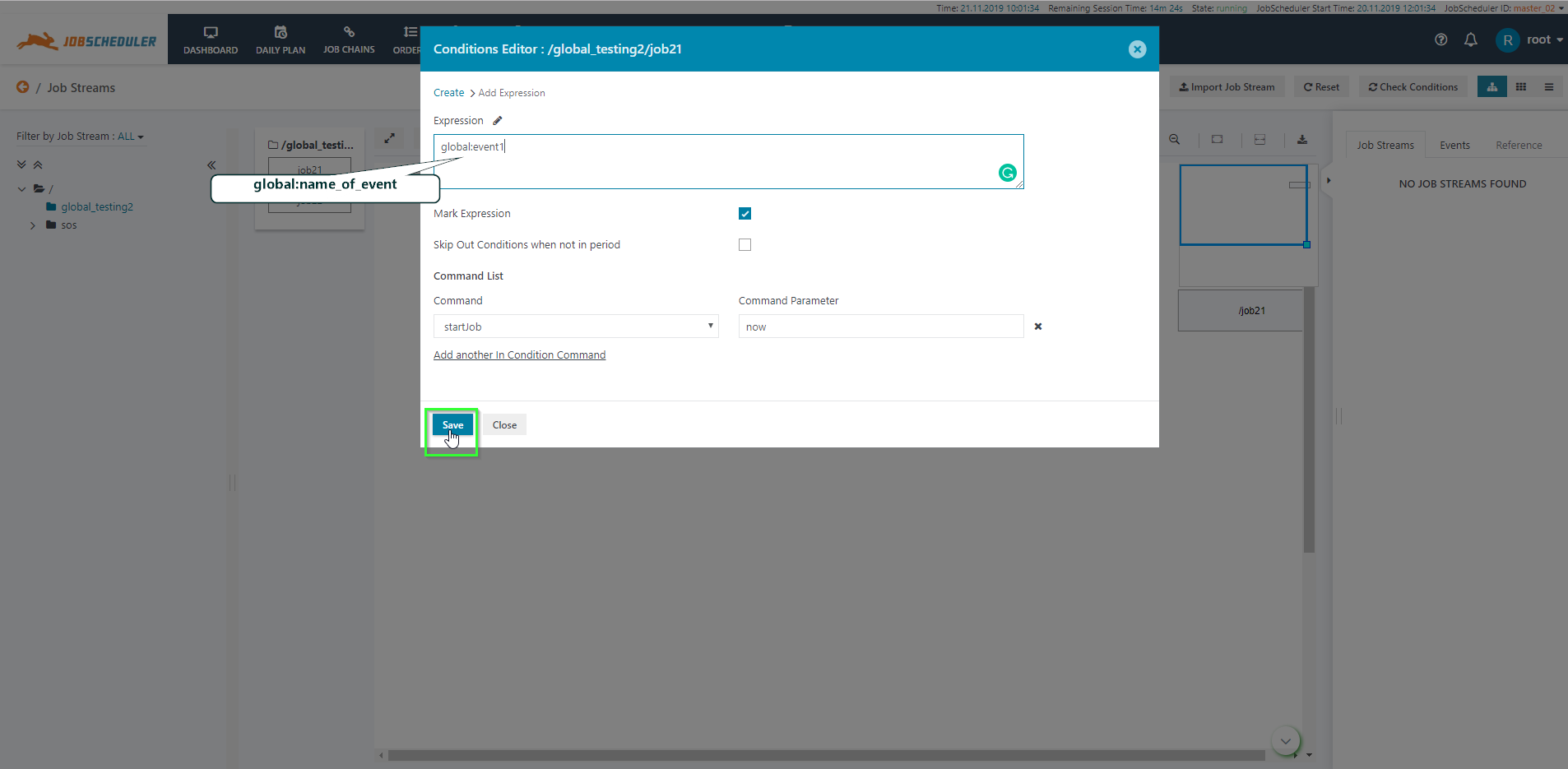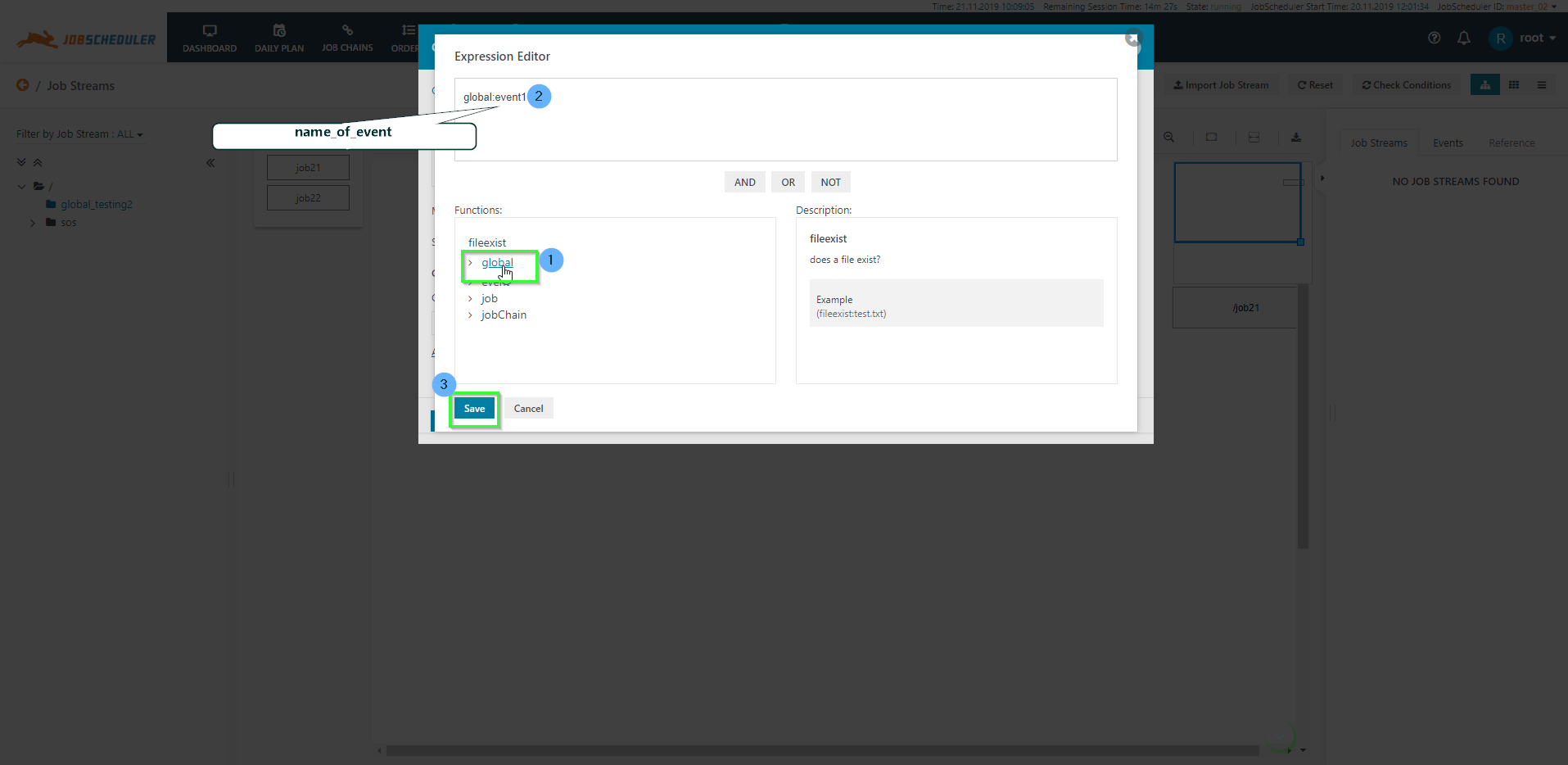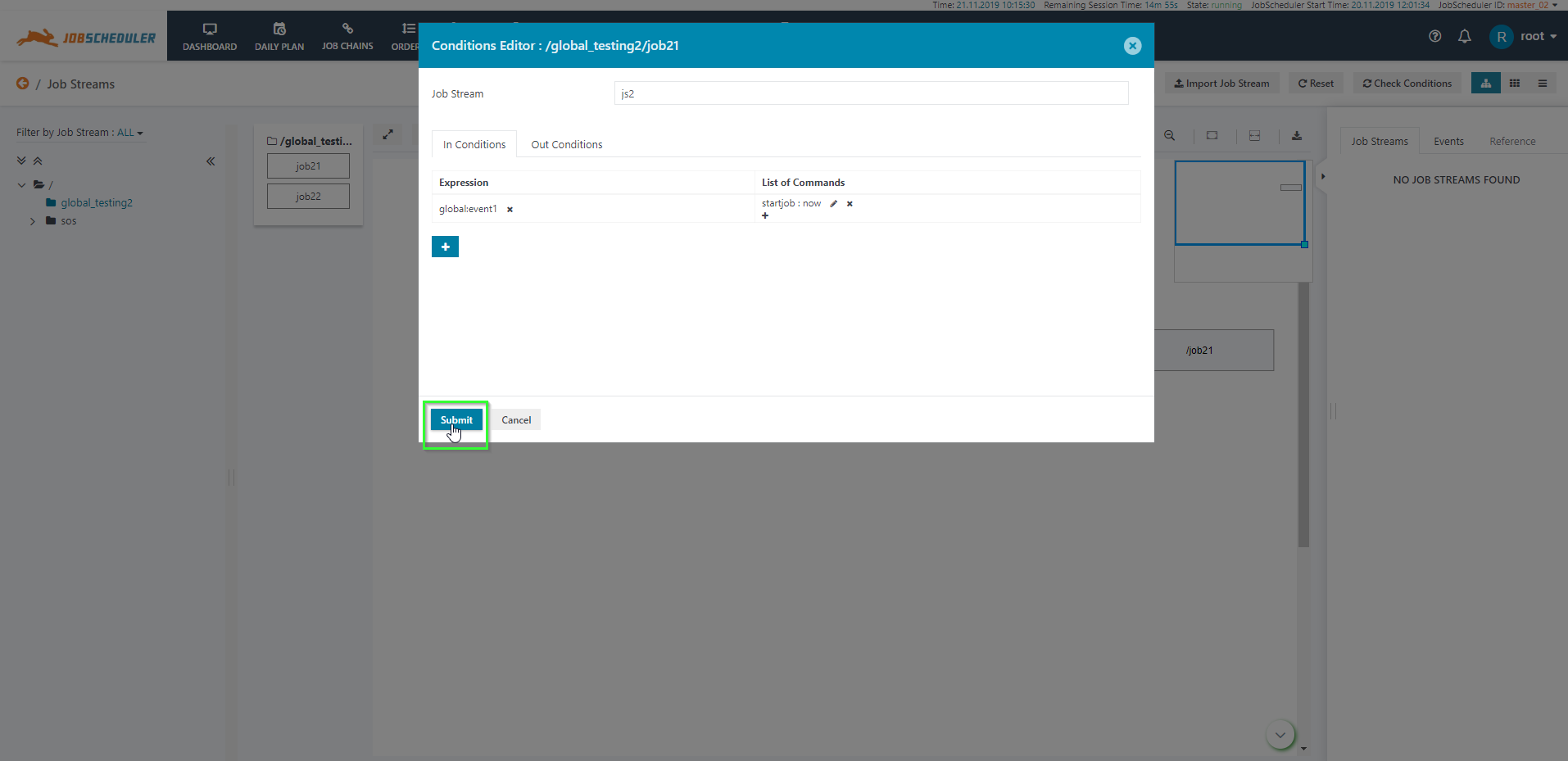| Table of Contents |
|---|
Scope
...
Global is a keyword used before the name of the event to make the event accessible throughout the multiple JobScheduler with the same database. Once the Global Event is created we can use it as an In Conditions and Out Conditions of Condition and Out Condition of the same or different JobScheduler masters.
Earlier if the event is created in one JobScheduler master then we can't use it in another JobScheduler master. That, that's why Global Event is introduced. Now, if Global Event has created in one JobScheduler master then multiple JobScheduler masters with the same database use this Global Event. If you want to automatic start one JobScheduler's jobs and job chains with the conditions of another JobScheduler master then we can use Global Events as an In and Out Conditions.
How to create Global Events
...
For creating Global Event, in the Condition Conditions Editor write the name of the event which you want to access globally and then select the Global Event checkbox to true for making the event global. Now, the event is ready to access in another JobScheduler.
Use Case
...
Use case: Create Global Event in one JobScheuler master and use it in another JobScheduler master
...
- Login to JOC Cockpit and switch to the Job Streams tab.
- Select the graphical view of the Job Stream.
- Drag and drop jobs and edit OutCondition of JobScheduler master_01
- In the Condition Editor Event List under Create Event write the name of the event you want to create and enable the Global Event checkbox for making the event global
- Save Hit the Save and Submit itbutton to apply the changes.
- If the job11 successfully completed executed then a global event Global Event is created.
- Now, in another JobScheduler master (JobScheduler ID: master_02) add a global event as an In Condition of Job j21.
- In the In Condition's Condition Editor, add the global event as an in condition
- Either write the expression, i.e. global:name_of_event
For example: global:event1 - Or click on the pencil icon to add the In Condition of job21 in JobScheduler master_02.
- Either write the expression, i.e. global:name_of_event
- Save and hit the Submit button to apply the changes.
...