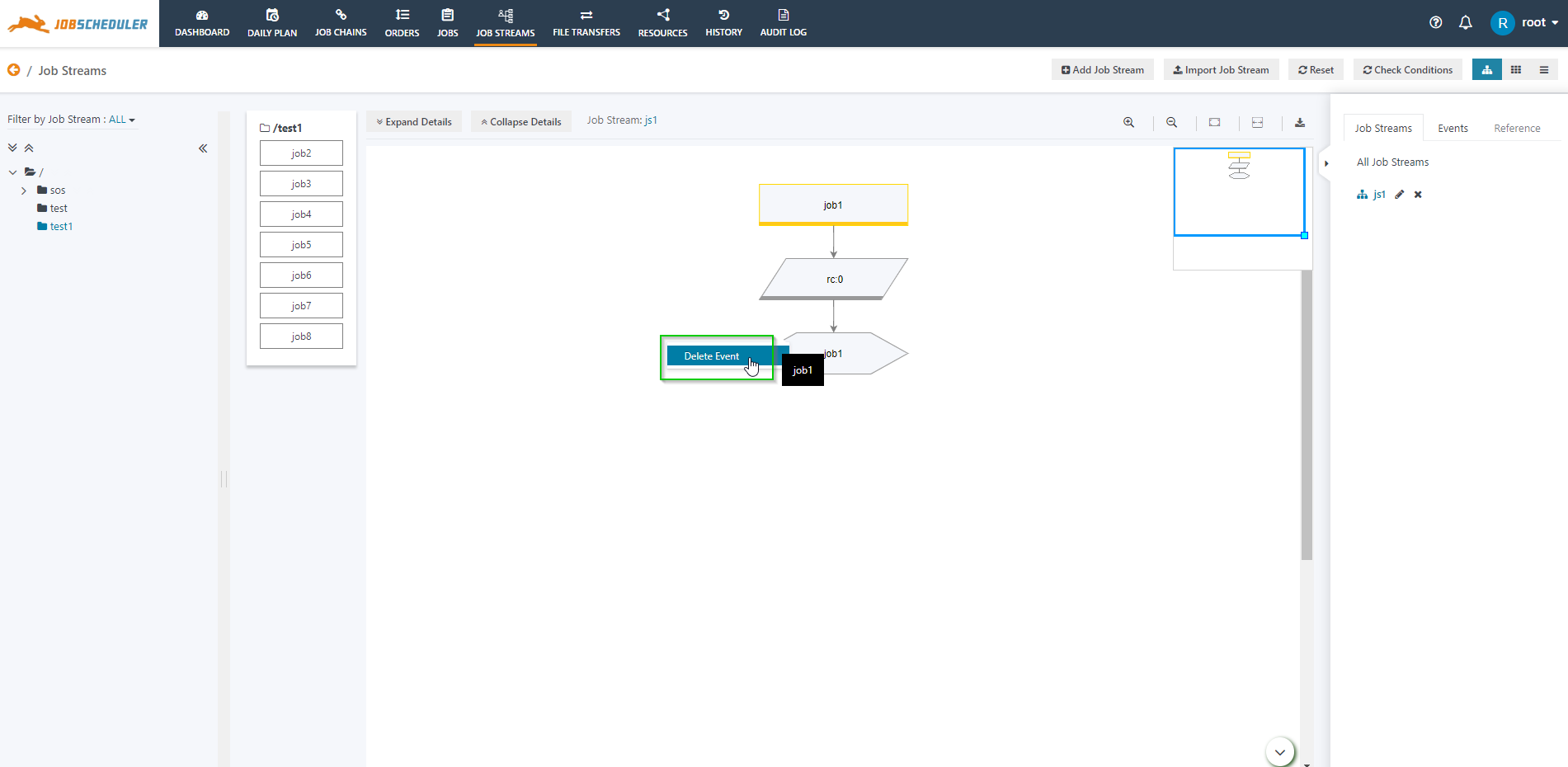...
- Login to JOC Cockpit and switch to the Job Streams tab.
- Select the graphical view of the Job Stream.
- Events are represented by a hexagon. If any Out Condition is added to a job to create an Event then it will be displayed in the Job Streams diagram.
- The Events in the Job Stream provide an action menu item to Add Event or Delete Event.
- The hexagon action menu offers the option Add Event if the Event does not exist.
- The action menu offers the option Delete Event if the Event already exists.
Use-Cases
The Add Event and Delete Event operations have their own use cases. The Add Event and Delete Event operations can be used to explicitly trigger the start of the Job Stream or to stop the execution of a Job Stream.
...
S. No. | Job Name | Condition | Expression | Command | Mark Expression |
|---|---|---|---|---|---|
1. | job1 | In Condition | - | - | |
Out Condition | rc:0 | job1 | |||
2. | job2 | In Condition | job1 | startjob: now | unchecked |
Out Condition | rc:0 | job2 |
...
- The event job1 is created after successful execution of job1.
- The Mark Expression for job2 is unchecked which means that the job will continue to be running until the result of the expression in the In Condition is false.
- Therefore, to stop further execution of the Job Stream the event can be removed manually using the Delete Event option from the events' action menu.
...