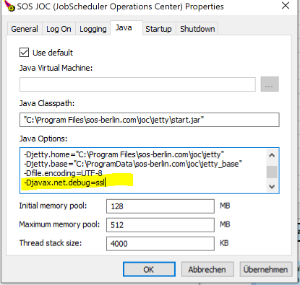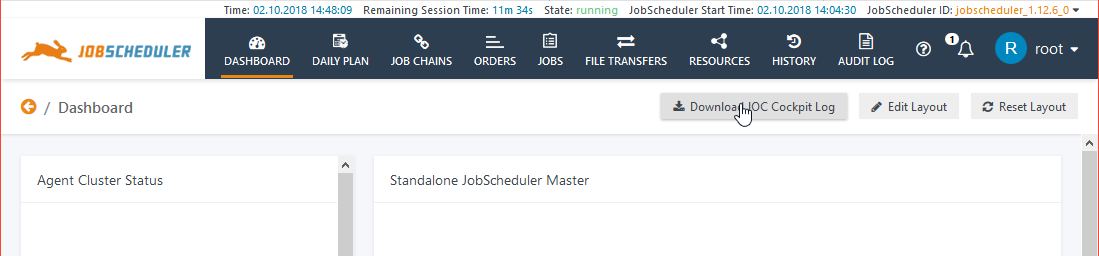| Table of Contents |
|---|
Introduction
| Excerpt |
|---|
The JOC Cockpit Web Services provide extensive logging, including the compliance-conform Audit Log. Logging can be configured for a number of different operating areas independently, allowing logging performance to be optimized in line with administration requirements. |
The Apache Log4j logging utility is used in the web services. In addition to the logging of the Web Services, the JOC cockpit can also be used to access JobScheduler log files.
...
- The following information has to be added to the
/etc/default/jocfile. Code Block language text title Setting up logging for SSL handshakes JAVA_OPTIONS="-Djavax.net.debug=ssl"
On Windows systems:
- In Jetty Home (e.g.
C:\Program Files\sos-berlin.com\joc) in theservice ./jetty/binsubfolder:- start the sos_jocw.exe application
- select the Java tab
- in the Java Options field:
- add
-Djavax.net.debug=ssl
- add
Certificate Handling log information is written to the YYYY_MM_DD.stderrout.log file described above.
...
-
Install*.log- The log output that is created by the installer.
...
Security: Authentication and Session Information
...
| Code Block | ||||
|---|---|---|---|---|
| ||||
#logger for security
log4j.logger.com.sos.auth=debug, shiro
log4j.additivity.com.sos.auth= false
log4j.appender.shiro = org.apache.log4j.FileAppender
log4j.appender.shiro.layout = org.apache.log4j.EnhancedPatternLayout
log4j.appender.shiro.layout.ConversionPattern = %d{ISO8601}{Europe/Berlin} %-5p %m%n
#filename of shiro log
log4j.appender.shiro.File = ${jetty.base}/logs/JOCShiroLog.log |
The last line of the configuration above causes the security log file to be generated in the jetty_base/logs/ directory with the name JOCShiroLog.log.
The security logger configuration is included in the log4j properties (and commented out) file from release 1.12.4 onwards.
JOC Cockpit cluster for distributed sessions.
...
The following code block shows the
...
| Code Block | ||||
|---|---|---|---|---|
| ||||
--module=requestlog
## Logging directory (relative to $jetty.base)
# jetty.requestlog.dir=logs
## File path
# jetty.requestlog.filePath=${jetty.requestlog.dir}/yyyy_mm_dd.request.log
## Date format for rollovered files (uses SimpleDateFormat syntax)
# jetty.requestlog.filenameDateFormat=yyyy_MM_dd
## How many days to retain old log files
# jetty.requestlog.retainDays=90
## Whether to append to existing file
# jetty.requestlog.append=true
## Whether to use the extended log output
#jetty.requestlog.extended=true
## Whether to log http cookie information
# jetty.requestlog.cookies=true
## Timezone of the log entries
# jetty.requestlog.timezone=GMT
## Whether to log LogLatency
# jetty.requestlog.loglatency=false
|
...
Users with the necessary permissions can download the JOC Cockpit log file from the Dashboard view by clicking on the "Download JOC Cockpit Log" button as shown in the next screenshot.
From version 1.12.6 onwards, users require the permission sos:products:joc_cockpit:joc:view:log before the download button is presented to them.
| Display feature availability | ||
|---|---|---|
|
...
Administrators are, however, free to specify an alternative location for their JobScheduler log files. In this situation, to ensure that the JOC Cockpit is able to find the alternative log file location, we recommend that administrators do not change the log_dir parameter in the factory.ini file but create a SymLink pointing to the new log directory in place of the default folder specified by the log_dir parameter. The JOC cockpit will then look at the default log file location and follow the SymLink to the new location.Show If
| group | sos-members |
|---|
- Stop the JobScheduler Master (to allow the original
logsfolder to be moved/deleted/renamed) - Move/delete/rename the original
logsfolder - Open a command prompt window (with some Windows installations Administrator rights may be necessary)
- Navigate to the current location of the logs folder
- Enter:
mklink /D logs Target- where
Targetis the new name/location (absolute or relative) of the logs directory
- where
- Start the JobScheduler Master
${SCHEDULER_DATA}/logs folder may lead to another location such as /var/logs/sos.