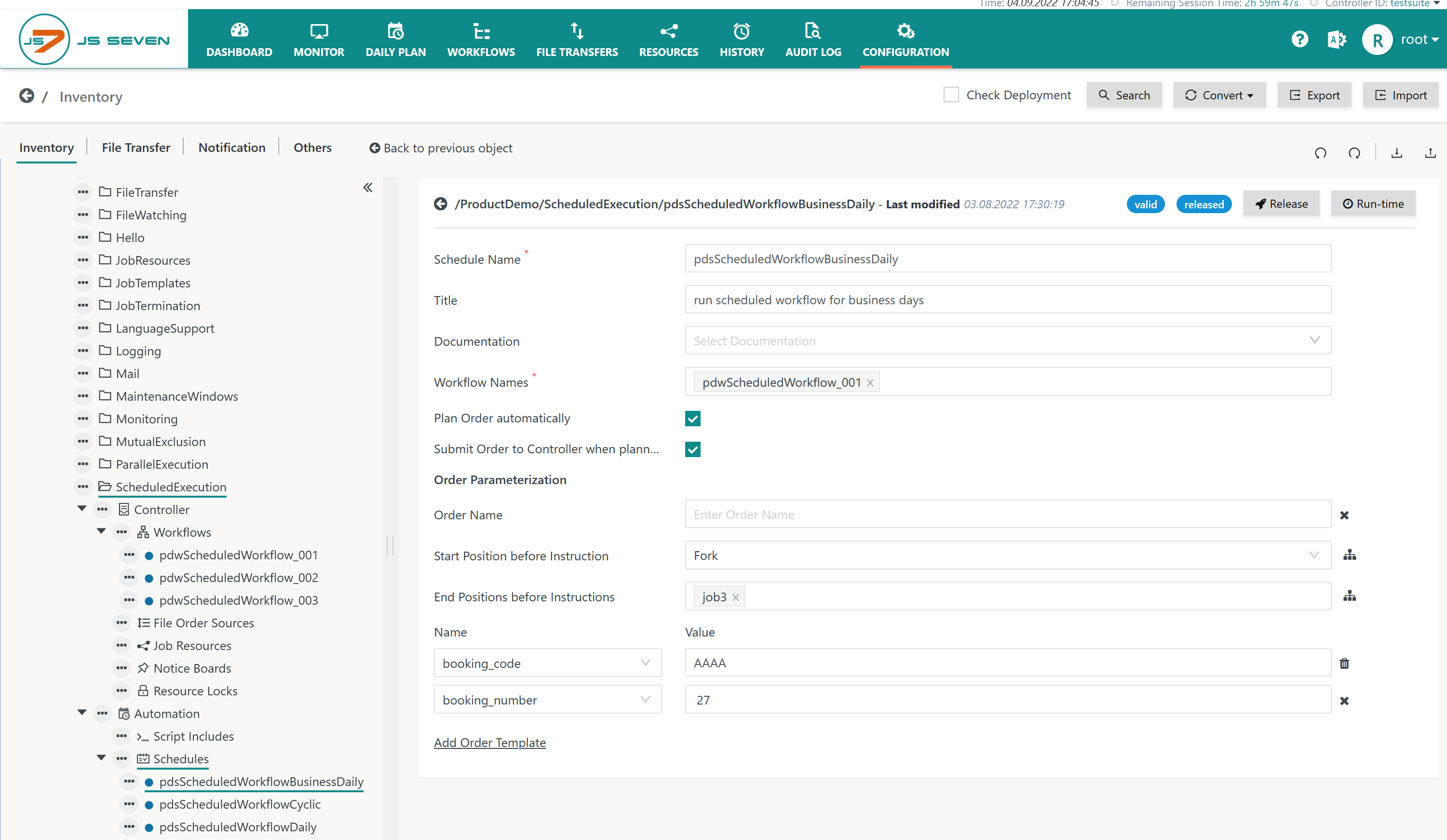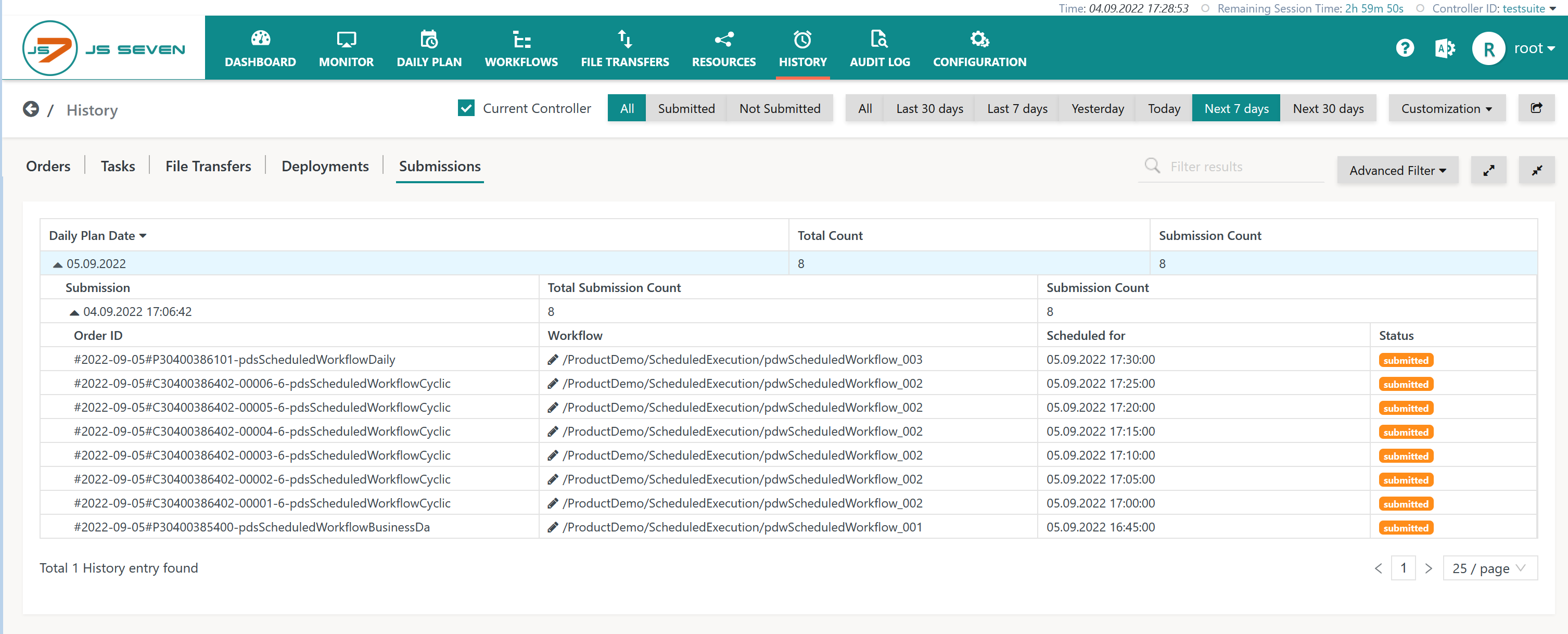Page History
...
Orders are created from Schedules that indicate the Workflow and variables to be used as well as the run-time specification, i.e. the rules for which days and start times Orders should be created. Schedules are available from the Configuration View:
Use with the Daily Plan Service:
...
- Calendar Panel: The calendar panel allows navigation to a specific date to display the Daily Plan.
- The panel shows the list of Submissions, i.e. the points in time when Orders have been created for the selected date.
- Detail Panel: The detail panel displays the Orders available for a selected date.
- Filters are available to limit the list of Orders to the given order state. In addition, late Orders can be filtered to find Orders that have over-run their start time.
- Groupings are available to display Orders per Schedule or per Workflow, per Workflow or per Order.
- The Planned Start time is calculated from the Schedule. The Expected End time is calculated from all previous runs of the same workflow. Consider that the JS7 - Cleanup Service can be configured to limit the number of history entries to the given number of days and therefore impacts the calculation of average execution periods.
Depending on the run-time specification of a Schedule, an Order is created for one-off execution or for cyclic execution. Cyclic Orders include that an individual Order is created for each interval in the given period , e.g. for a cycle starting a Workflow every 5 minutes between 10am and 11am, this would be 12 Orders. The Daily Plan View - as with every other view except for the History - displays Cyclic Orders as a single Order with the cycle icon . When modifying the start time or variables of a Cyclic Order then this change is applied to any Orders included with the Cyclic Order. The History View displays Cyclic Orders individually to enable access to the order state and log for each Order included with the cycle.
...
The functionality for creating a Daily Plan is provided by the calendar panel of the Daily Plan View. It allows the creation of Orders and optionally the submission of Orders to Controllers.
Explanation:
- The Daily Plan can be created for any released Schedules and it can be limited to a selection of Schedules.
- If a Daily Plan has already been created for the same date then existing Orders can be considered or can be overwritten.
- Creating a Daily Plan includes two steps:
- Plan Orders
- The planning step includes creating Orders from Schedules and making them available with the PLANNED state. Such Orders are visible with the Daily Plan View for a given date.
- Submit Orders
- The Submission step includes forwarding Orders to any Controllers which the underlying Workflow has been deployed to.
- Plan Orders
- Users can decide if they want Orders to be submitted to a Controller immediately. If Orders are not be submitted immediately then this can be done later on from the Daily Plan View. Note that the Daily Plan Service will automatically submit planned Orders for a number of days ahead within the scope of its configuration.
...
The history of Submissions is available from the History -> Daily Plan menu.
Explanation:
- This view allows selection of Submissions for a range of Daily Plan dates.
- Note that the Submission date is the point in time when an Order has been submitted. The Daily Plan date is the point in time that the Order is scheduled for.
- Filtering is available for the Submission status being successful or failed.
- For each Daily Plan date a number of Submissions can be available if the Daily Plan has been re-created for the date in question.
- Each Submission includes the Orders that are affected by the underlying operation.
- Note that as with any history view, the information displayed can be focused on the currently selected Controller or can include information from any connected Controllers.
...