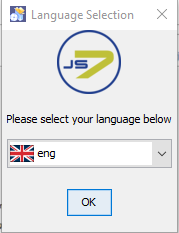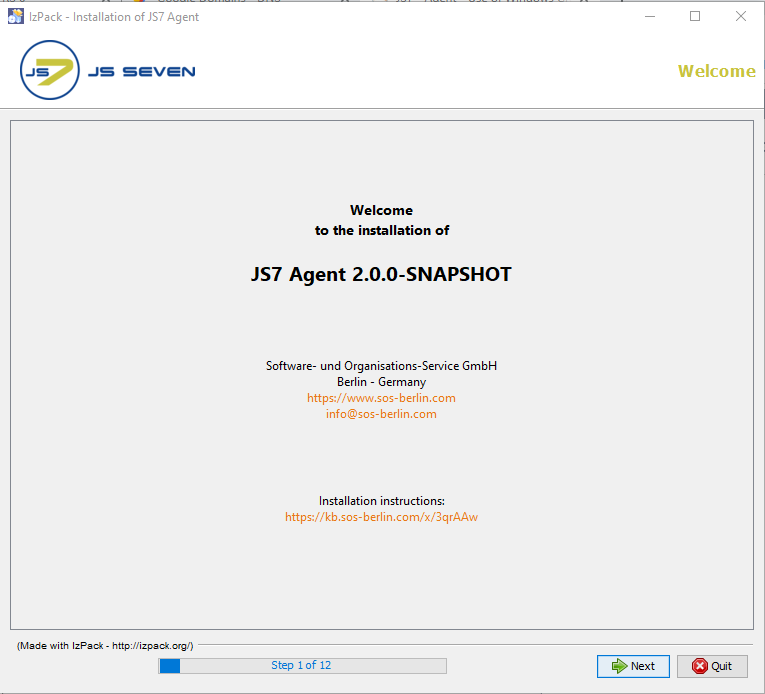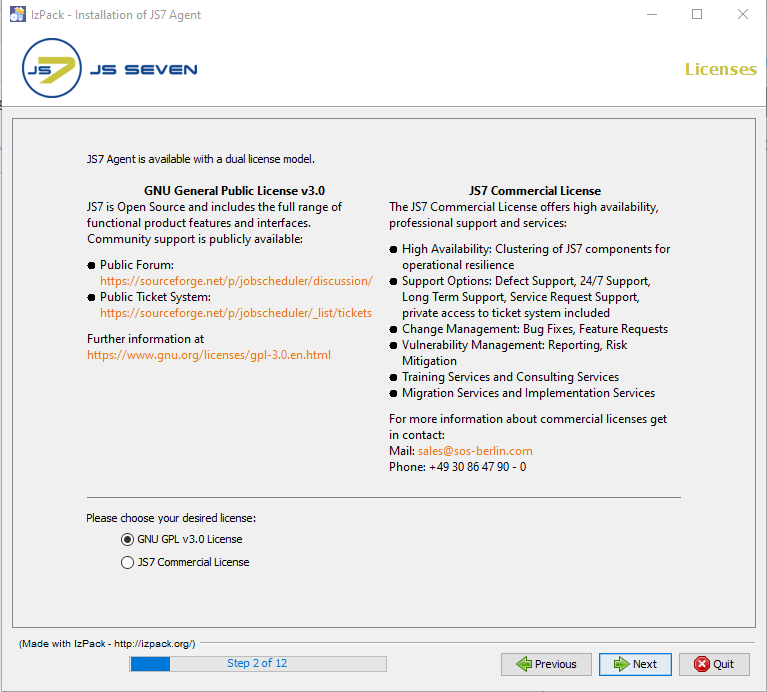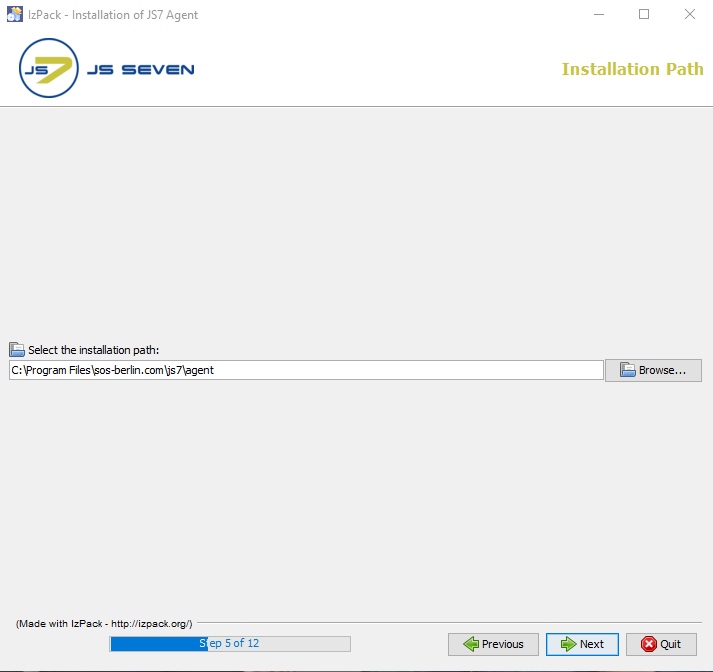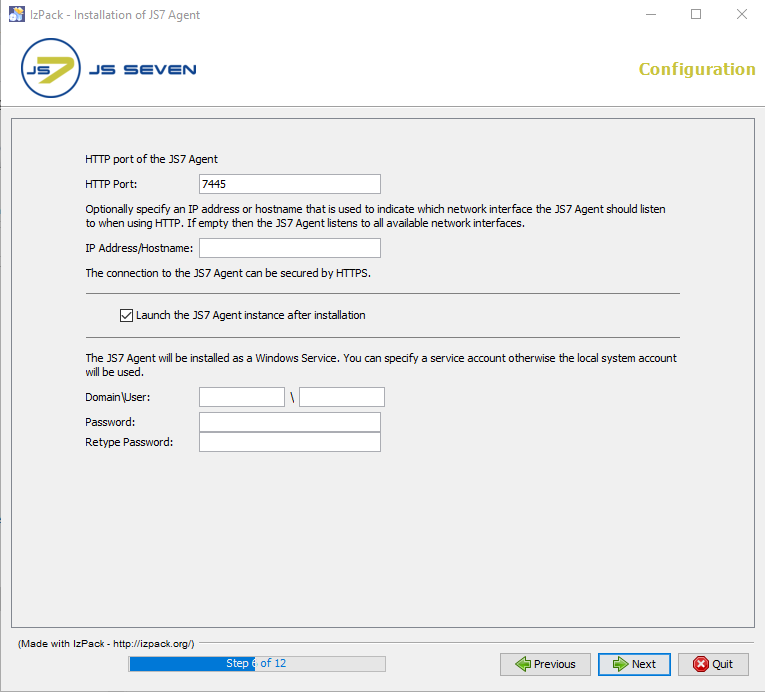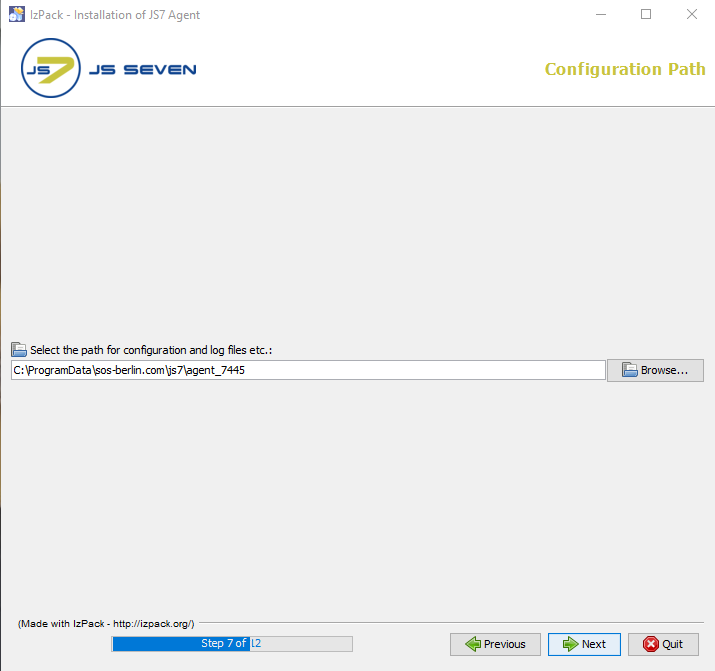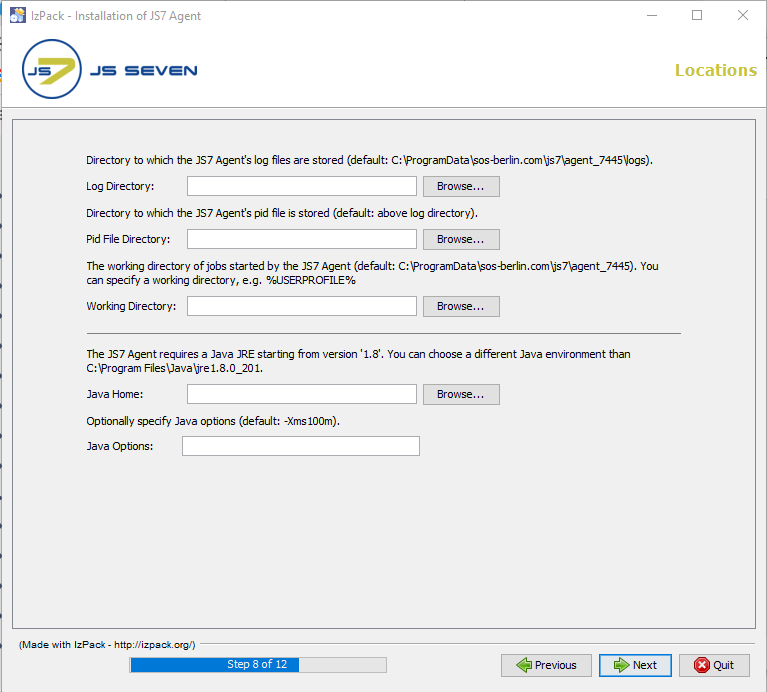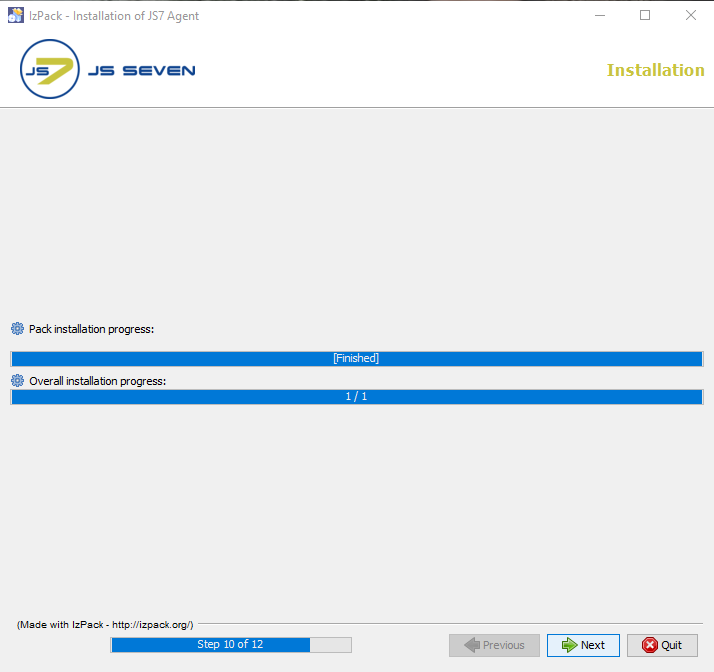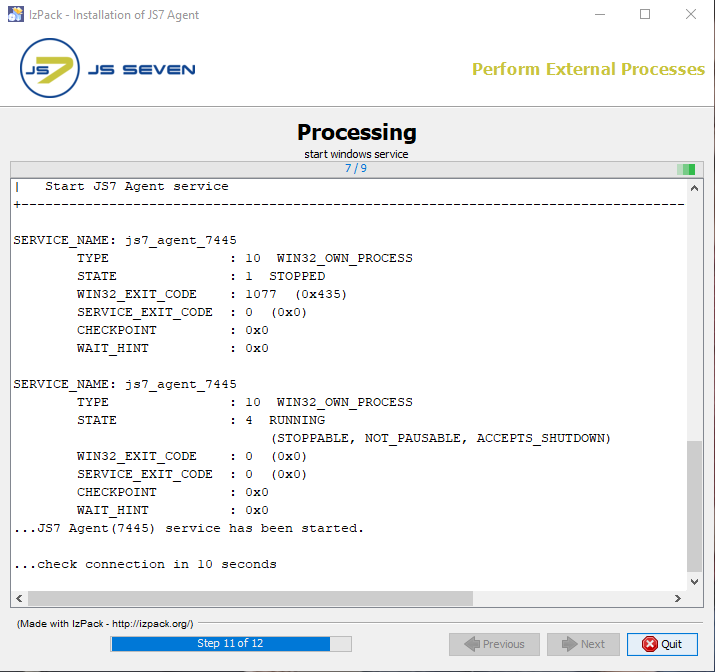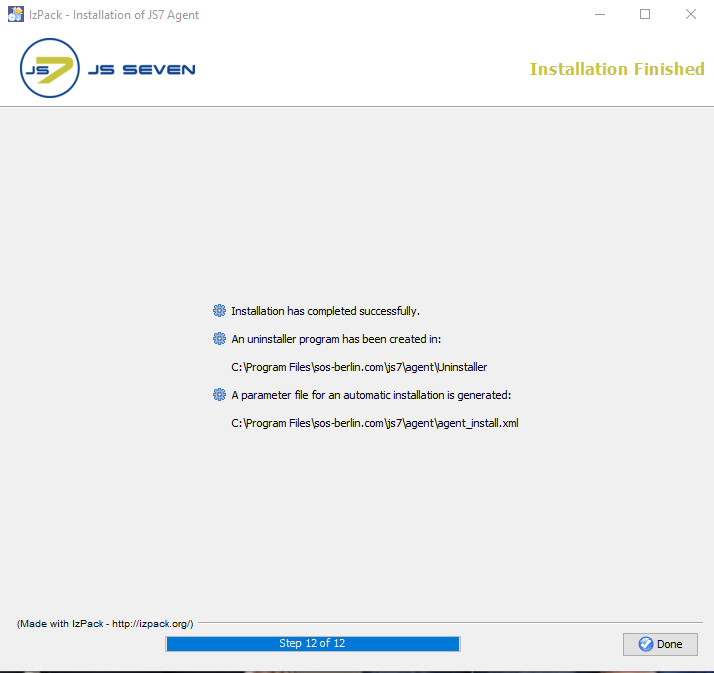Page History
...
Run the installer for the JS7 Agent using
Code Block language bash title Windows command to run the installer GUI > C:\Temp\agent.<release>\setup.cmd
- The installer asks for elevated administrator permissions.
- Select the language to be used for the setup: English and German are available.
- Click Next on the welcome window.
- The Licenses are displayed with step 2 of the installation. It shows the types of licenses available for the agent.
- The installer opens a GUI to specify the installation path after you accept the terms of the License Agreement.
- Add the HTTP port that is used by the JS7 Agent. Make sure that the HTTP port is available, i.e. is not otherwise used. If you run other applications that use this port then choose a different port.
- If you specify a service account then make sure that this account has "Log on as service permissions".
- Select the Configuration path for the Agent where you want to store the journals (state folder) for the agent and the keystore and truststore for the agent.
- If you select the installation path to be located in
C:\Program Filesthen it is recommended to choose the log directory outside of the installation path, e.g.C:\ProgramData\sos-berlin.com\js7\agent_<port>\logs. - The installer sets read/write permissions for the specified Windows Service user account. Typically only the administrator group should have write permissions for
C:\Program Files. - This step displays the progress of the first part of the installation procedure.
- Changes to installer options can no longer be applied once this step has started.
- The Processing panel displays the progress of the second part of the installation procedure.
The information displayed with this step will be written to the installation log file that can be found in the
JS7_AGENT_DATA/logsfolder.
The last step of the installation displays a summary of the installation (success/error) and paths to relevant information.
Note that if a problem occurs during installation a warning will be displayed and a link to the installation log file will be provided.
...
Overview
Content Tools