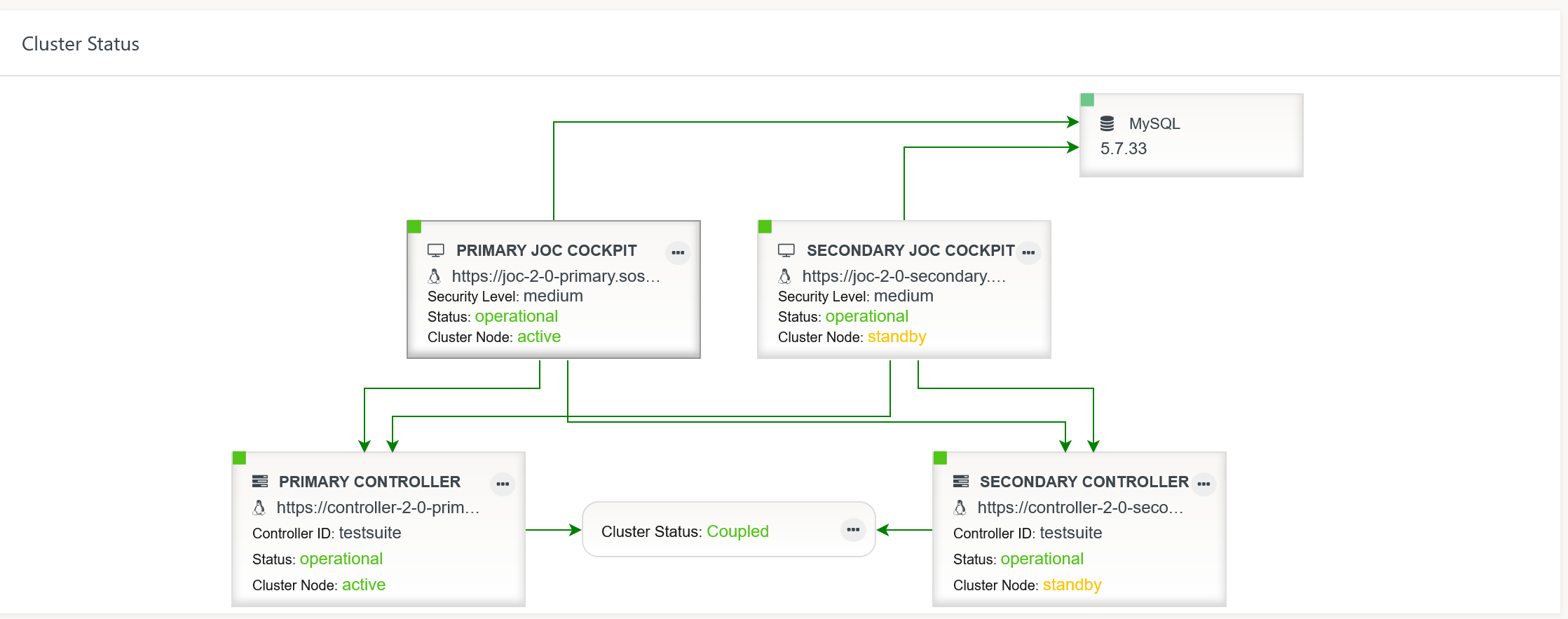Page History
...
JOC Cockpit Keystore and Truststore for Client Connections
The JOC Cockpit instance's
start.iniconfiguration file by default holds the following configuration items. For details see JS7 - JOC Cockpit Configuration ItemsCode Block language bash title JOC Cockpit Configuration for Keystore and Truststore Locations with HTTPS Client Connections linenumbers true ## Keystore file path (relative to $jetty.base) jetty.sslContext.keyStorePath=resources/joc/https-keystore.p12 ## Truststore file path (relative to $jetty.base) jetty.sslContext.trustStorePath=resources/joc/https-truststore.p12 ## Keystore password jetty.sslContext.keyStorePassword=jobscheduler ## KeyManager password (same as keystore password for pkcs12 keystore type) jetty.sslContext.keyManagerPassword=jobscheduler ## Truststore password jetty.sslContext.trustStorePassword=jobscheduler ## Connector port to listen on jetty.ssl.port=4443
- Keystore and truststore locations:
- The above configuration items specify the locations of keystore and truststore.
- Consider optional use of a key password and store password for keystores and of a store password for truststores.
JOC Cockpit Keystore and Truststore for Controller Connections
The JOC Cockpit instance's
joc.propertiesconfiguration file by default holds the following configuration items. For details see JS7 - JOC Cockpit Configuration ItemsCode Block language bash title JOC Cockpit Configuration for Controller HTTPS Connections linenumbers true ################################################################################ ### Location, type and password of the Java truststore which contains the ### certificates of each JS7 Controller for HTTPS connections. Path can be ### absolute or relative to this file. keystore_path = ../../resources/joc/https-keystore.p12 keystore_type = PKCS12 keystore_password = jobscheduler key_password = jobscheduler truststore_path = ../../resources/joc/https-truststore.p12 truststore_type = PKCS12 truststore_password = jobscheduler
- This setting specifies the location of the keystore and truststore.
...
- When using HTTPS connections then consider to drop the HTTP port of the JOC Cockpit instance by omitting the following above settings:
--publish=17446:4446This mapping should be dropped in order to prevent incoming traffic to the JOC Cockpit instance's HTTP port.
High Availability: Operate a Cluster
JOC Cockpit can be operated as a passive cluster for high availability.
- Consider that the operational feature of clustering is subject to JS7 - Licensing. Without a license
- no fail-over/switch-over will take place between JOC Cockpit cluster members.
- you have to (re)start a secondary JOC Cockpit instance if you want this instance to become active after the primary JOC Cockpit instance is shutdown or becomes unavailable.
- The installation of JOC Cockpit cluster members is the same as explained with the JS7 - JOC Cockpit Installation for Docker Containers
- Both primary and secondary JOC Cockpit containers can be started from the same image.
- Both JOC Cockpit instances will become visible with each instance's Dashboard View.
To better visually distinguish JOC Cockpit instances you can modify the instance title ("Primary JOC Cockpit", "Secondary JOC Cockpit")
- Navigate to the
configvolume that is mounted from the JOC Cockpit container as indicated with the JS7 - JOC Cockpit Installation for Docker Containers article. The volume is mounted to the
/var/sos-berlin.com/js7/joc/resources/jocfolder and includes the filejoc.properties:Code Block language bash title JOC Cockpit Dashboard configuration with joc.properties linenumbers true ################################################################################ ### If JOC Cockpit is used in a cluster then type a title to identify which node ### is currently used. Further type an ordering (Primary <= 0, Standby > 0) for ### the display order in JOC's dashboard title = PRIMARY JOC COCKPIT ordering = 0- Modify the instance title of JOC Cockpit at your will
- Adjust the ordering, i.e. the sequence of JOC Cockpit instances displayed with the Dashboard View from left to right starting by 0.