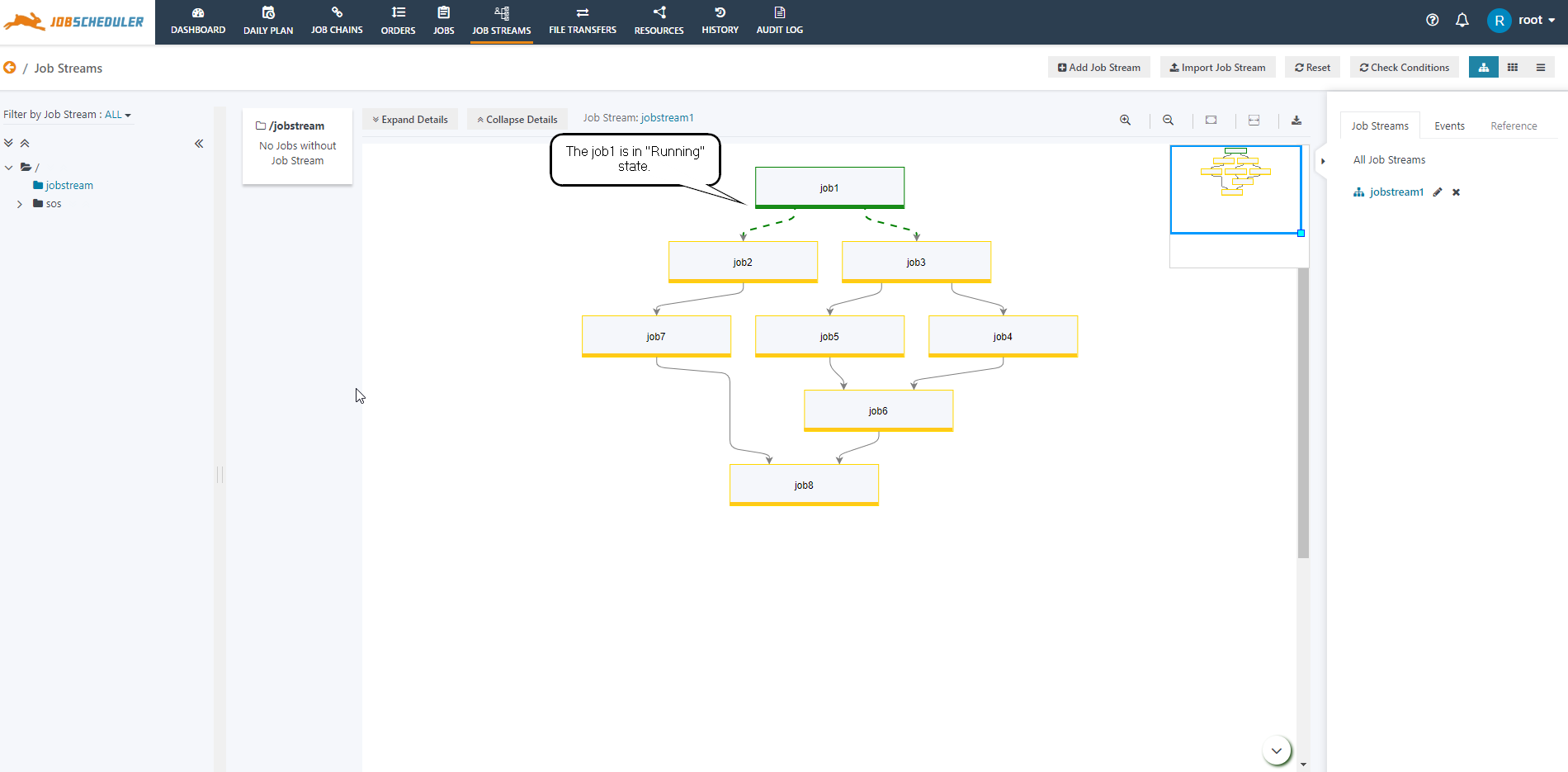...
- Download the attached archive:
- Windows operating system example jobstream_split_join_example.zip
- Linux operating system example jobstream_split_join_example.tar.gz
- Unzip the archive to the
livefolder of your JobScheduler installation.- Note: Don't rename the configuration folder. Leave folder name for the job configuration to jobstream only.
- Download the attached Job Stream JSON file jobstream.json.
- The jobstreams.json includes the JSON data for the below configuration of Conditions with the job:
| S.No. | Job Name | Condition | Expression | Command |
|---|---|---|---|---|
1. | job1 | In Condition | - | - |
Out Condition | rc:0 | job1 | ||
2. | job2 | In Condition | job1 | startjob: now |
Out Condition | rc:0 | job2 | ||
3. | job3 | In Condition | job1 | startjob: now |
Out Condition | rc:0 | job3 | ||
4. | job4 | In Condition | job3 | startjob: now |
Out Condition | rc:0 | job4 | ||
5. | job5 | In Condition | job3 | startjob: now |
Out Condition | rc:0 | job5 | ||
6. | job6 | In Condition | job4 and job5 | startjob: now |
Out Condition | rc:0 | job6 | ||
7. | job7 | In Condition | job2 | startjob: now |
Out Condition | rc:0 | job7 | ||
8. | job8 | In Condition | job6 and job7 | startjob: now |
Out Condition | - | - |
Steps to configure the attached example
...
- The state of the job1 changes from Pending to Running. To monitor the status of job stream refer to the Use Case 4 of the article Job Streams for reference.
Note: Once the Job Stream is run the In Conditions will be consumed and the events will be created by Out Conditions. So to re-run the Job Stream you need to first Reset the Job Stream using the Reset button and again use action menu of job chain and select Start Task Now.