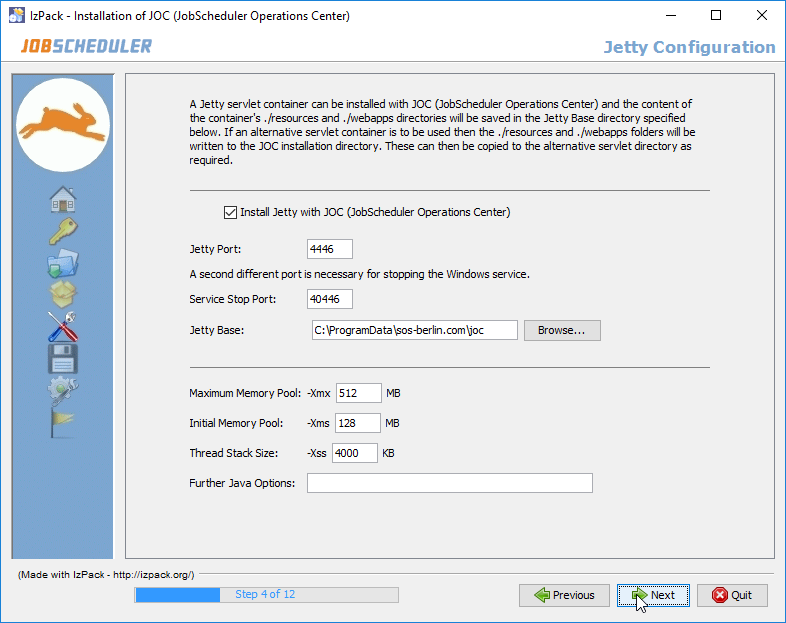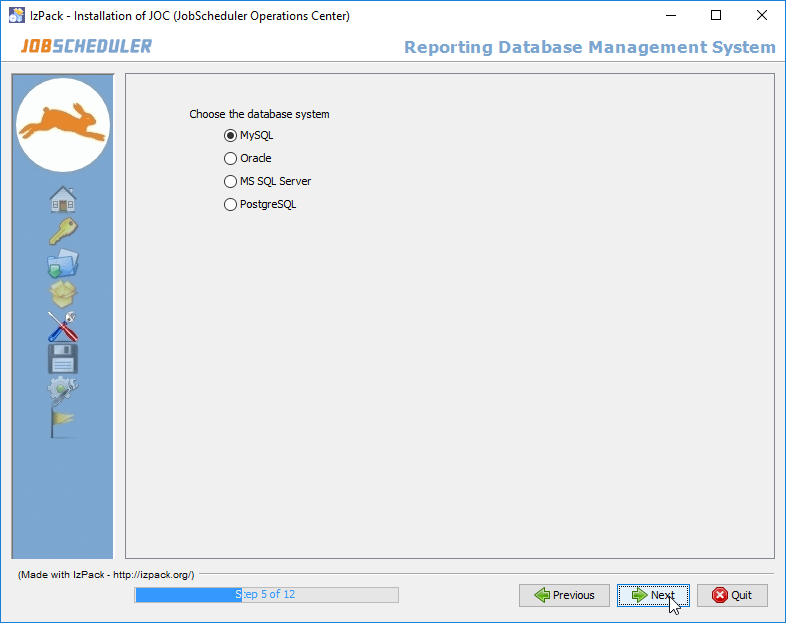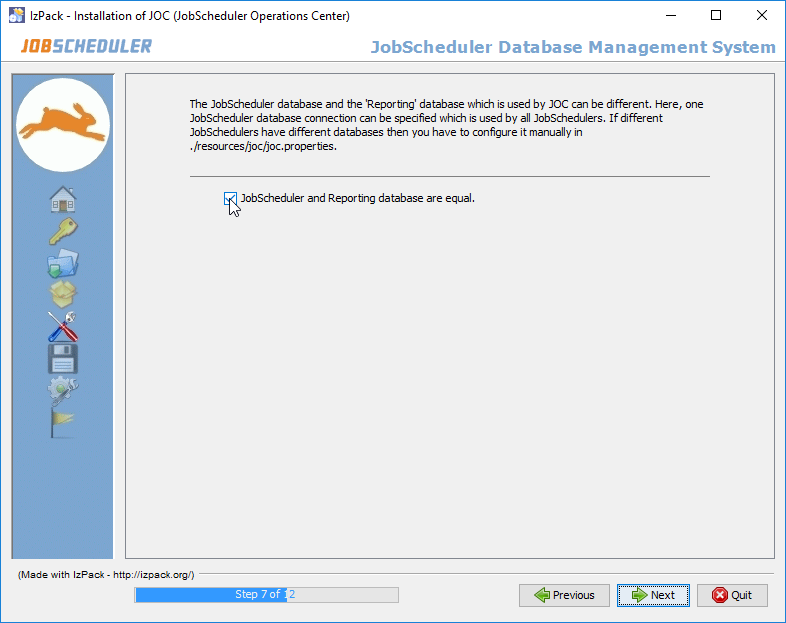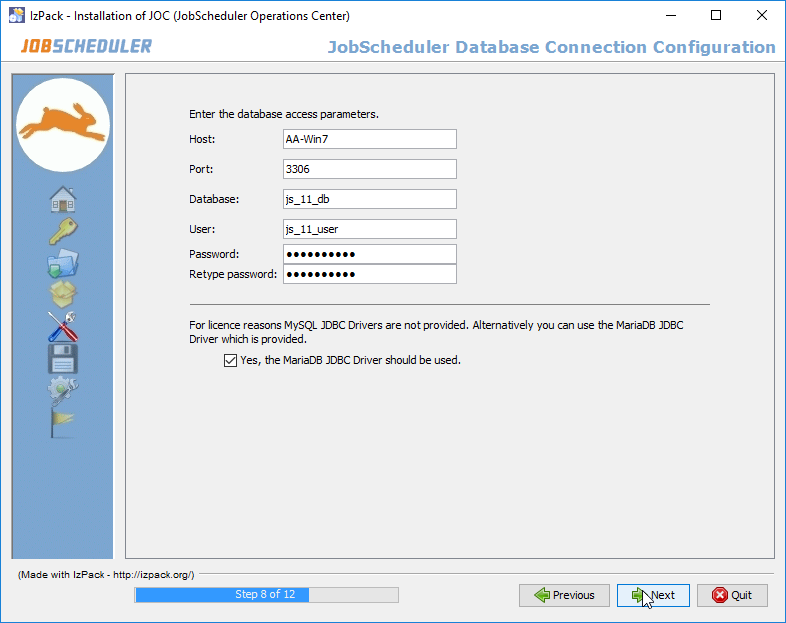...
The JOC Cockpit is available for Linux and Windows operating systems and the same setup can be used for installation on 64-bit and on 32-bit systems. See the Which platforms is JobScheduler available for and what platform support is provided? article for more information.
HTTPS Authentication
The JOC Cockpit can be operated with HTTPS. However, due to problems often experienced with certificate validation, we do not recommend configuring the JOC Cockpit to use HTTPS during the initial installation and configuration procedure. Instead we recommend that the JOC Cockpit is installed and tested with HTTP and the default shiro authentication and that HTTPS and, if required, LDAP authentication are added in a second step. See the JOC Cockpit - Authentication and Authorization and JOC Cockpit - HTTPS Authentication articles for more information.
Download the JOC Cockpit Archive
...
Step 4 - Jetty Installation & Configuration
- The JOC Cockpit requires a Java-capable web server and comes with a Jetty server. Step 4 allows system administrators to specify whether this web server is to be installed and if so, to specify its configuration - i.e. the port(s) it uses, installation path, memory pool, etc..
- The Install JOC ... including Jetty checkbox specifies whether the Jetty web server should be installed.
- While the Jetty web server delivered with the JOC Cockpit is installed in the joc_installation_directory - the Jetty configuration files are installed alongside the JOC Cockpit log and configuration files in the jetty_base directory. The Jetty Base field in the form shown in the screenshot can be used to set the jetty_base directory.
The default paths to the jetty_base directory are:/home/[user]/sos-berlin.com/jocon Linux systems andC:\ProgramData\sos-berlin.com\jocon Windows.
- Note that if If the Jetty delivered with the JOC Cockpit is not to be installed and either an alternative Jetty installation or another web server is to be used, then relevant configuration files for such a server such as the
shiro.iniandjoc.propertiesfiles will still be written to the file system. These files can then be moved by the system administrator to the suitable location for their web server as required. See the Configuration with Alternative Web Servers section below for more information.
Step 5 - Specify the Reporting DBMS
Choose the DBMS to be used by the JOC Cockpit for the Reporting Database.
Step 6 - Configure the Reporting Database Connection
Specify the parameters for the connection to the Reporting Database.
It will be probably be obvious from the names given to the parameters in the screenshot above that the values are for a database to be used by the JobScheduler. In this case the Reporting Database Tables will be integrated in the JobScheduler Database. This will be described in the next step.
The database configuration for the JOC Cockpit is written to an XML file during installation and saved in the
jetty_base/resources/jocfolder.
The default name of the database configuration file is:reporting.hibernate.cfg.xml
This file can be modified at a later date if required using a text editor. The JOC Cockpit service will then have to be restarted before changes made to this file are implemented.
The name and location of the database configuration file itself is specified in the
joc.propertiesfile, which can also be found in thejetty_base/resources/jocfolder.
Step 7 - Specify the Database Connection Used by the JobScheduler
Specify whether a separate connection it to be specified for the JobScheduler Database
- If the JobScheduler(s) and JOC Cockpit share the same database then clicking Next will cause the Installation to proceed to Step 10. This step starts the installation process itself and changes to the configuration are no longer possible.
- If the JobScheduler(s) and JOC Cockpit use separate databases then the checkbox in the form should be deselected. In this case, clicking Next will cause the Installation to proceed to the specification of the DBMS and the connection parameters for the JobScheduler database, which are described next.
Step 8 - Specify the JobScheduler DBMS
- This form is identical to those already shown for the Reporting Database in Steps 5 above.
- This form is identical to those already shown for the Reporting Database in Steps 5 above.
Step 9 - Configure the JobScheduler Database Connection
Specify the parameters for the connection to the JobScheduler Database.
- The DBMS type can be found in the database configuration for job history section of the
$JOBSCHEDULER_DATA/factory.inifile of one of the JobSchedulers to be operated from the JOC Cockpit, where$JOBSCHEDULER_DATAis defined in the JobScheduler Master Installation - 2 - Dialog Installation article.
- The DBMS type can be found in the database configuration for job history section of the
- The database configuration for the JOC Cockpit is written to an XML file during installation and saved in the
jetty_base/resources/jocfolder.
The default name of the database configuration file is:jobscheduler.hibernate.cfg.xml
This file can be modified at a later date if required using a text editor. A JOC Cockpit user will then have to log in again before changes made to this file are implemented.
The name and location of the database configuration file itself is specified in the
joc.propertiesfile, which can also be found in thejetty_base/resources/jocfolder.
...