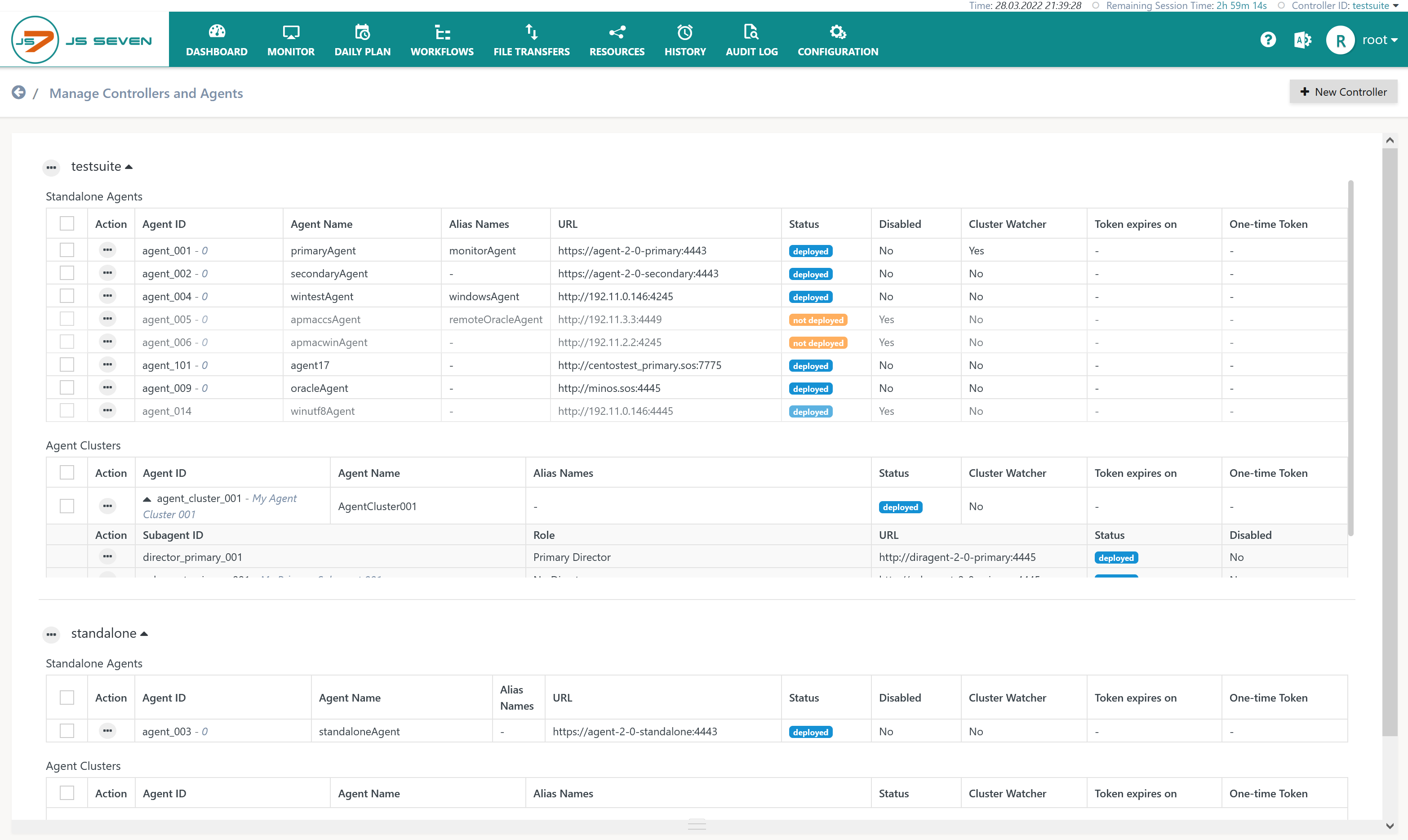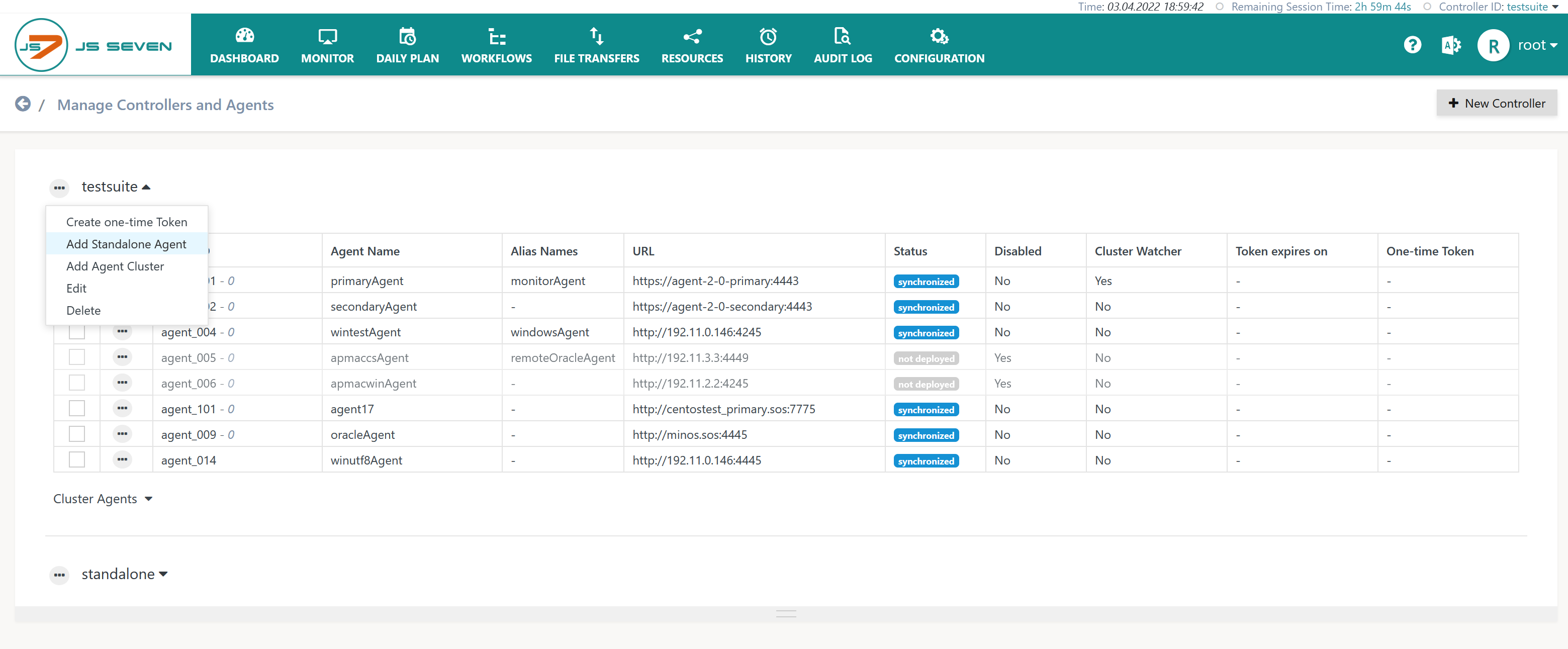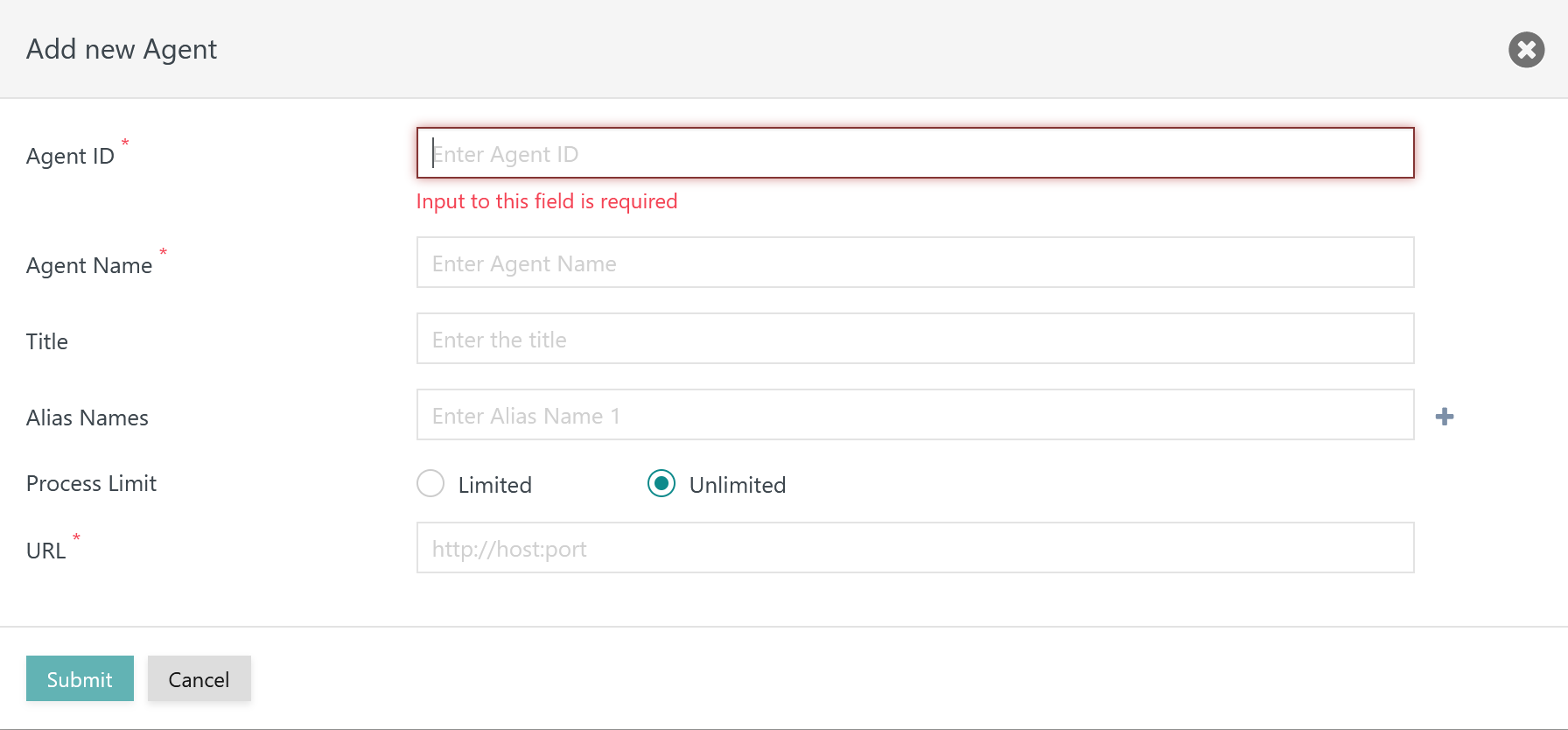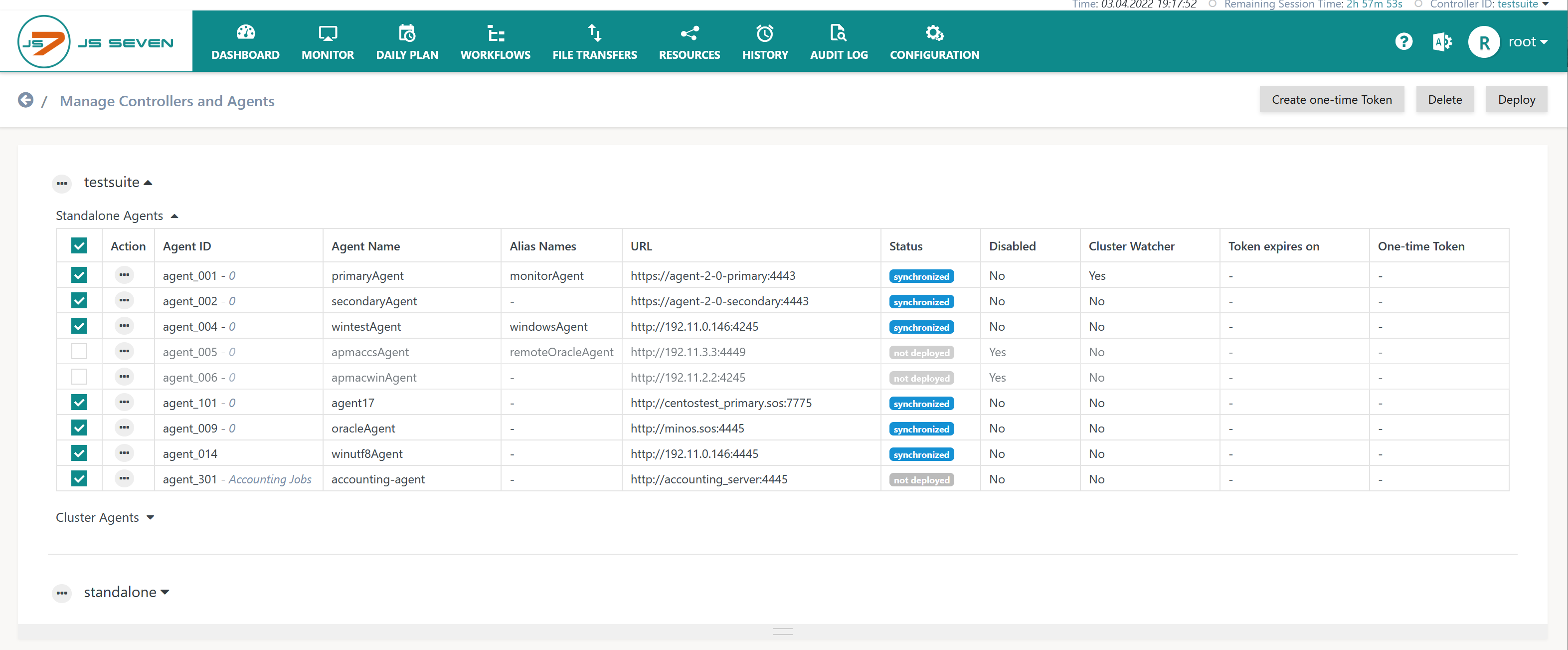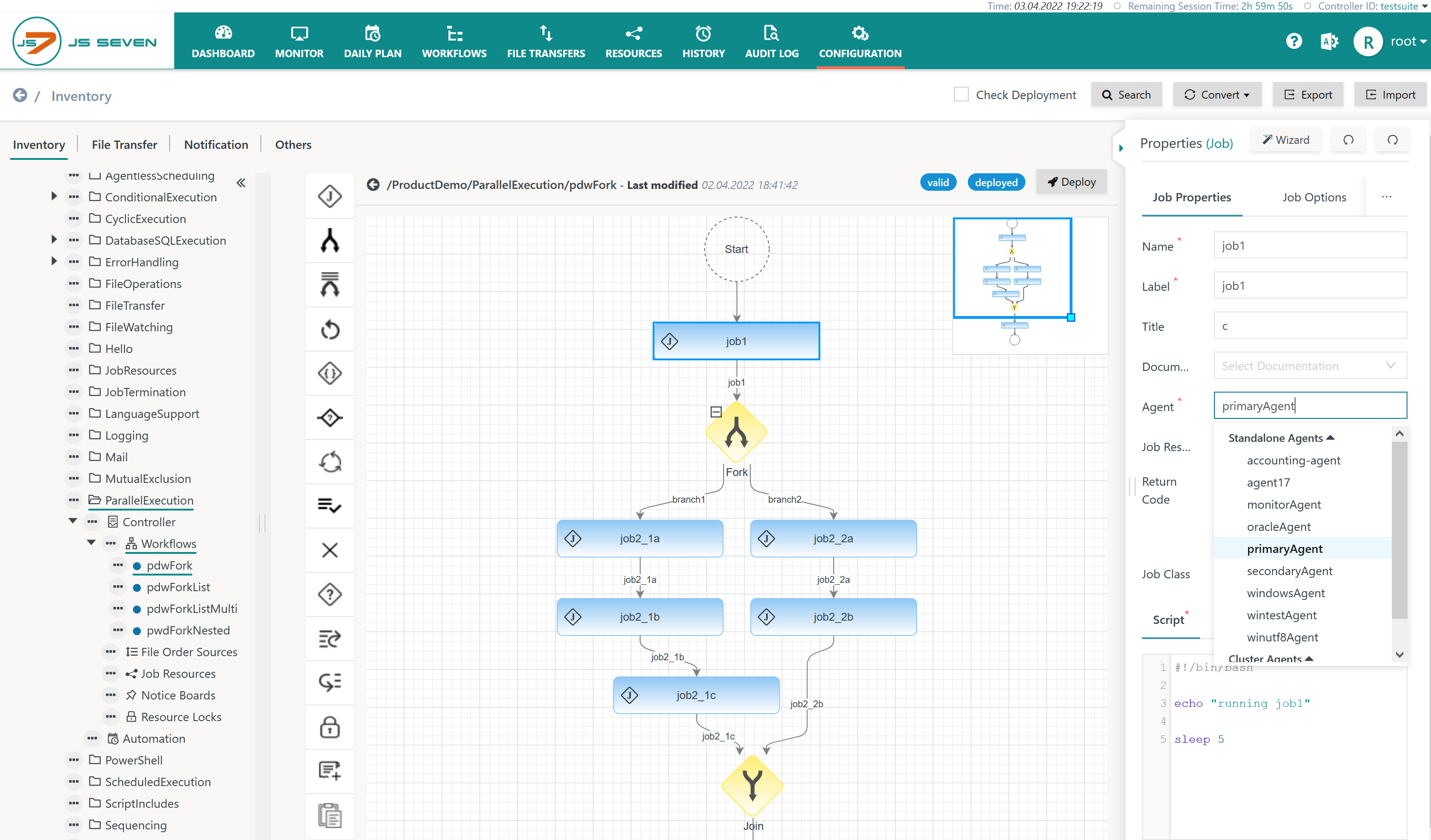Introduction
Any number of Agents can be used to execute jobs with a JS7 Controller.
Agent clustering is subject to the agreements of the JS7 - License:
- Use of Standalone Agents:
- is available to Open Source License holders and to commercial license holders.
- Use of Agent Clusters:
- is available to commercial license holders,
- for details see JS7 - Management of Agent Clusters.
Manage Standalone Agents
The JS7 - Agent Installation On Premises and JS7 - Agent Installation for Containers articles explain the installation of Standalone Agents.
The icon in the JOC Cockpit main menu is used to select the Manage Controllers/Agents view:
This brings forward the following view:
- The view is grouped in Controllers (indicated by testsuite and standalone).
- Separate lists of Standalone Agents and Cluster Agents are displayed for each Controller.
Add Standalone Agent
To add a Standalone Agent users can start from the action menu of the Controller which the Agent should be added to:
This brings forward the following popup window:
Explanation:
- Agent ID: A unique identifier of the Agent. A unique ID is required for all Agents registered with a Controller. This identifier cannot be changed later on.
- Agent Name: The name of an Agent is used, for example, when assigning the Agent to jobs. Similarly to the Agent ID, the Agent Name has to be unique but can be changed later on.
- Title: An individual description that can be searched for.
- Alias Names: The same Agent is available from a different name. This can be helpful if distinct Agent Names should be assigned the jobs, for example if more Agents are used in a production environment that map to a smaller number of Agents in a non-production environment.
- Process Limit: Agents can execute an unlimited number parallel processes. Users can limit parallel processes to prevent exhausting a server's resources and to make orders wait until the next process will be available.
- URL: The protocol HTTP or HTTPS, host name or IP address and port with which the Agent can be accessed from the Controller.
Deploy Standalone Agent
Once the configuration of an Agent has been completed it can be deployed to Controllers.
- An Agent can only be used after deployment to a Controller.
- Changes to an Agent, for example, if the Agent's URL is changed, require that the Agent is redeployed.
Enable/Disable Standalone Agent
Agents can be disabled and enabled. They are enabled by default.
- When an Agent is disabled then it is no longer considered for job execution.
- At the point in time of disabling the Agent will continue to complete any tasks running for jobs.
- No new tasks are added to a disabled Agent.
- Any newly added orders will wait for the Agent to become available and enabled.
- When a disabled Agent is enabled then it is automatically considered for the next job executions.
- For example, after a restart, orders will automatically continue in the workflow, once the Agent has been enabled.
Disabling of Agents can be used, for example, to manage maintenance windows on server nodes.
Show/Hide Standalone Agent
Agents can be hidden to prevent them:
- from being assigned to jobs in the Configuration view,
- from being considered with the Agent Component Status and Agent Cluster Status widgets in the Dashboard view.
Independently of an Agent being visible or hidden it can be enabled/disabled with a Controller, see above.
Reset Standalone Agent
Agents can be reset in case of problems during initial operation or to re-assign Agents to a different Controller.
- Reset: Any running tasks in an Agent can continue. The Agent does not accept new tasks and will restart once running tasks have been completed.
- Reset Forced: Any running task in an Agent will be killed. The Agent does not accept new tasks. The Agent drops its journal and restarts with a new journal.
- Dropping the Agent's journal means that it looses its memory. This operation can be used to seize an Agent, i.e. to assign it a different Controller.
- This operation should be used with care, for example if an Agent that is assigned a Controller in a production environment is taken over by a Controller from a different environment.
- After restart of a reset Agent the Controller will deploy scheduling objects such as workflows and will submit orders as assigned the Agent.
Delete Standalone Agent
Agents can be deleted only if no jobs are assigned the Agent in question.
- Users can apply the Search & Replace function for Agent assignments in a workflow that is available in the JS7 - Workflow Editor.
- Users can apply the JS7 - Inventory Search function to replace Agent assignments across workflows.
- Modified workflows have to be deployed to a Controller to make changes effective.
Bulk Operations on Standalone Agents
In the list view of Standalone Agents: buttons for the following bulk operations become available when the checkboxes shown for each Agent are checked:
- Delete: The Agent is deleted from the Controller and from the JS7 inventory. This operation cannot be undone.
- Deploy: The Agent configuration is forwarded to the Controller and can be assigned to jobs.
Assign Standalone Agents to Jobs
Each Agent is individually assigned to a job.
- The property editor allows Agents to be selected from the list of Agents that can be assigned a job.
- Assignment of Standalone Agents can look like this: