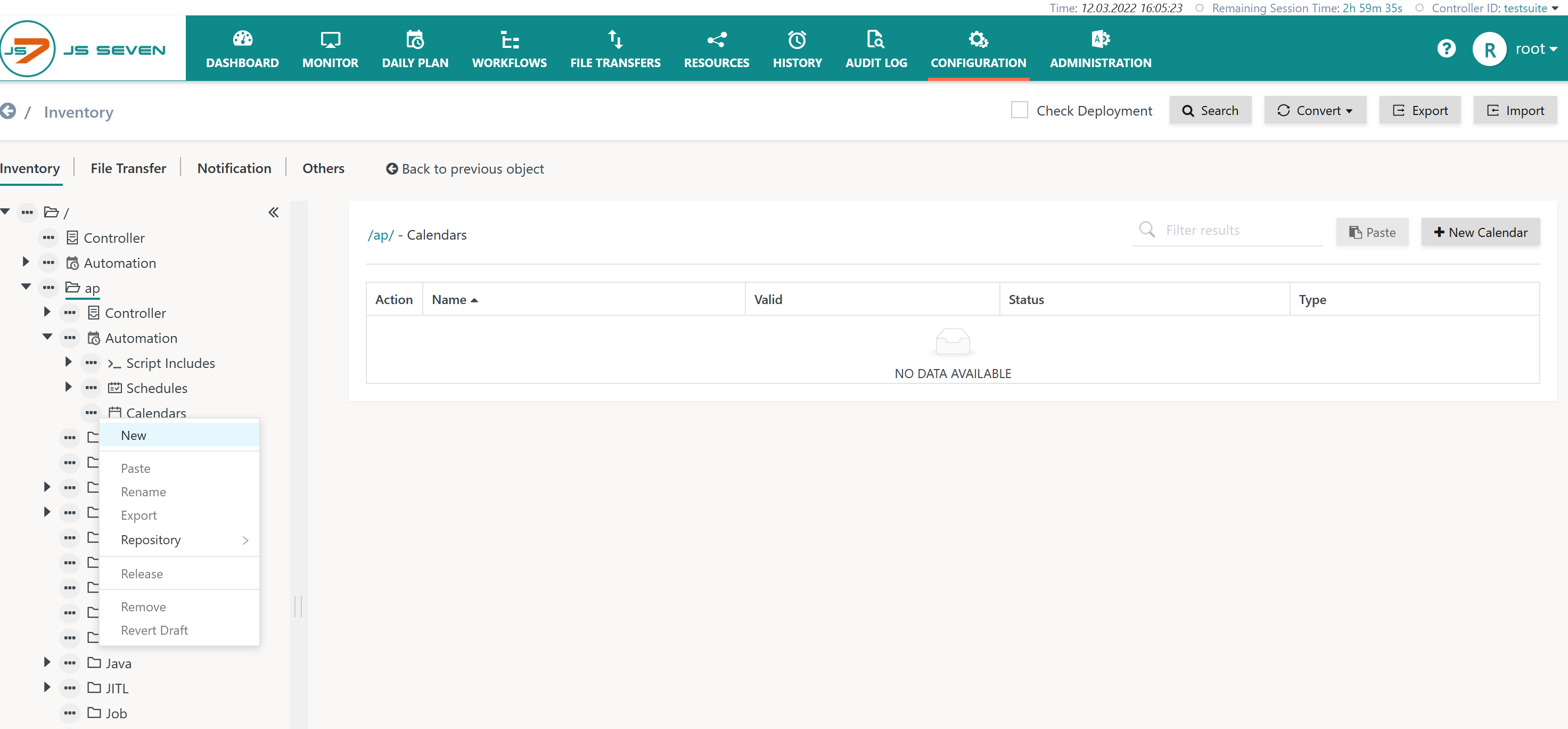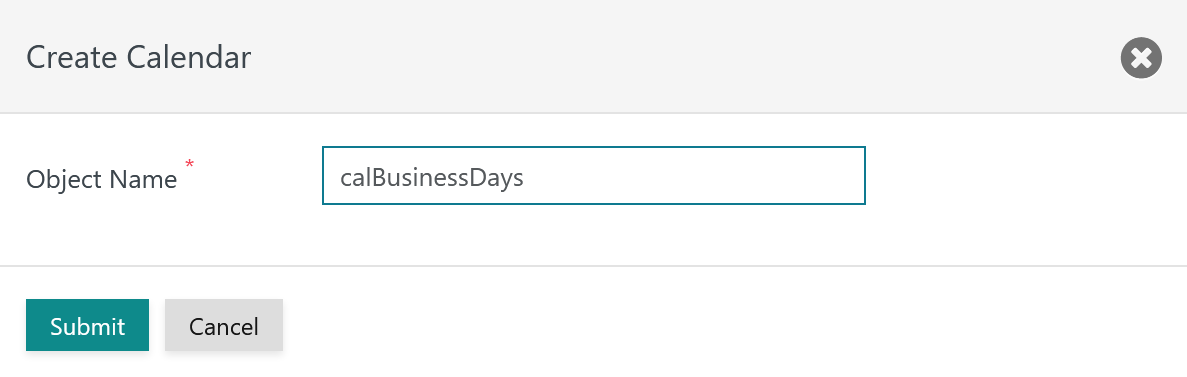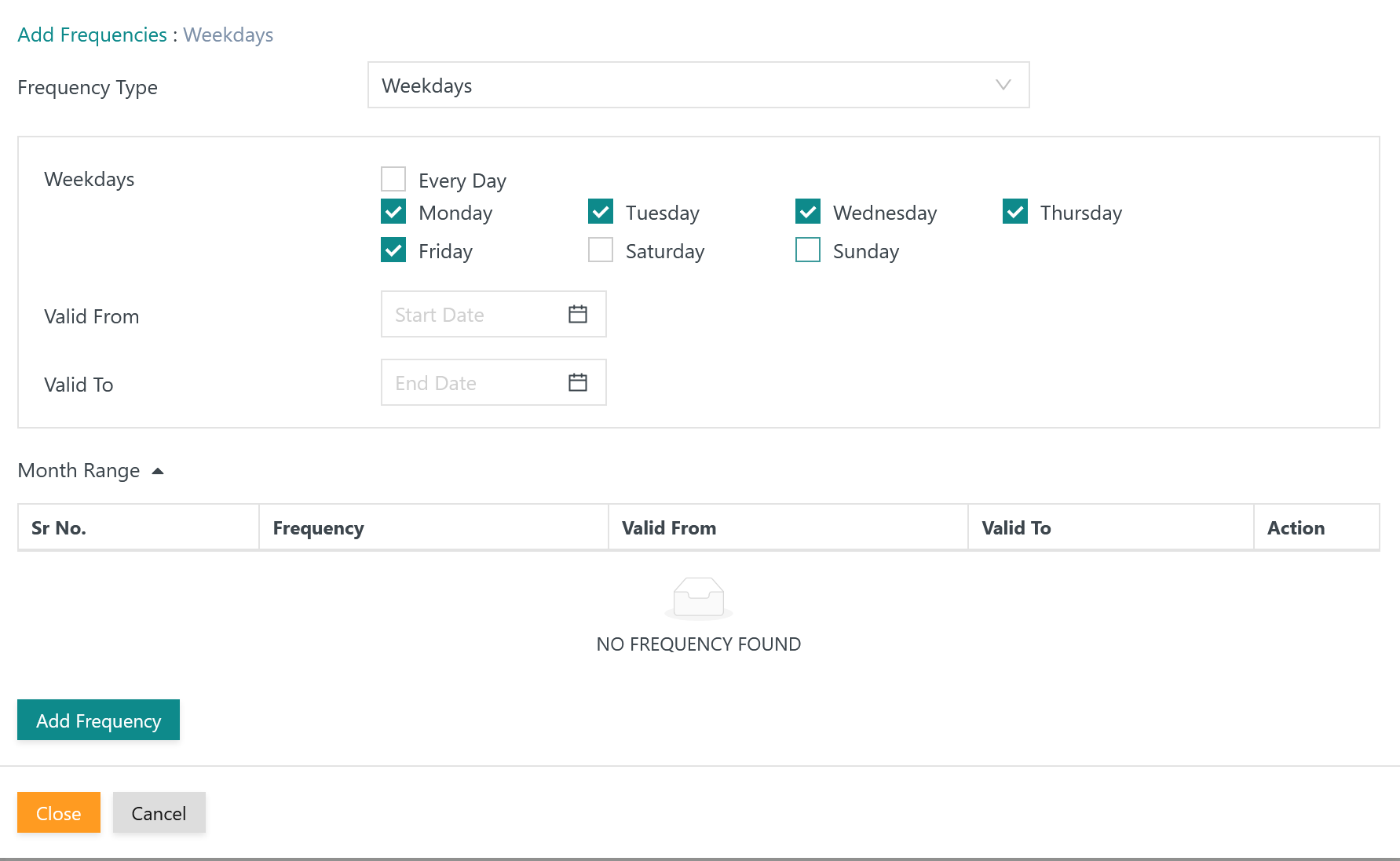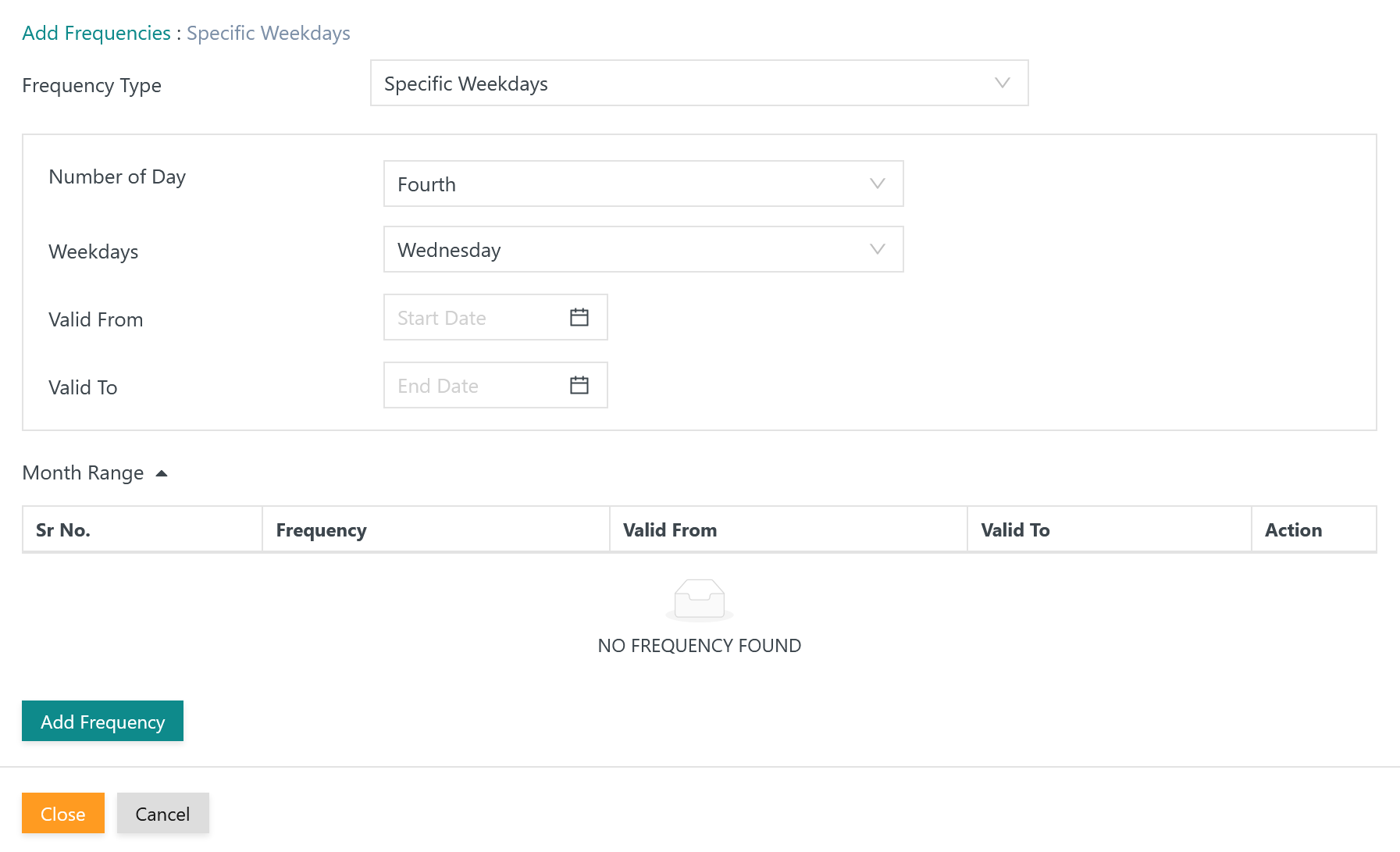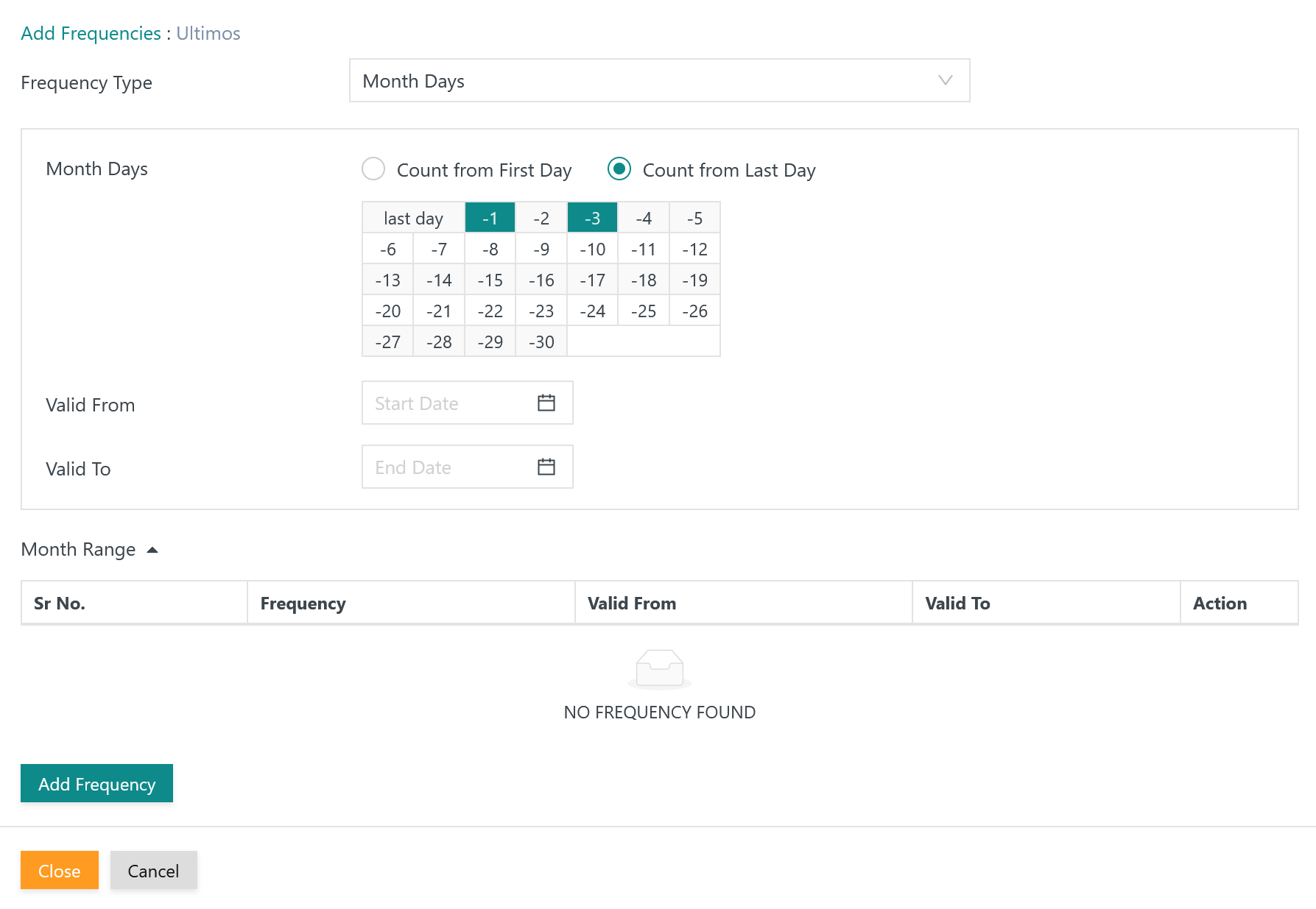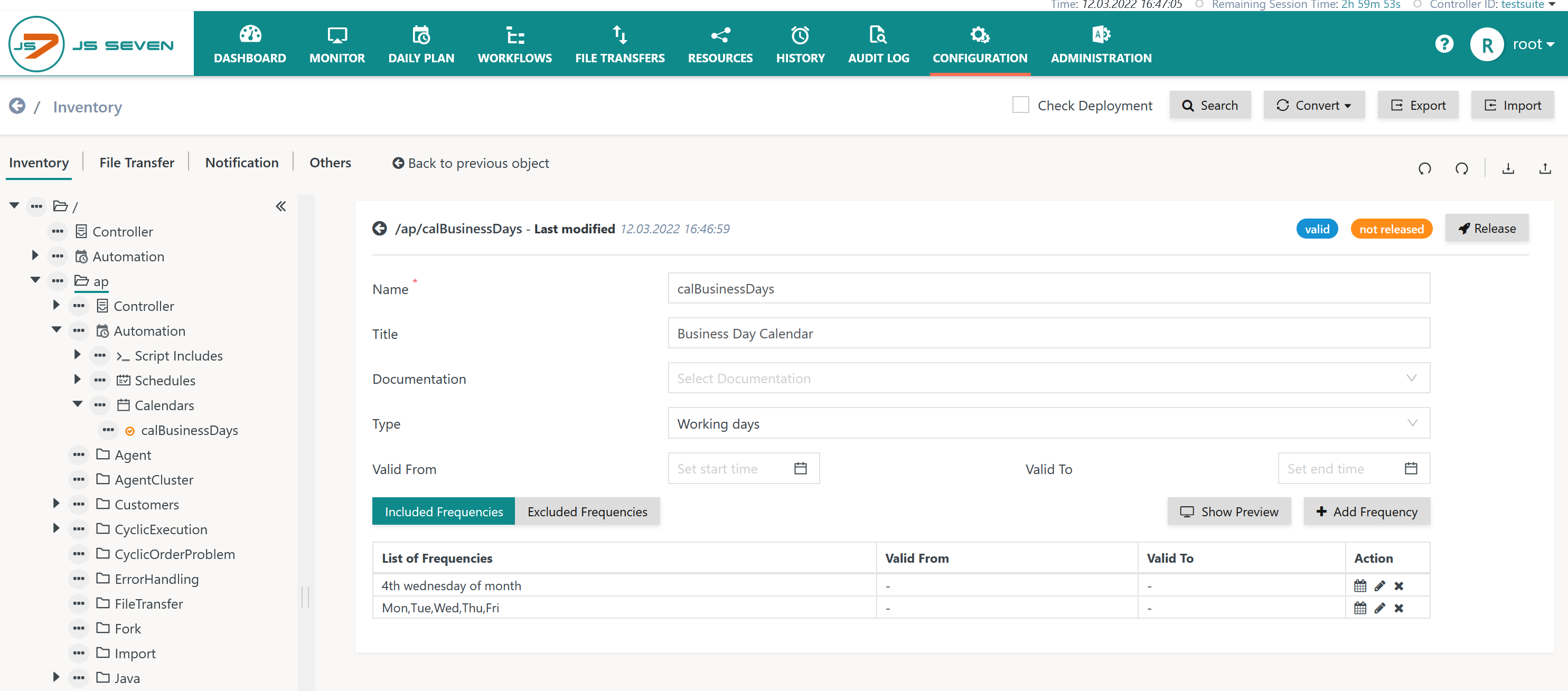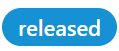Introduction
JS7 provides JS7 - Calendars for use with JS7 - Schedules:
- Calendars specify the days on which orders for executing workflows can be created by Schedules.
- Schedules can further limit the days suggested by a Calendar and specify the time at which orders are scheduled.
Calendars and Schedules are highly flexible and allow a large number of rules specifying when workflows can be executed.
- A Calendar can be used by any number of Schedules.
- As each Schedule can limit the days for workflow execution within the scope of a Calendar, there is no need for a large number of Calendars.
- Typically one to five Calendars are sufficient for an organization, for example using specific Calendars for all days, for company business days, for department business days, etc.
Manage Calendar
Add Calendar
Calendars can be accessed in the Configuration->Inventory View in the relevant sub-folders.
- The tree in the left panel offers an action menu for creating a Calendar.
- The action menu is available from any Calendars object folder.
When adding a Calendar a popup window asks for the object name:
This results in an empty Calendar object becoming available:
- Calendars are configured for either working days or non-working days:
- Working day Calendars specify the business days on which orders for workflow execution are scheduled.
- Non-working day Calendars specify days that are excluded from workflow execution.
- Both calendar types can be combined with precedence being given to non-working days for any overlapping days.
- Calendars can be limited by a validity period that specifies the begin and end of validity respectively. A Calendar does not calculate days that lie:
- before begin of its validity period or
- after end of its validity period.
Add Frequencies
The selection of days in a Calendar is managed using Frequencies:
- Any number of Frequencies of the same or different type can be added.
- Similar to Calendars, each Frequency can further limit its validity period. However, a Frequency cannot anticipate or exceed its Calendar's validity period.
Typical Frequencies include for example:
- Weekdays: Monday to Friday, every week,
- Specific Weekdays: every first Friday, every last Monday in month
- Specific Days: days selected from a yearly calendar
- Month Days: 3rd of month, last of month, last-3 of month
- Recurring Days: every 2nd day in every month,
- National Holidays: for a country for the particular year.
When using the Add Frequency button for a Calendar the following popup window allows a Frequency to be selected:
- Any number of the same or different Frequencies can be added to a Calendar.
- Frequencies are merged to calculate the resulting days for the given Calendar.
Frequency Type: Weekdays
This option allows the days of week to be selected.
Frequency Type: Specific Weekdays
This option allows a day in the week and its occurrence in a month to be specified.
Frequency Type: Specific Days
This option lets users select dates from a yearly calendar.
Frequency Type: Month Days
This option specifies relative days in a month:
- in ascending order from the 1st, 2nd, 3rd etc.
- in descending order from the last, last-1, last-2 etc.
Manage Frequencies
Users will find the list of available Frequencies for the Calendar object as Frequencies are added. The following Actions are offered for each Frequency:
- The icon shows the preview of days for the given Frequency.
- The icon allows editing of the given Frequency.
- The icon removes the given Frequency.
The Included Frequencies filter button specifying the days for workflow execution is active from the Calendar object by default.
- Users can choose to click the button for Excluded Frequencies that specifies days on which workflows should not be executed.
- A Calendar can have both Included Frequencies and Excluded Frequencies at the same time.
- Days specified in Excluded Frequencies are excluded from the resulting days when calculating resulting days for a Calendar.
Show Preview
The Calendar object view provides the Show Preview button:
- This displays a preview of the merged days of all the included Frequencies.
- The preview can further be limited by selecting from the list of available Frequencies.
Release Calendar
Calendars are not deployed to a Controller and Agent. Instead, they are used by the JS7 - Daily Plan Service to create orders for workflow execution at the given days.
Calendars know a draft status and a released status:
- A draft status is indicated by the icon and the orange bullet.
- The draft status is in place when a Calendar has been added or modified and has not yet been released.
- In addition, a draft Calendar can be invalid as indicated by the icon. This can be due to missing input or invalid data added to the Calendar by the user.
- Invalid Calendars are automatically stored in the same ways as valid Calendars. However, they cannot be released until they have been validated.
- Validation is performed with a JSON Schema, see JS7 - Inventory Storage Format.
- Draft Calendars are ignored by the Daily Plan when creating orders for workflow execution.
- The draft status is in place when a Calendar has been added or modified and has not yet been released.
- A released status is visible from the icon and from the blue bullet.
- Only Valid Schedules can be released.
- Released Calendars are used by Schedules when creating orders for workflow execution with the Daily Plan.
- In addition, released Calendars are considered when manually creating the Daily Plan from the relevant view.